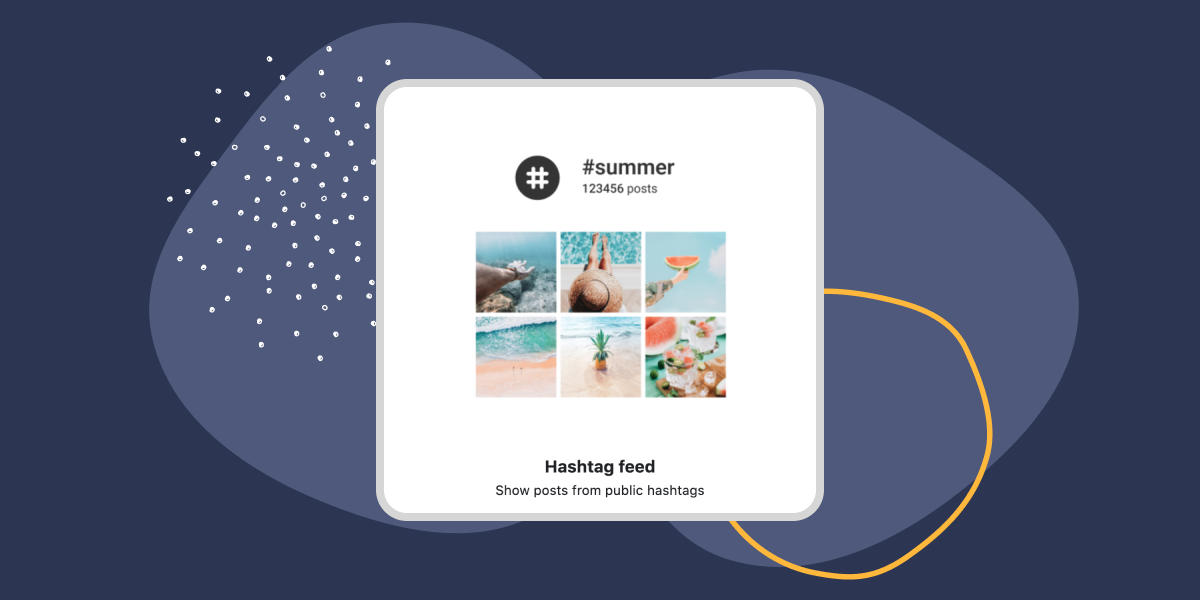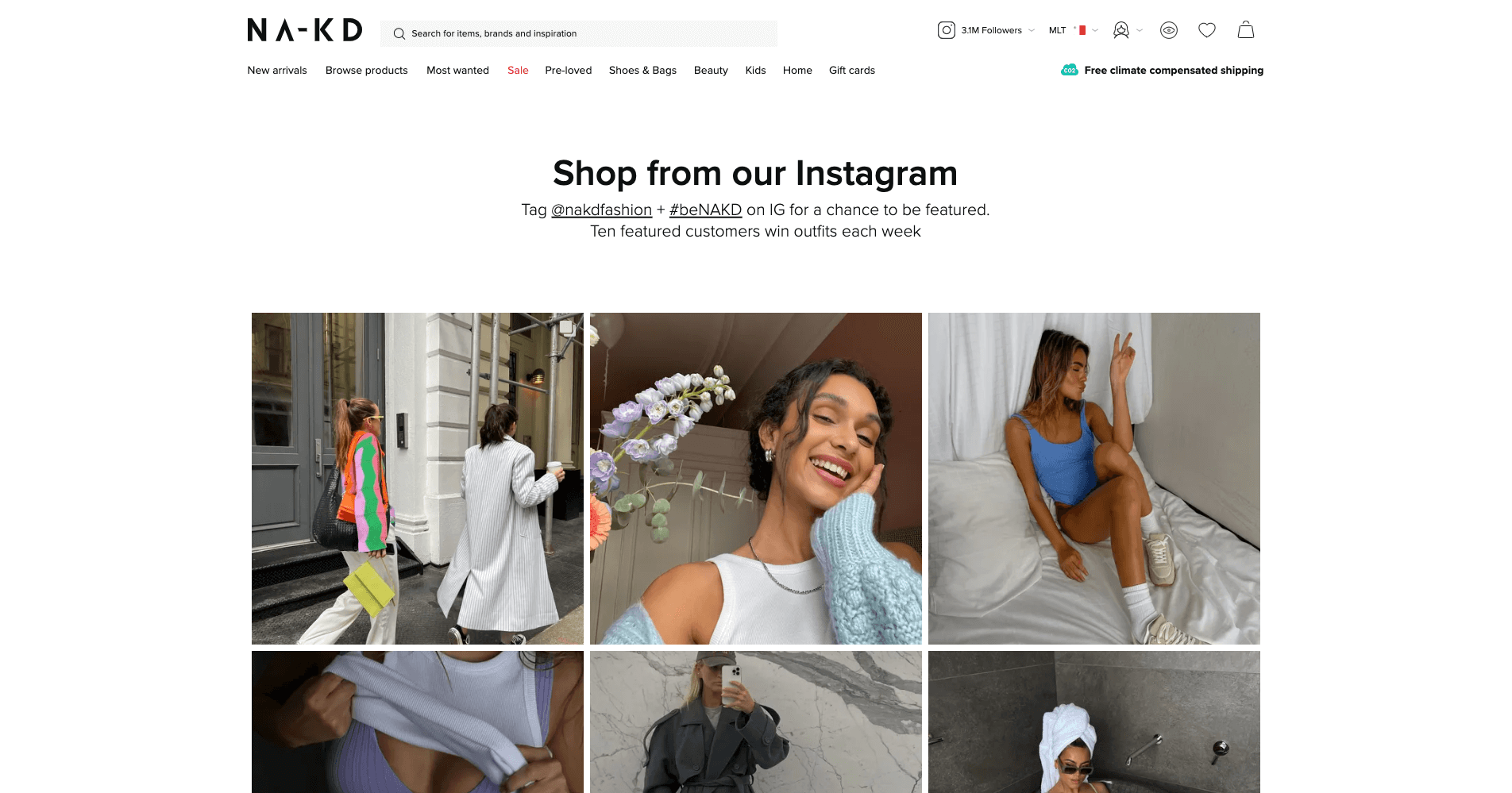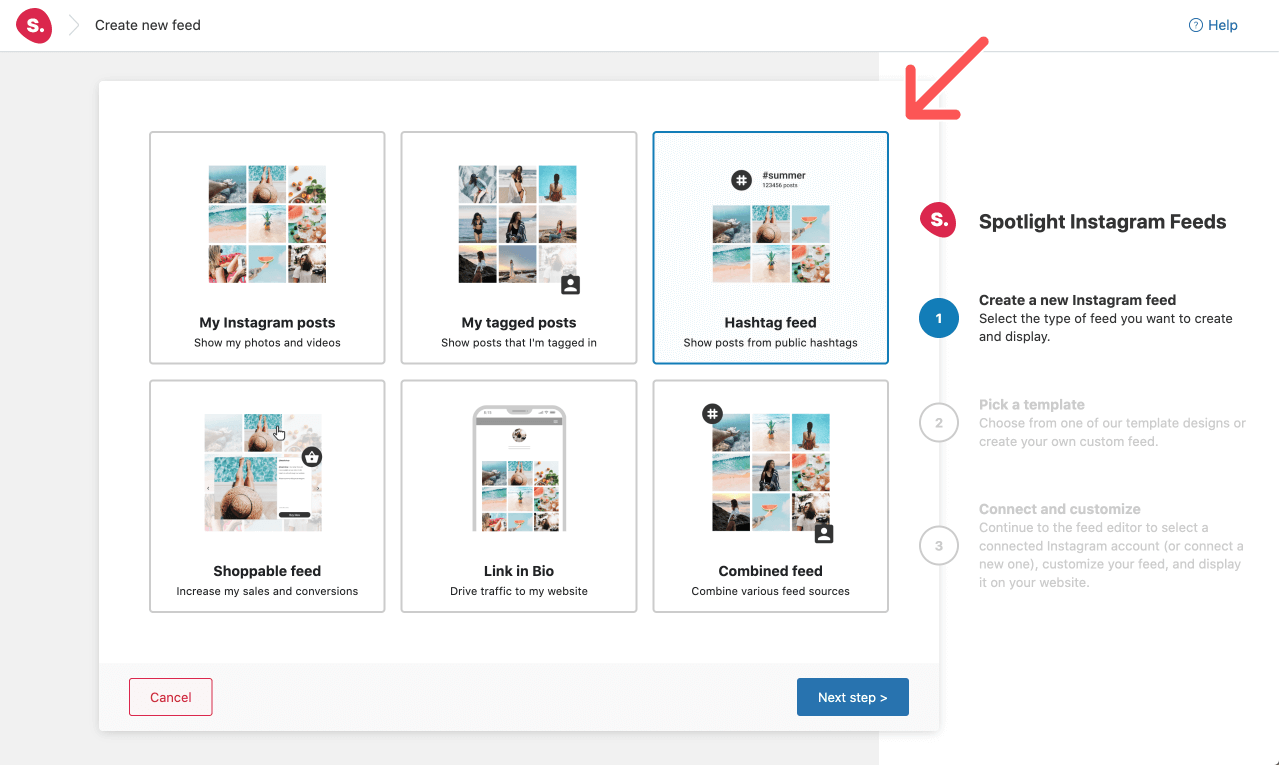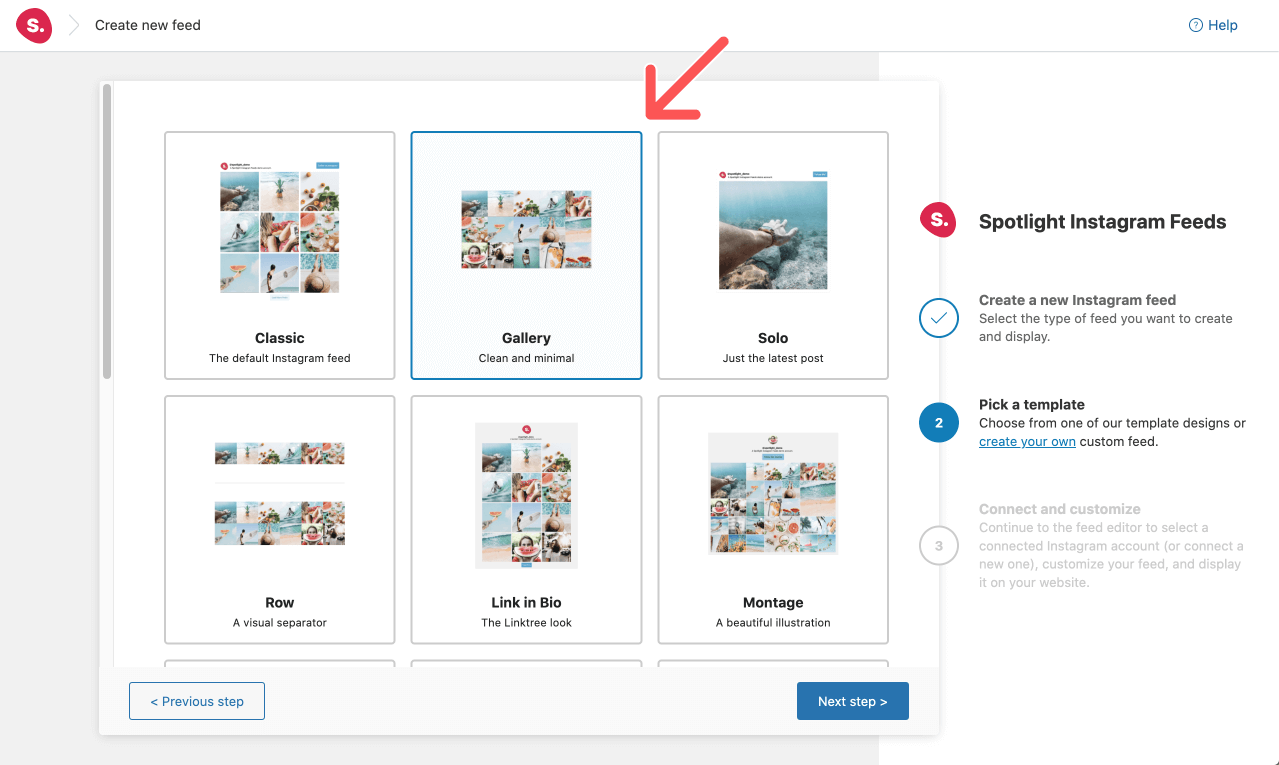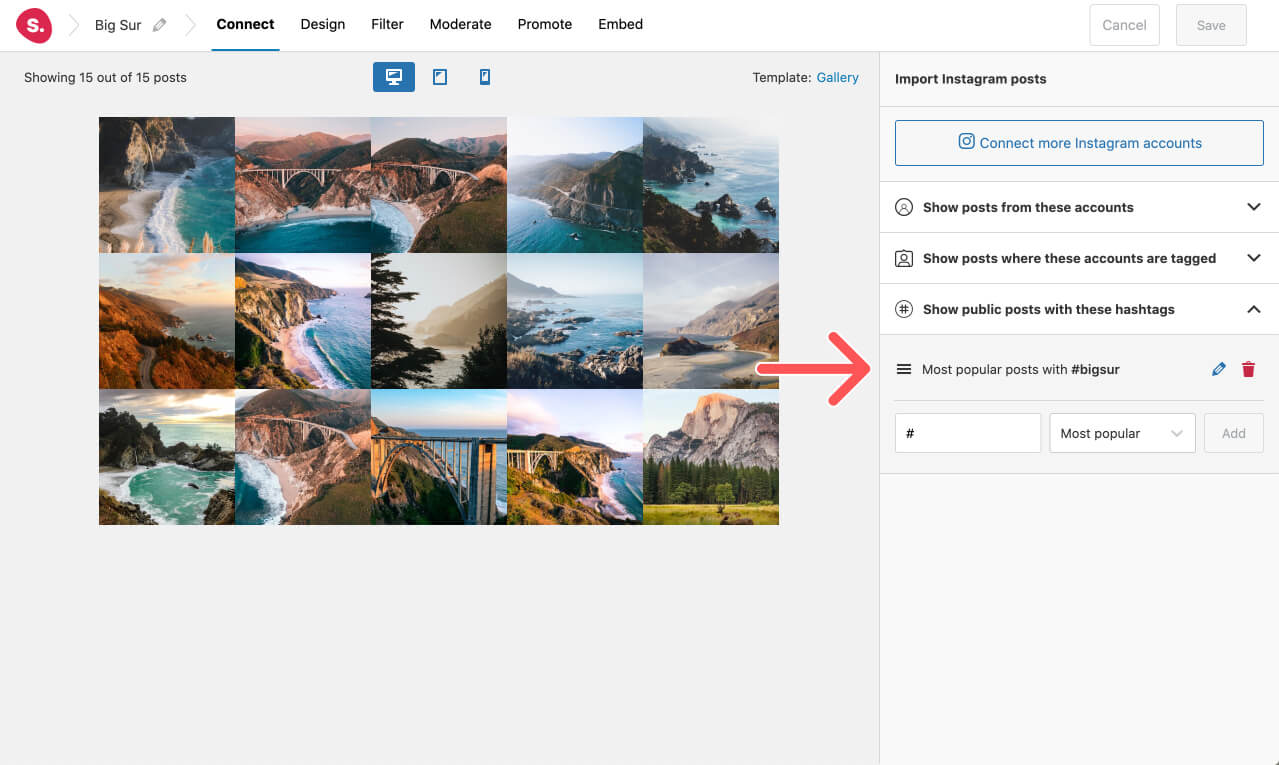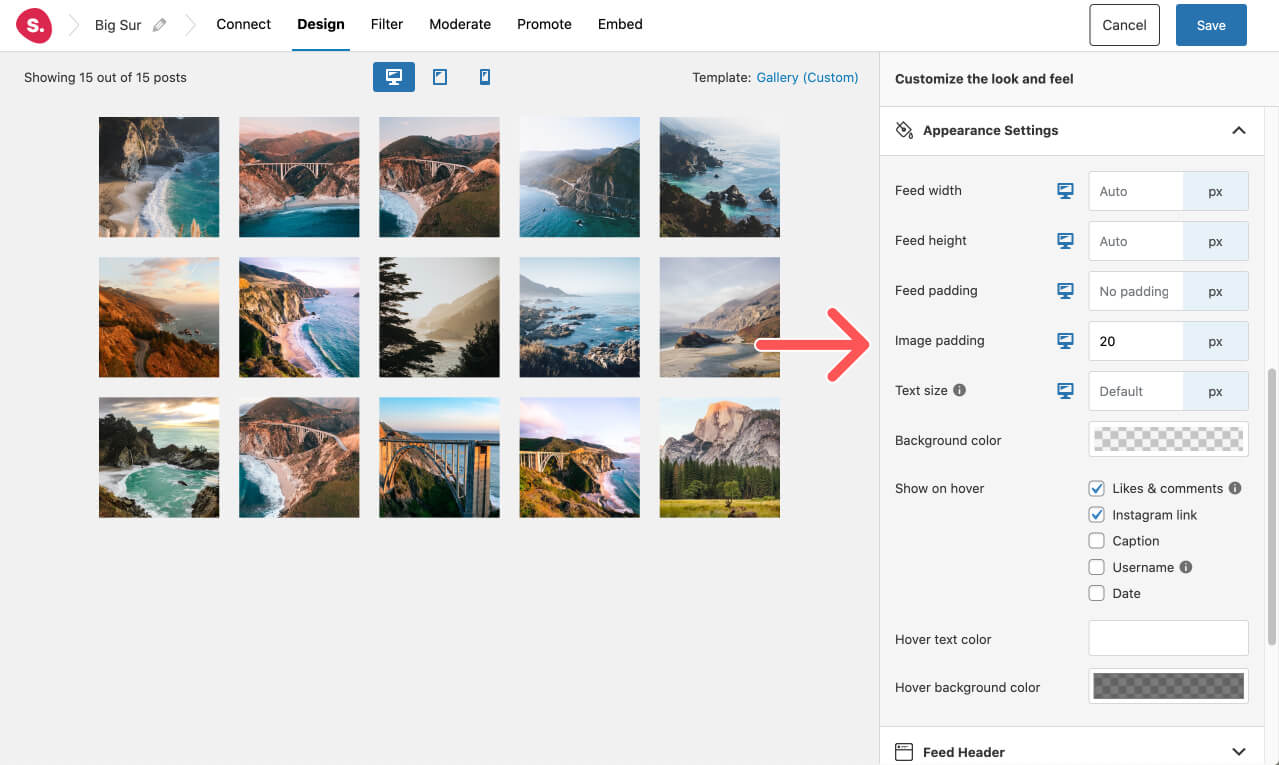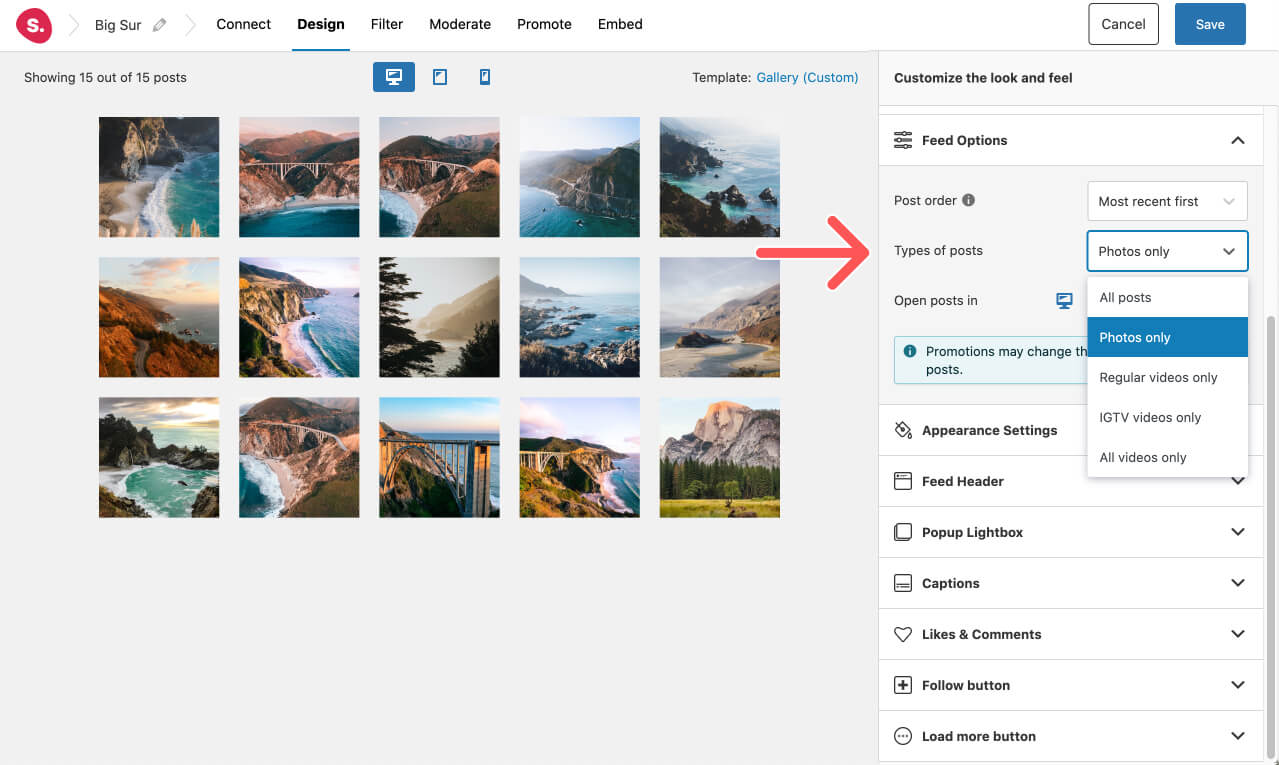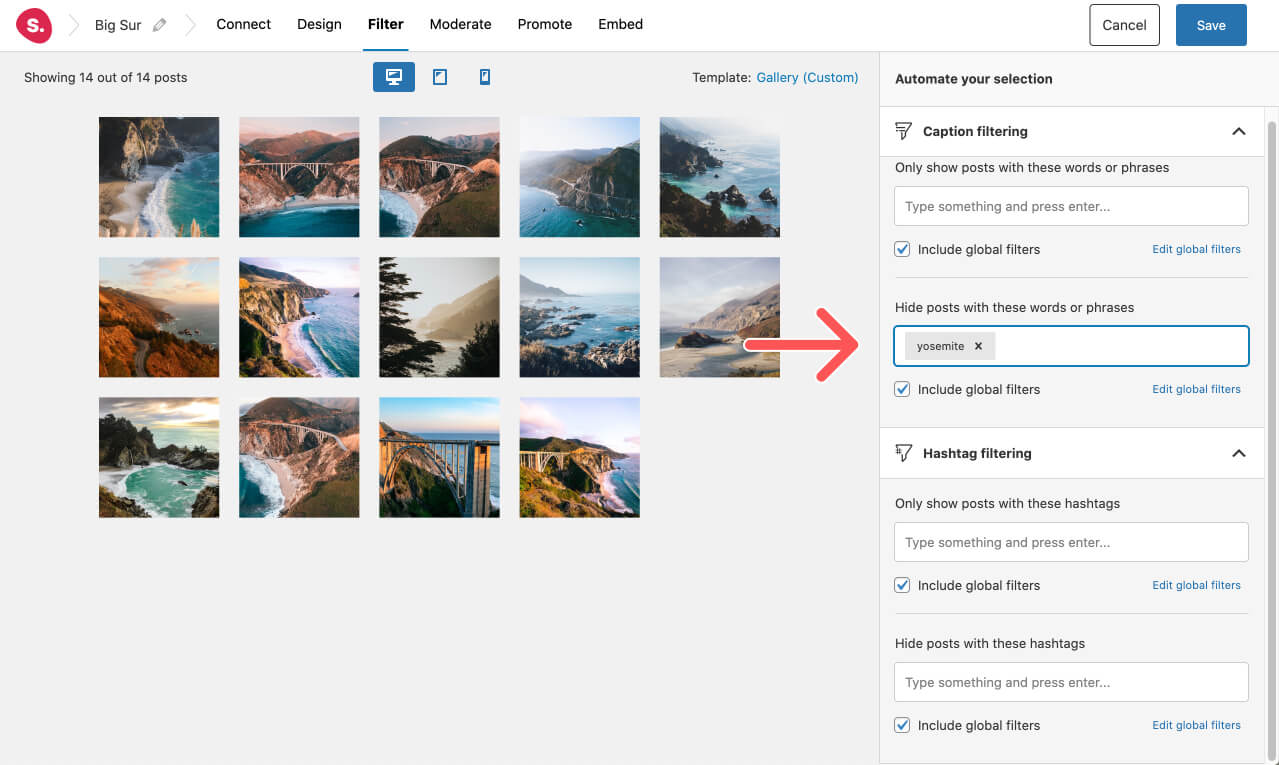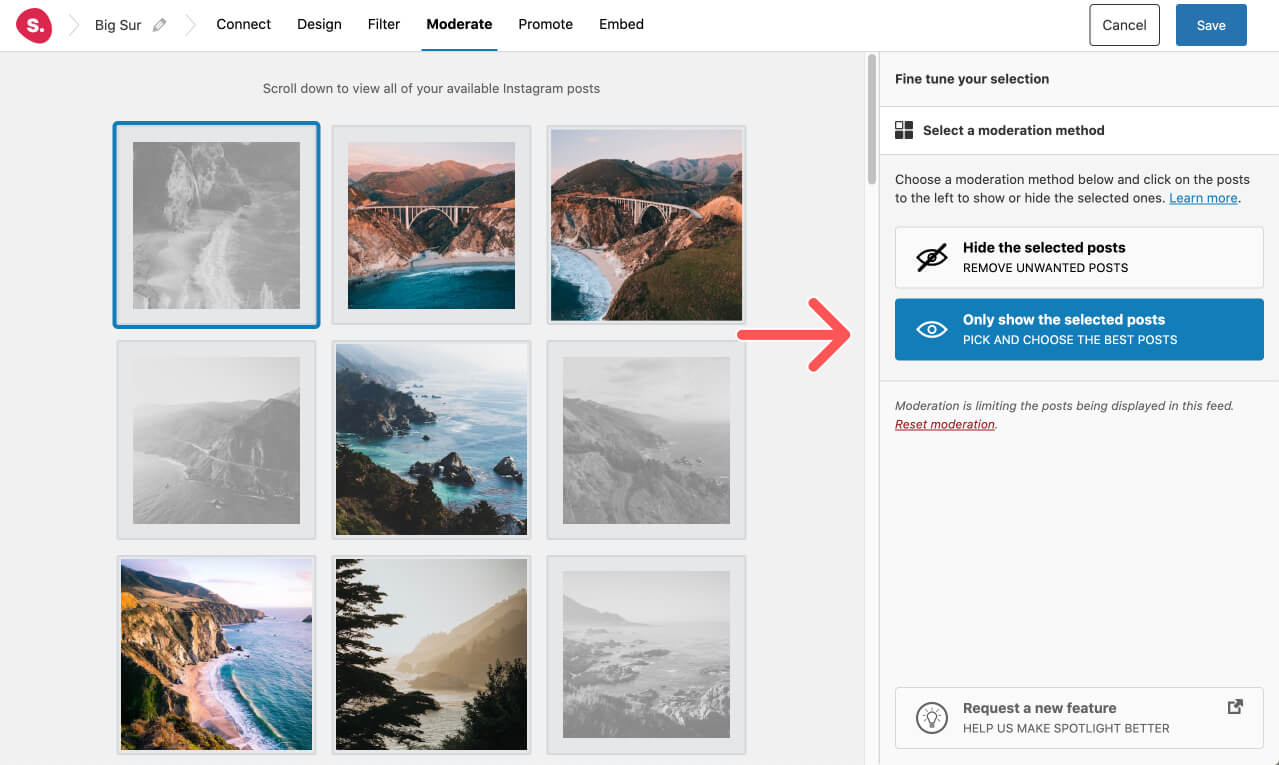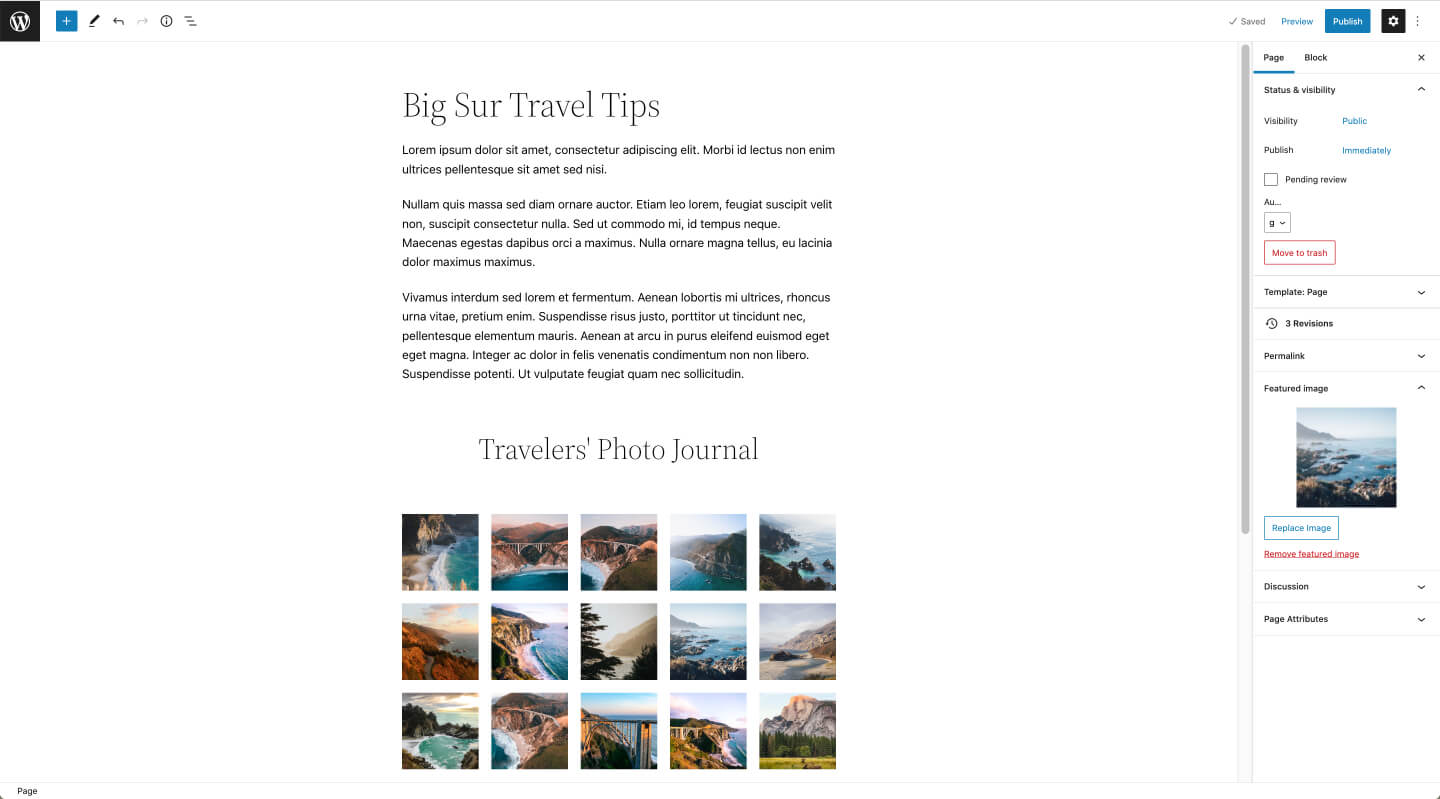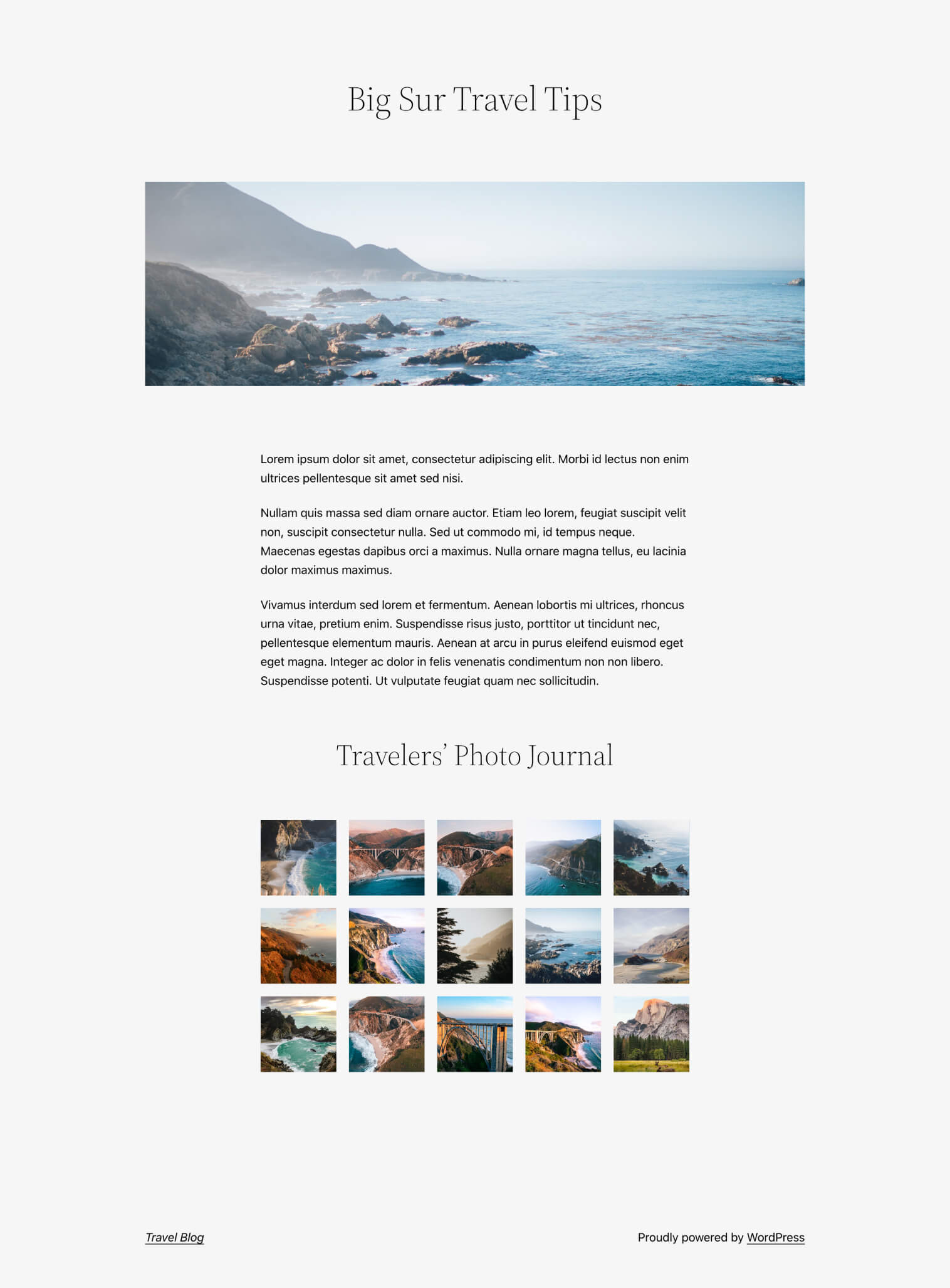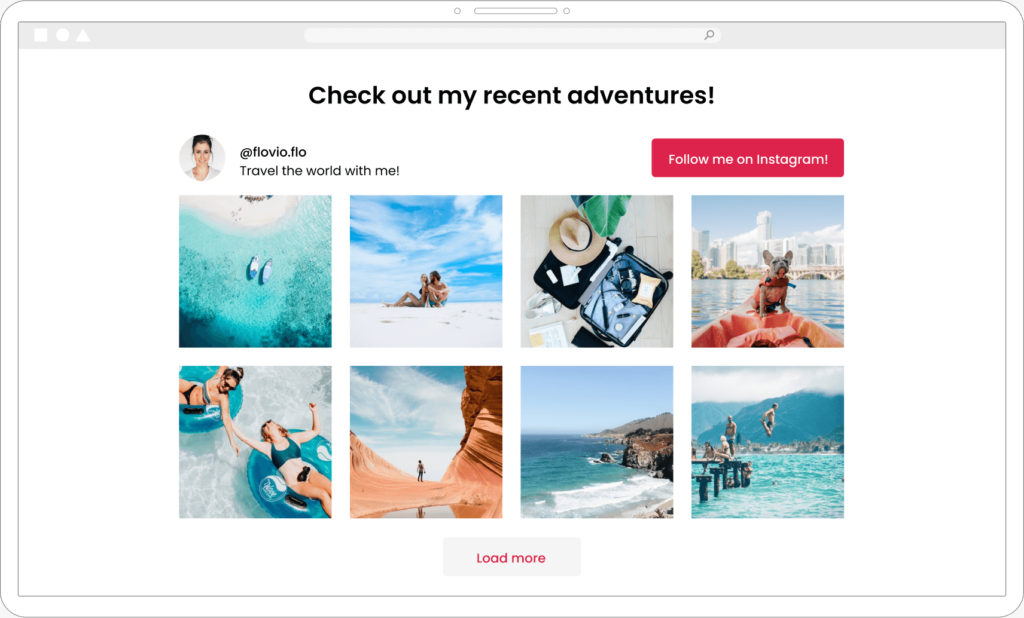Instagram hashtags and hashtag campaigns can be a great source of content for your blog or brand. While they keep everything organized on the social media platform, they can also open up a new marketing strategy for your brand, also known as user-generated content (or UGC).
UGC is brand-specific content posted by customers on social media channels such as Instagram. It may come in many forms, including images, videos, and even reviews and testimonials. It can help boost engagement, add social proof, as well as keep your content looking fresh.
With an Instagram feeds plugin such as Spotlight, you can display these posts on your website in no time.
Jump straight to the tutorial here or read on to learn why hashtag feeds are so useful.
Why you should be using UGC and Instagram hashtag feeds on your website
More and more brands are using UGC on their websites … and it’s no wonder why! UGC is one of the few ways to earn the trust of potential clients. Remember the saying “a picture is worth a thousand words”? Well, seeing a video or photo review of your product is as authentic as you can get when it comes to reviews.
And new customers love it! This is why you’ll notice that brands are creating dedicated pages showcasing user-generated content. They typically also use this page to ask existing customers to use a branded hashtag in order to get featured. In return, many brands offer excellent giveaways to increase their UGC count.
Top tip: Always contact your customers to seek permission to use their content. You can do this by asking in the comments section of a particular post you wish to add to your feed.
However, Instagram hashtag feeds can be used in a variety of ways. They can enhance blog posts, add social proof to product pages, as well as provide content for strategic pages on your website.
All you need to get started is an Instagram feed plugin like Spotlight. With its easy-to-use and intuitive interface, you can display Instagram hashtag feeds in WordPress in just a few clicks.
Let’s take a look at how to set up your Instagram hashtag feeds in WordPress.
How to import images from Instagram hashtags in WordPress
Once you’ve got Spotlight installed and activated on your WordPress website, create a new feed.
Spotlight makes it incredibly easy for you to get started with hashtag feeds by providing a specific option for it in the first step:
Next, select the layout in which you wish to display your posts. In this example, I’ve chosen the Gallery layout to create a clean and minimal display.
In the Connect tab, add the hashtags you wish to display. You can add as many as you like, but I recommend keeping this to a minimum. You can choose to display the most popular, or most recent posts for each hashtag.
Design your Instagram hashtag feed
Now that you’ve got your feed populated with your Instagram hashtag posts, you can take things further by customizing your layout with Spotlight’s settings. In this example, I’ve chosen to add some padding to the posts, keeping all other customization options as presented in the pre-designed template.
Top tip: Spotlight’s templates are all fully responsive. However, if you make any changes to the pre-designed templates, make sure to switch between devices to ensure that your feed looks great in all formats.
You can also decide to show only images in your feed by selecting “Photos only” under the Feed Options tab.
Filter and moderate your feed
These next steps are optional, but highly recommended! Since you’ll be displaying user-generated content, you’re bound to bring in a few posts you don’t want to add to your website.
With filtering, you can hide posts containing specific words, phrases, or hashtags in their caption.
With visual moderation, you’ll actually be able to manually select the posts you wish to hide – a great way to have total control over your Instagram hashtag feed.
How to display Instagram hashtag feeds using Spotlight
The final step is to display your Instagram hashtag feed on your website. Navigate towards the Embed tab and there you’ll get a number of ways to display your feed:
- Using a block (which is what we’ll be using in this example).
- Using a shortcode.
- Using a WordPress widget.
- Additional: Spotlight also comes with an Elementor widget. If you’re using Elementor to build your website, then this is the best way to embed your Instagram feeds.
In this example, I’ll be adding the feed to a new post. All you need to do is select the “Create new post” button and Spotlight will automatically create a post with the feed embedded.
Finally, add some content and hit publish!
And there you have it! Your Instagram hashtag feed has now been published on your WordPress website.
Summary
Instagram hashtag feeds are one of the easiest (and cheapest) ways to generate more content and social proof for your website. Whether you’re running a blog or WooCommerce website take advantage of hashtag campaigns to elevate your website.
All you need is a good hashtag and Spotlight!