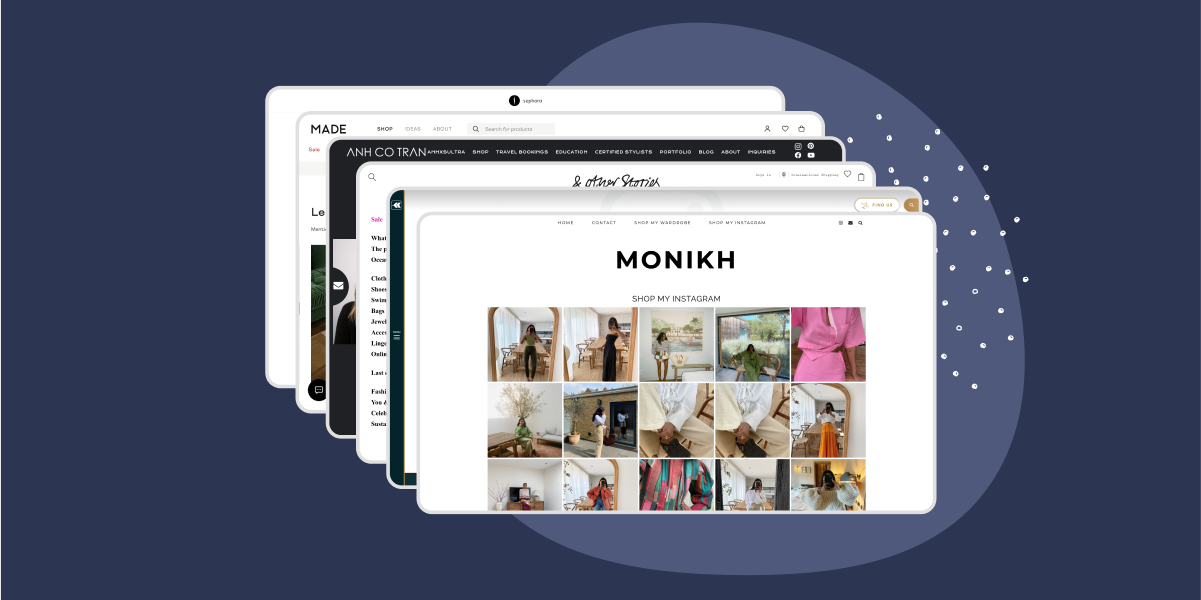While Instagram is an effective marketing tool on its own, integrating it into your website can supercharge your business as well as increase your engagement and your conversions.
With Spotlight, you can now display your Instagram feeds in more ways than one!
In fact, we’ll be going through 6 creative ways to integrate Instagram feeds into your website, including:
If you want to learn more about how best to display your Instagram feeds on your website, then you’ll love this new guide.
Let’s get started.
Integrating Instagram into Your Website
With Instagram being one of the leading social media platforms, it makes sense that most businesses and blogs showcase their feeds on their websites.
But why are they doing it?
Let’s have a look:
- Automatically updated galleries – save time by only uploading images to Instagram and have your website galleries update instantly.
- Social proof for blogs and businesses – showcase your work and your engagement with your followers through an Instagram feed.
- Turn site visitors into Instagram followers – give your visitors an easy way to reach you, engage with you, and vice versa.
- Share your Instagram with non-IG users – open up your work to a whole group of non-Instagram users.
- Connect Instagram to your website – add a link in bio feed to direct visitors from Instagram to your main website.
- Increase your sales – give your visitors an excellent shopping experience using shoppable Instagram feeds.
How to embed your Instagram feed
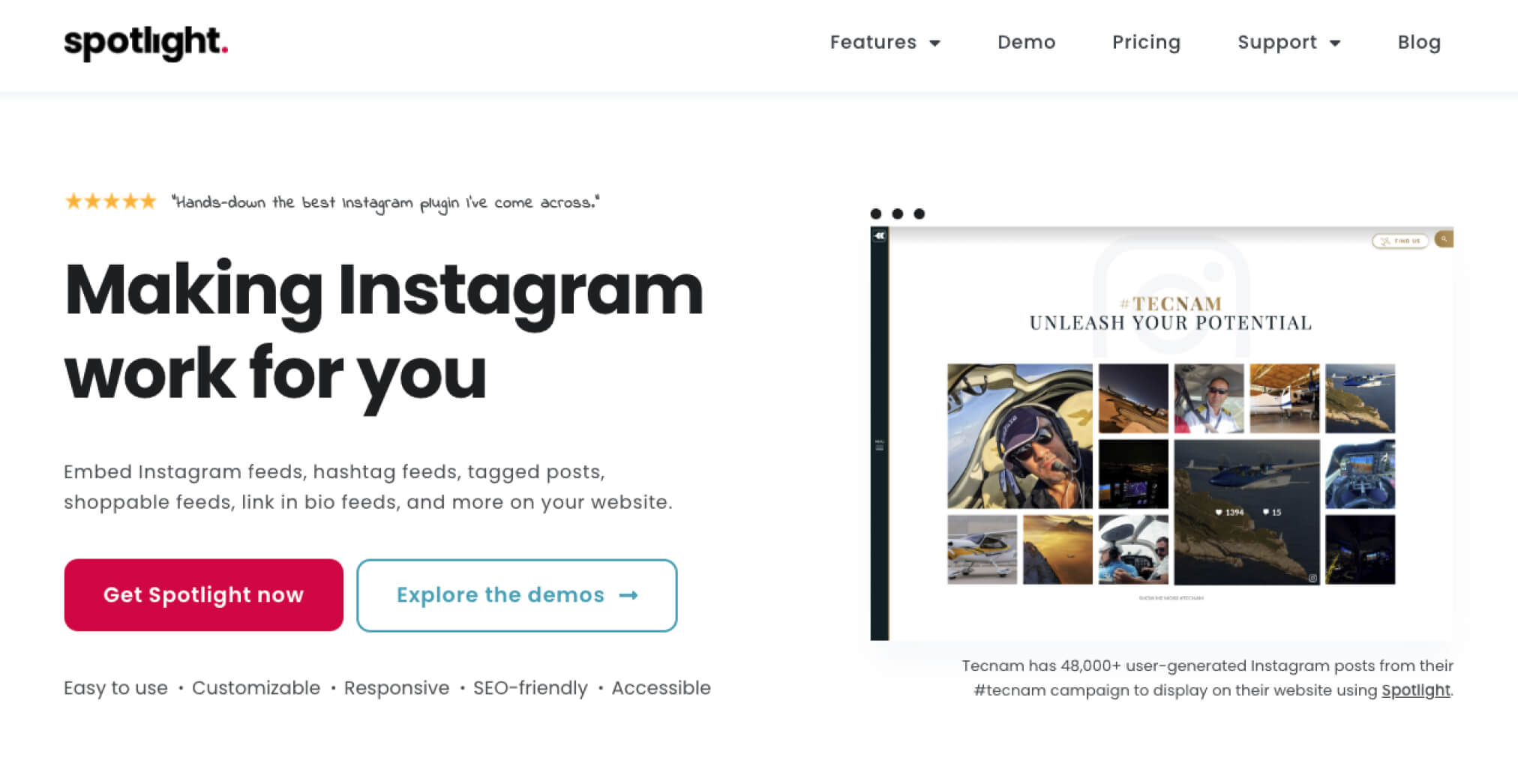
Now that we know why an Instagram feed is one of the best assets to have on your site, let’s look at how you can implement it.
One of the easiest ways to do this is to use a WordPress plugin such as Spotlight. Spotlight is the best plugin to easily create fully-customizable feeds that are responsive and SEO-friendly.
Support is one of the top priorities when choosing a plugin, and Spotlight has one of the best support teams out there. In fact, it’s been rated 5 out of 5 stars consistently on WordPress.org.
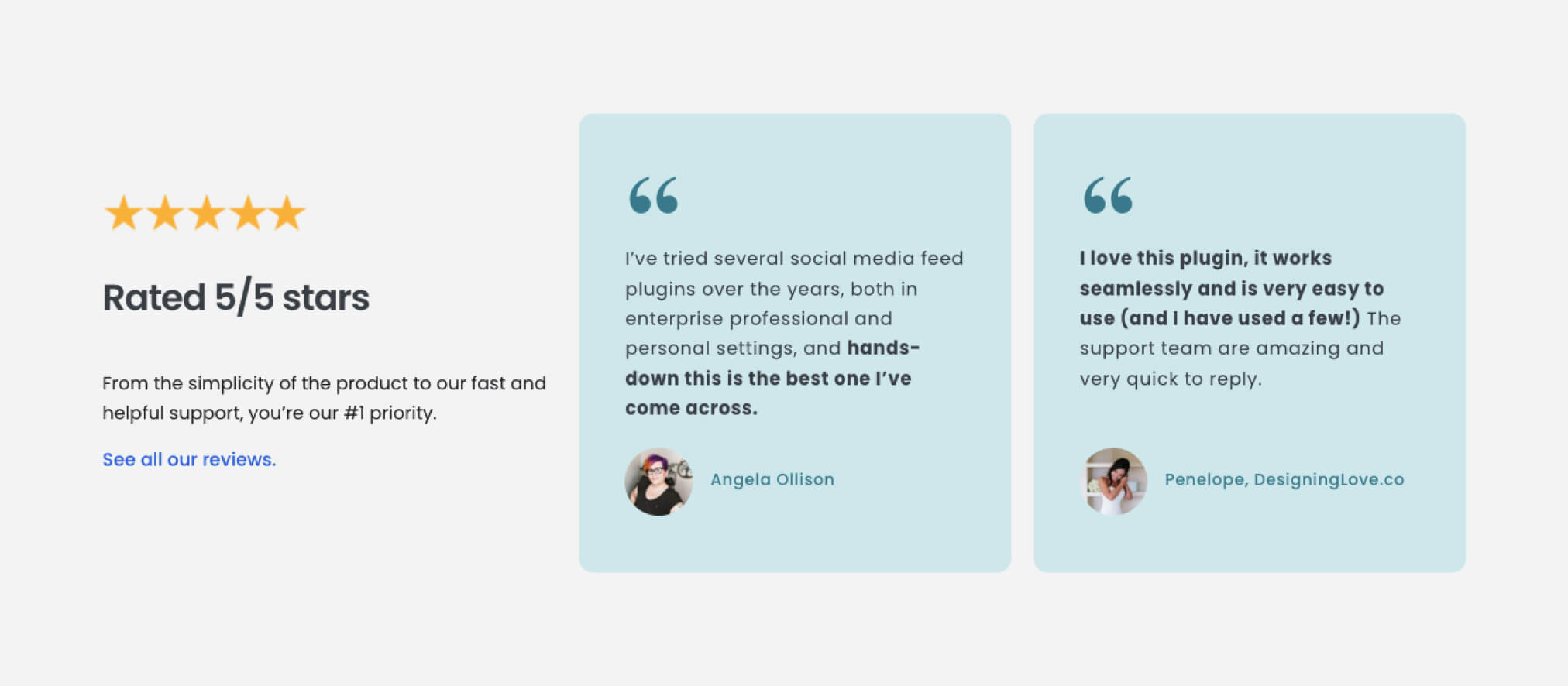
Not only that but it’s been used by over 50,000 brands and creators, including KFC and Elementor.
With zero technical knowledge required, Spotlight is your best solution.
In this next section, I’ll be showing you 6 examples of Instagram feeds. I’ll then guide you to select the best type and layout within Spotlight PRO to recreate those same feeds.
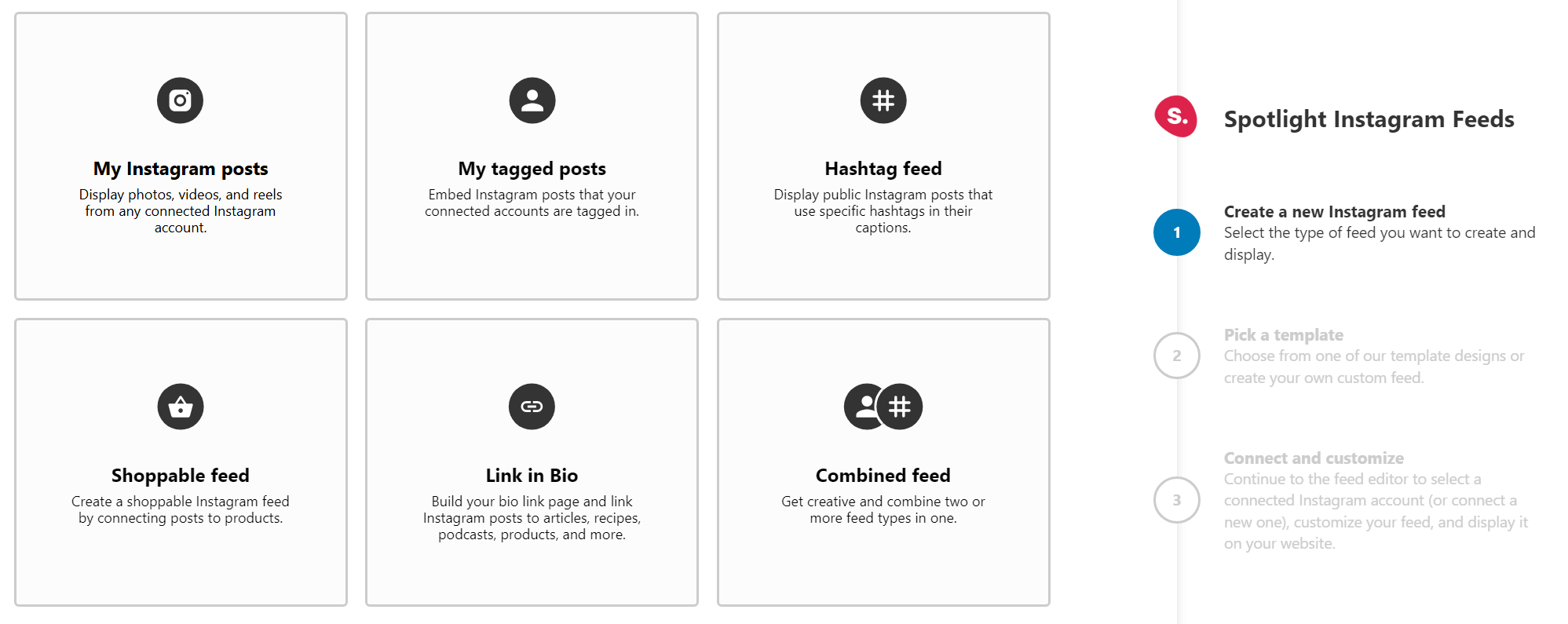
Type of feed
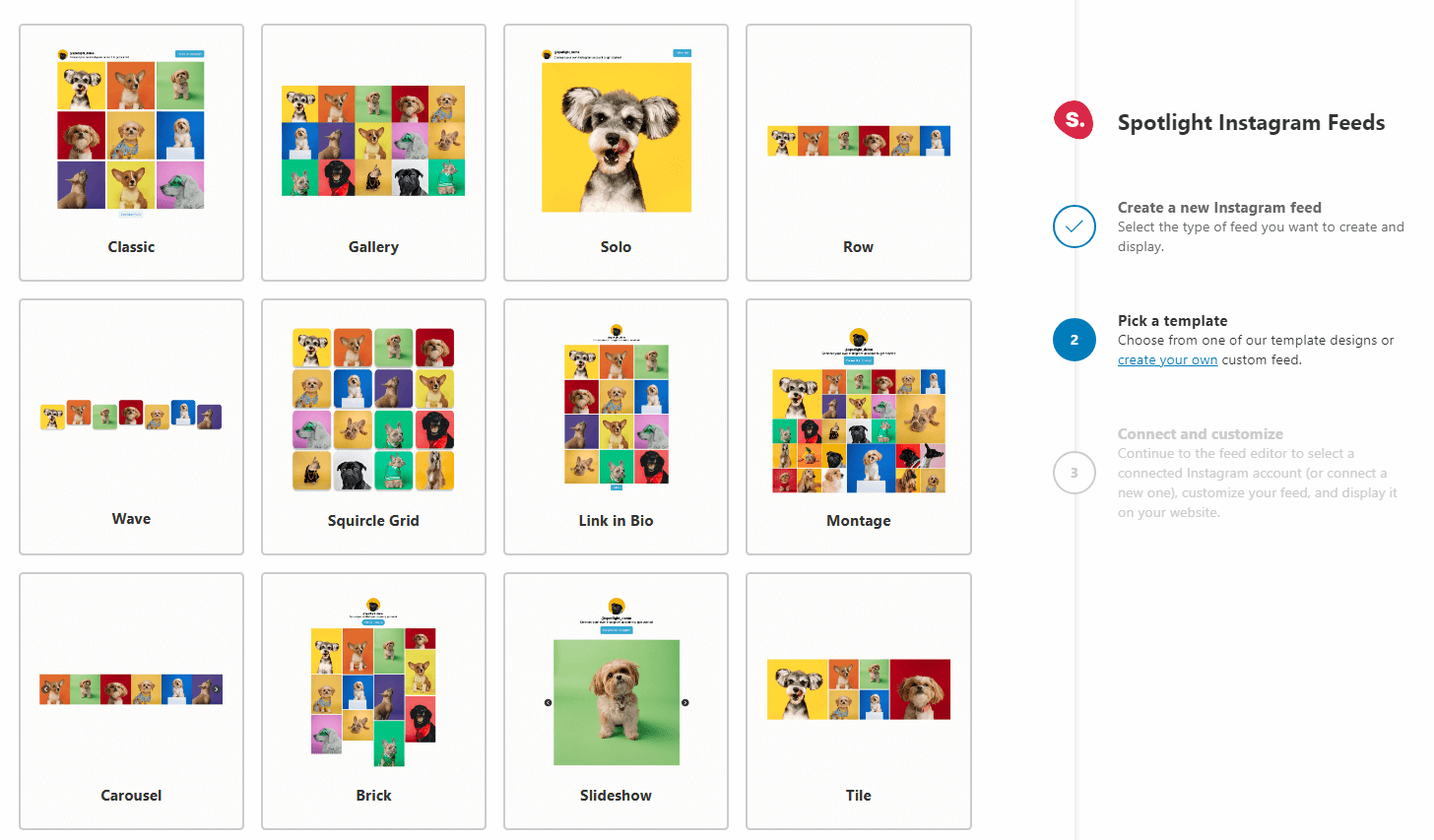
Feed layout
1. Footer Feed
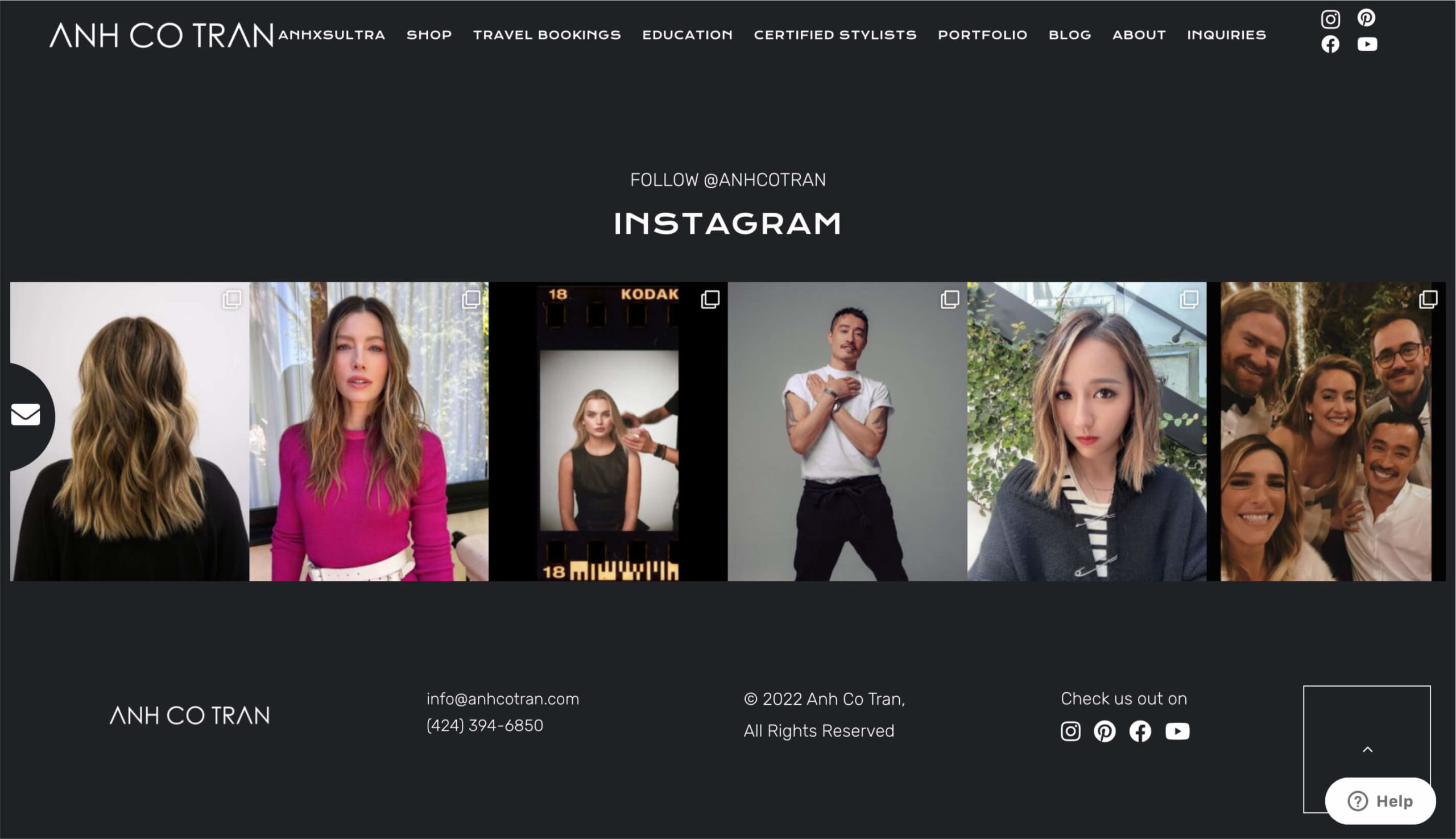
Let’s start off with the most basic form of feeds – your own Instagram feed. A footer Instagram feed like the one pictured above is one of the cleanest and most effective types of Instagram galleries. These feeds work well on virtually any website and are sure to catch your visitors’ eyes.
Adding your Instagram feed to your footer will ensure that it is seen on each and every page of your website. This means that you will be opening up your Instagram content to those visitors who do not use Instagram. You will also be increasing your chance of new Instagram followers. Simply add a Follow Me button and you’re set.
To recreate the example above with Spotlight PRO, select My Instagram Posts and then select the Row template.
2. Tagged Posts Feed
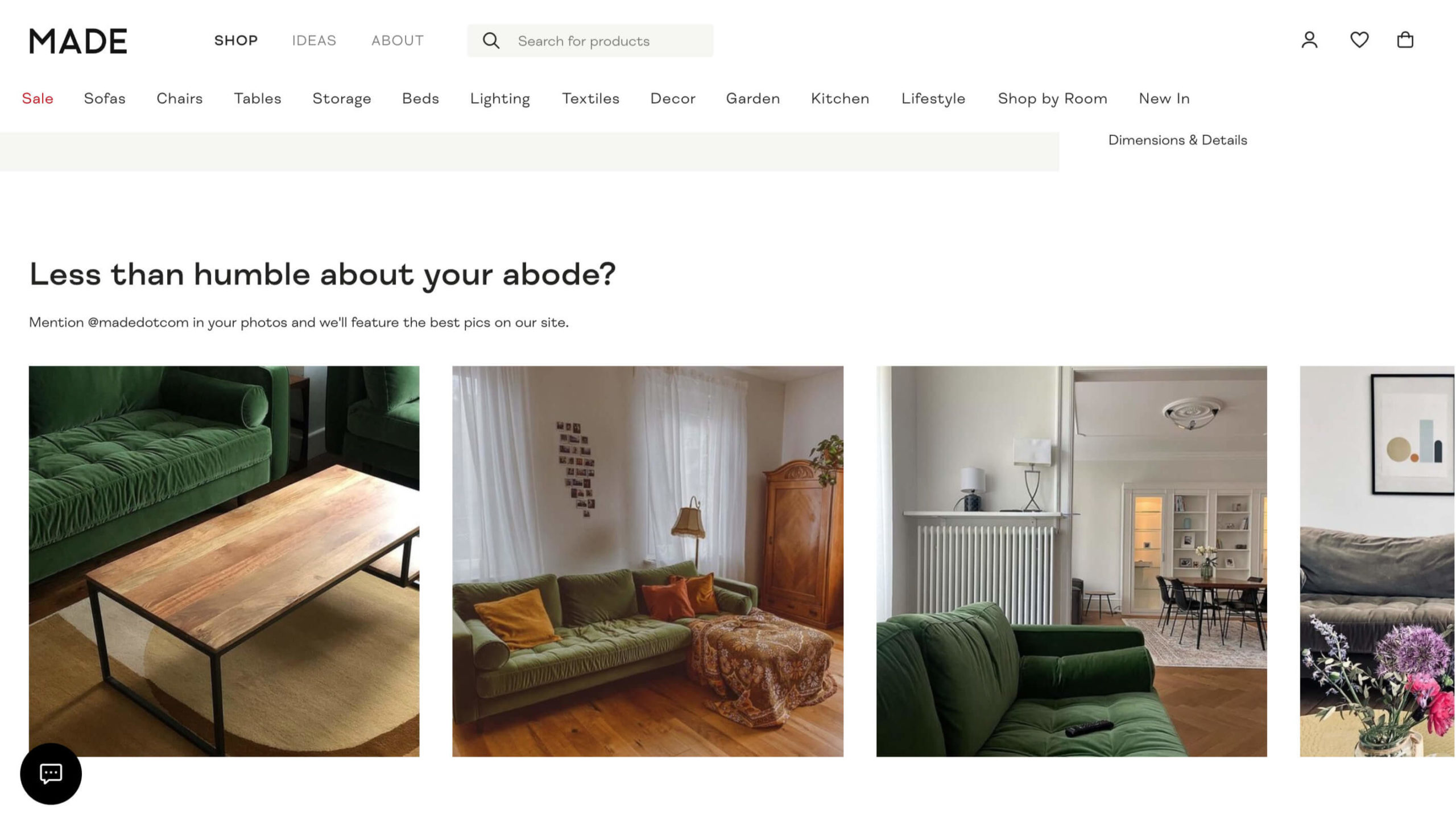
A tagged posts feed is an awesome way to bring social proof to your eCommerce website. If you’re running a store, this is an unbeatable form of marketing. In the example pictured above, the online furniture store displays tagged photos uploaded to Instagram by their customers.
These photos not only provide a realistic and relatable form of social media marketing, but they’ll provide the company with fresh and new content at no cost.
Add this type of Instagram feed to your WooCommerce product pages for instant social proof.
To recreate the example above with Spotlight PRO, select My Tagged Posts and then select the Carousel template. This will upgrade your feed to scroll automatically! Use Spotlight PRO’s Moderate feature to then select the images you want to display in each feed.
3. Hashtag Feed
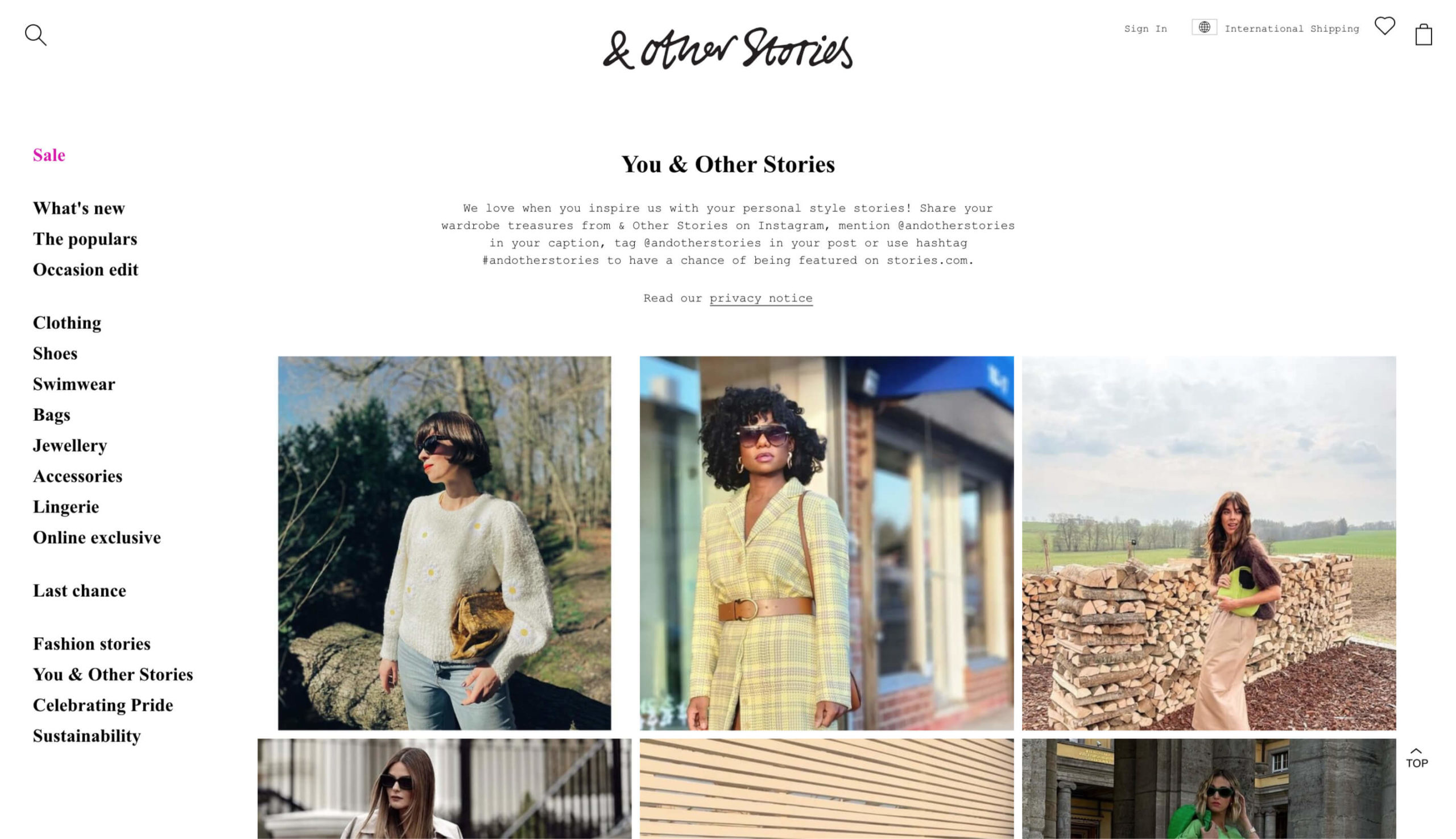
The hashtag feed is similar to the tagged feed, only it uses a hashtag. In the example above, the online clothing company asks its customers to take photos of themselves in their clothes and post them to Instagram with the hashtag “#andotherstories” for a chance to be featured on their dedicated page.
Once again, this is a superb example of social proof.
To recreate the example above with Spotlight PRO, select Hashtag feed and then select the Gallery template. You can then add your hashtag to import posts from Instagram onto your website.
4. Shoppable Feed
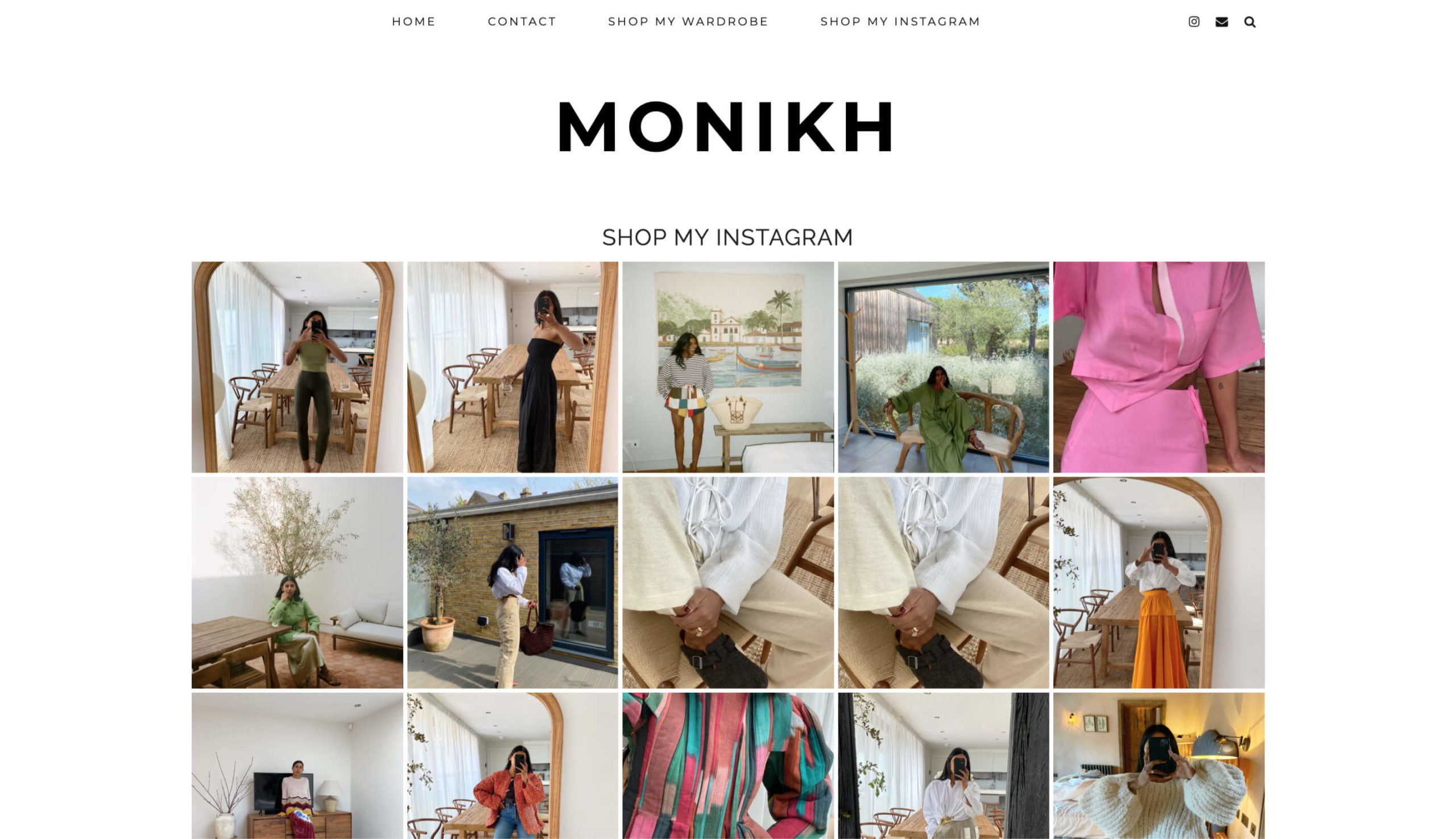
If you run an affiliate blog or eCommerce store, then the shoppable feed is an unmissable little nugget of marketing power. Each Instagram post will take your visitors to a particular product page when clicked. The link can be both a product page on your site or an affiliate link on an external website.
Spotlight PRO’s Promote feature will help you do just that. Simply select a post and add the relevant URL.
To recreate the example above with Spotlight PRO, select Shoppable Feed and then select the Classic template. This will include a Follow Me button to boost your follower count!
5. Link in Bio Feed
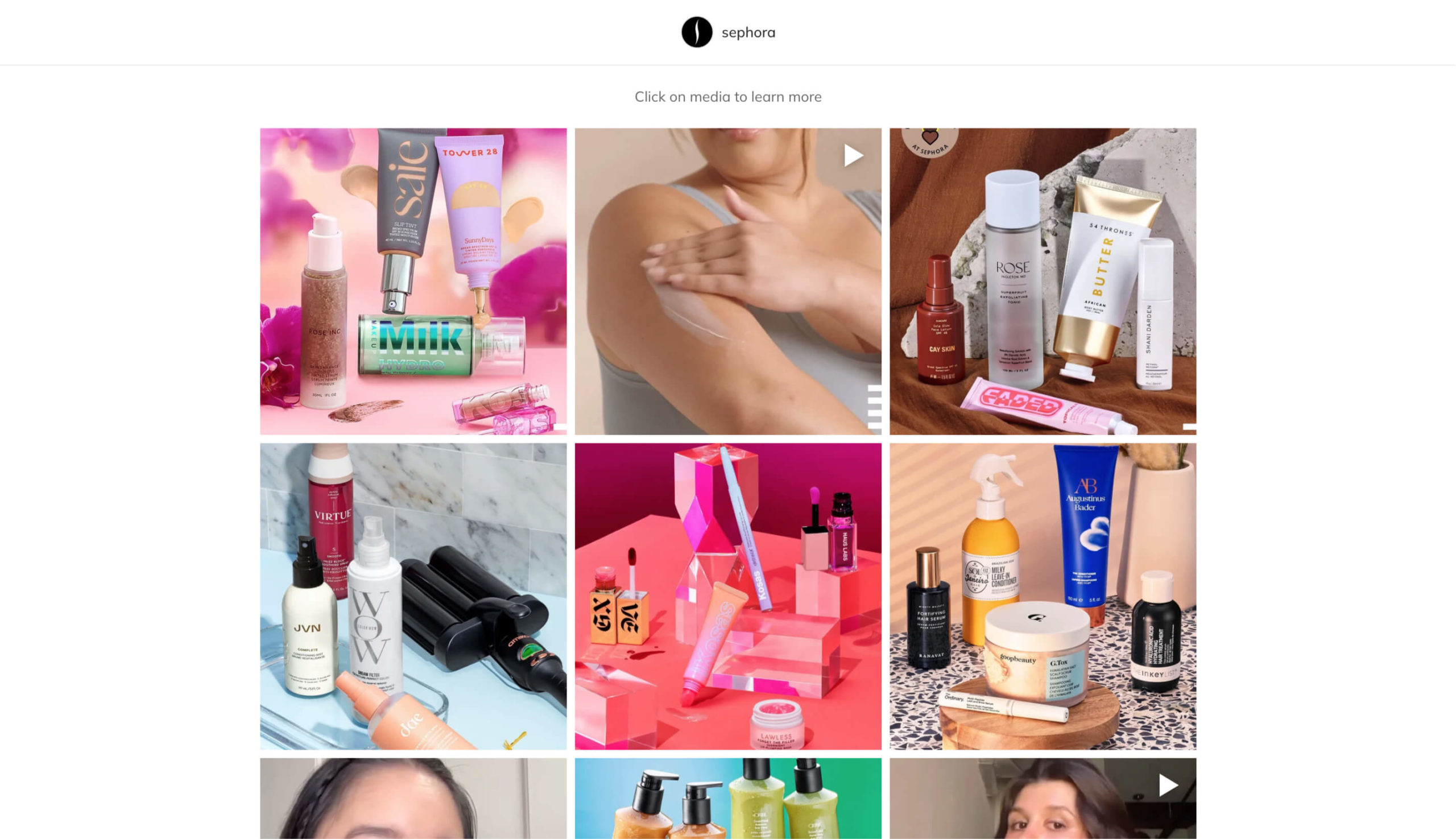
Instagram gives you the ability to only add one URL in your Instagram bio. Enter the Link in Bio page. I’m sure you’ve come across different versions of a Link in Bio page but the most effective ones replicate the brand’s Instagram feed with each post linking to a blog post or product on the main website.
To create your own, use Spotlight PRO to design a dedicated Link in Bio page on your website. Then use the Promote feature to link each post to a particular blog post, page or WooCommerce product.
To recreate the example above with Spotlight PRO, select Link in Bio and then select the Link in Bio template. This will create a feed that is very similar to Instagram’s 3-column layout. Remember, consistency is key.
6. Combined Feed
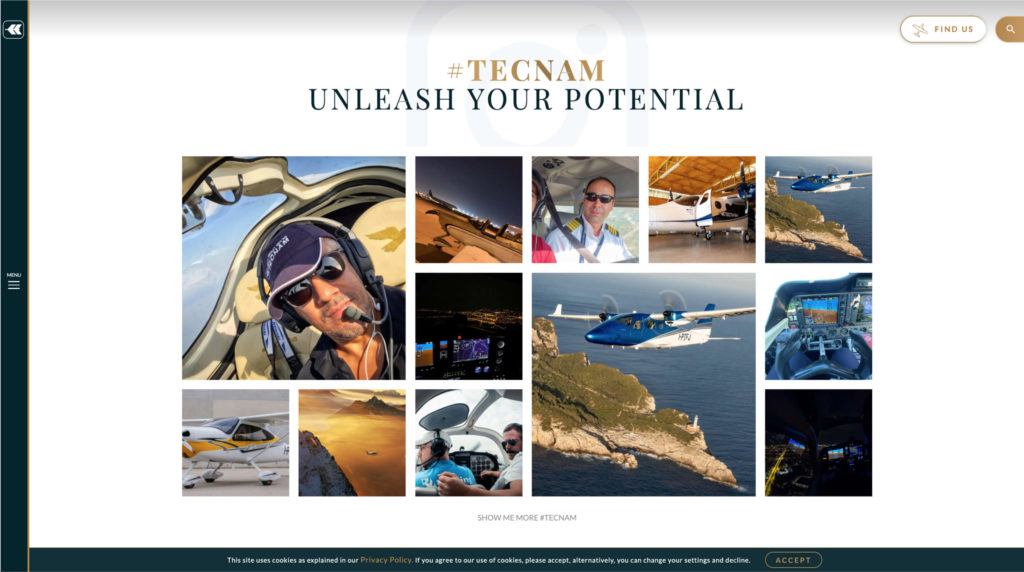
Displaying a combined feed means displaying Instagram posts from multiple Instagram accounts, combining hashtag feeds and tagged feeds to create one extremely powerful Instagram feed!
Spotlight PRO lets you combine as many Instagram feeds as you want, with support for Business and Creator accounts.
To recreate the example above with Spotlight PRO, select Combined feed and then select the Link in Bio template. Select the accounts you wish to include, add any hashtags and tagged posts, and proceed to filter your feed using Spotlight PRO’s Filter and Moderate features.
Conclusion
In this article, we’ve seen 6 creative new ways to integrate an Instagram feed into your WordPress website, including:
Have you come across any other new examples? Let us know in the comments section below.