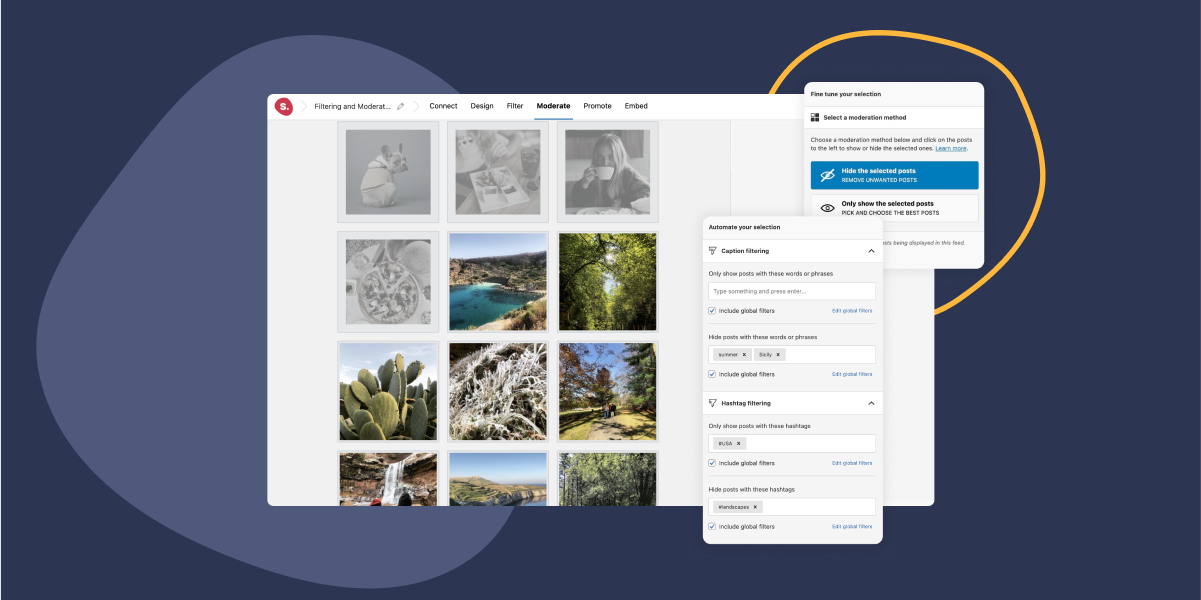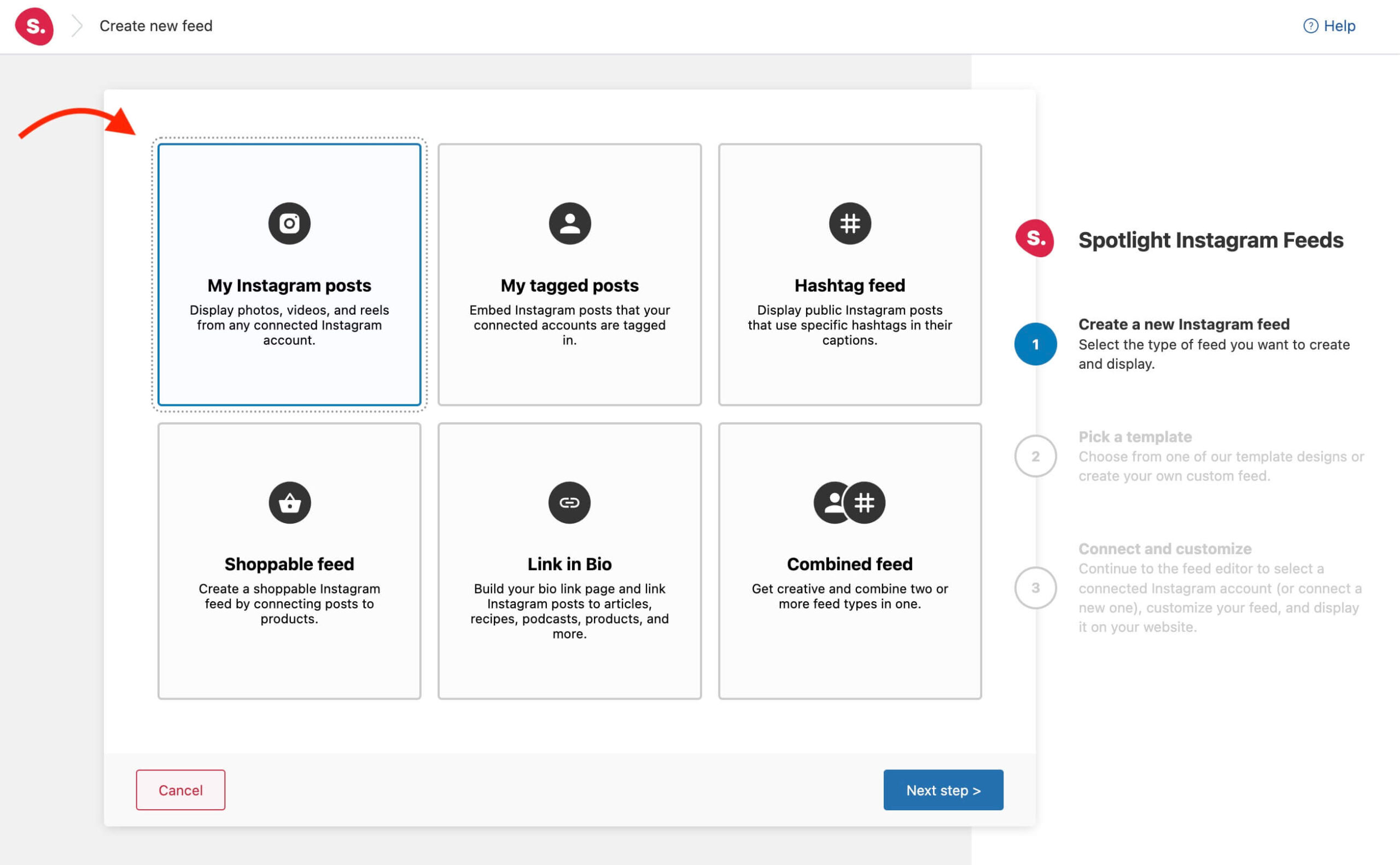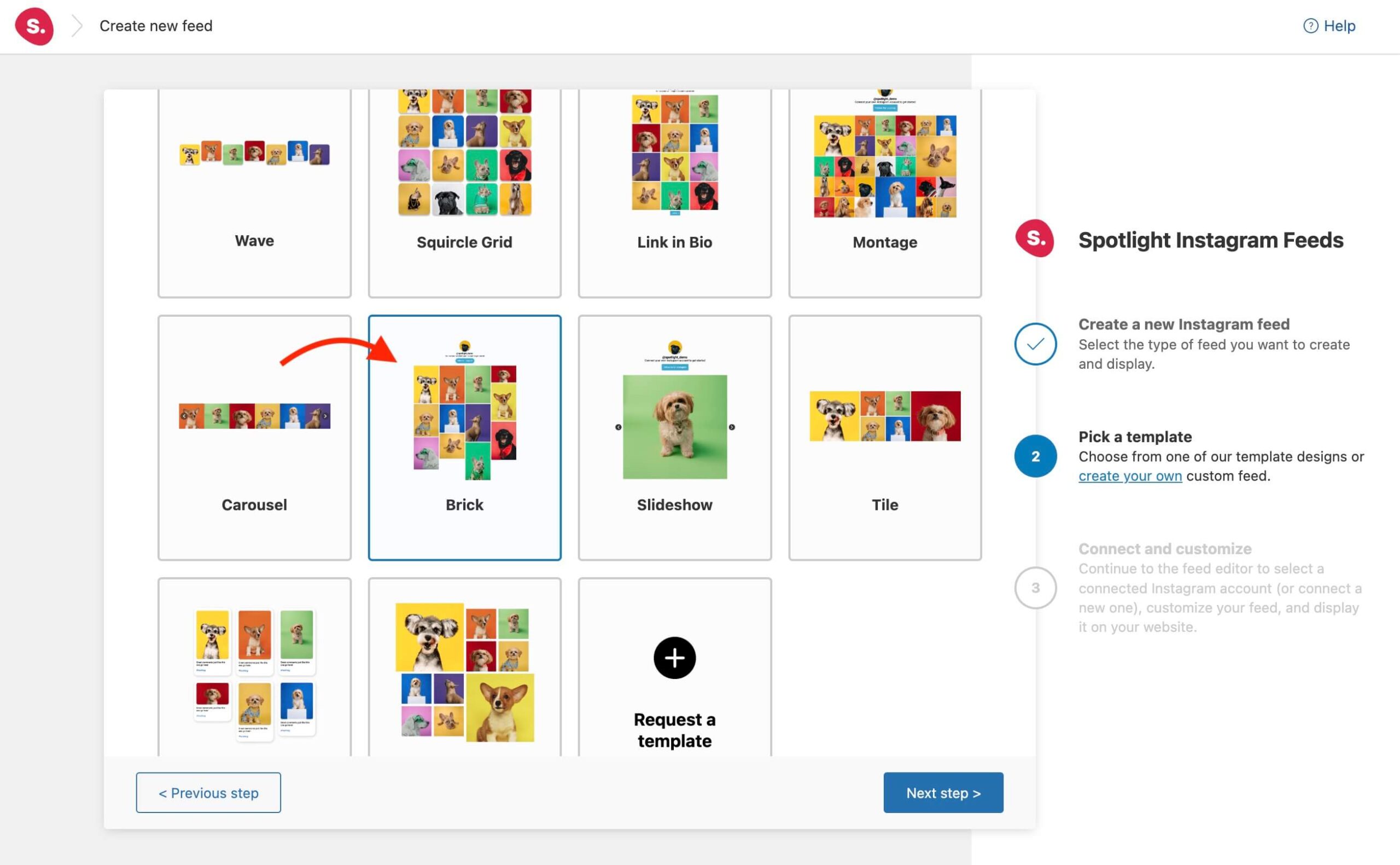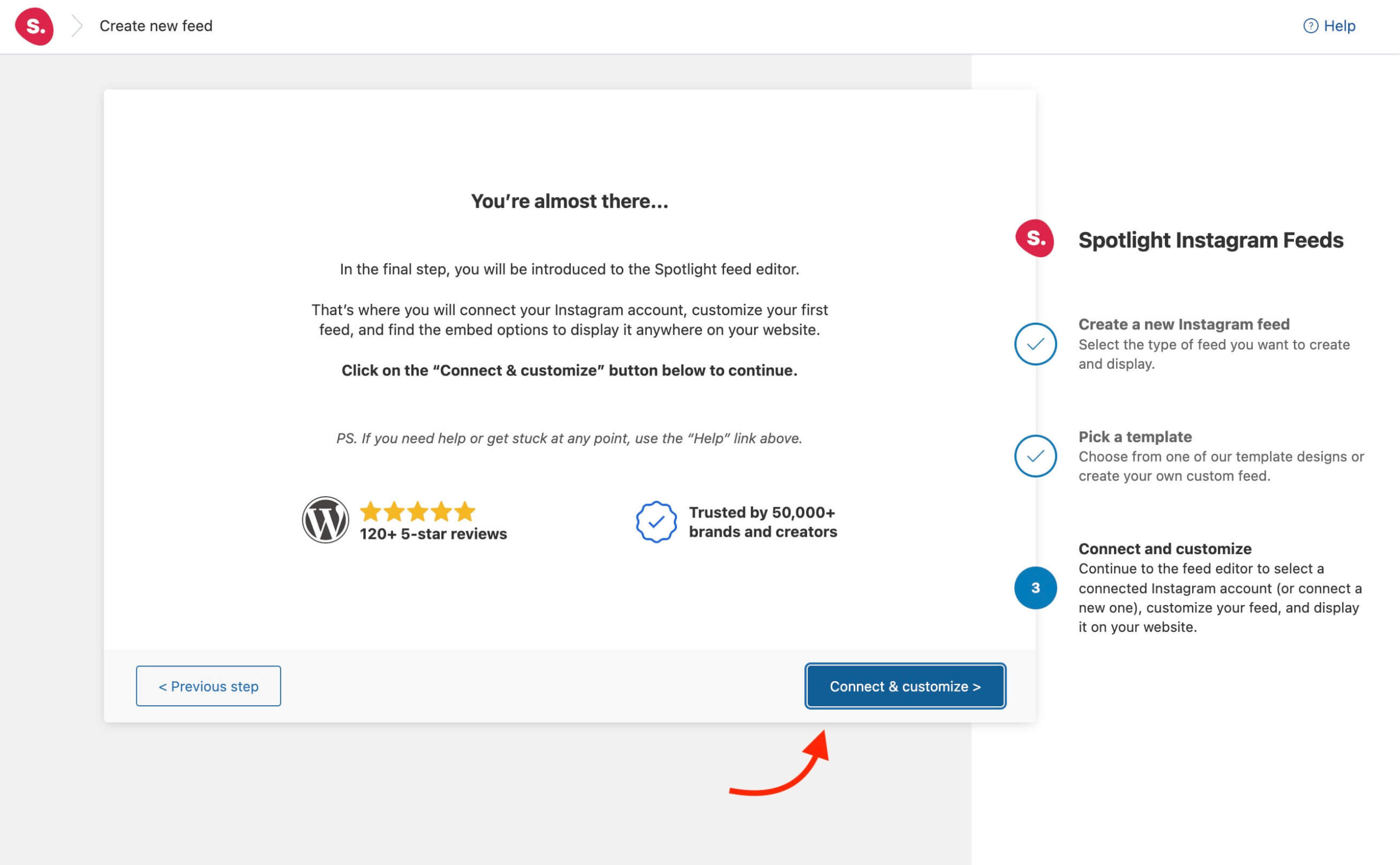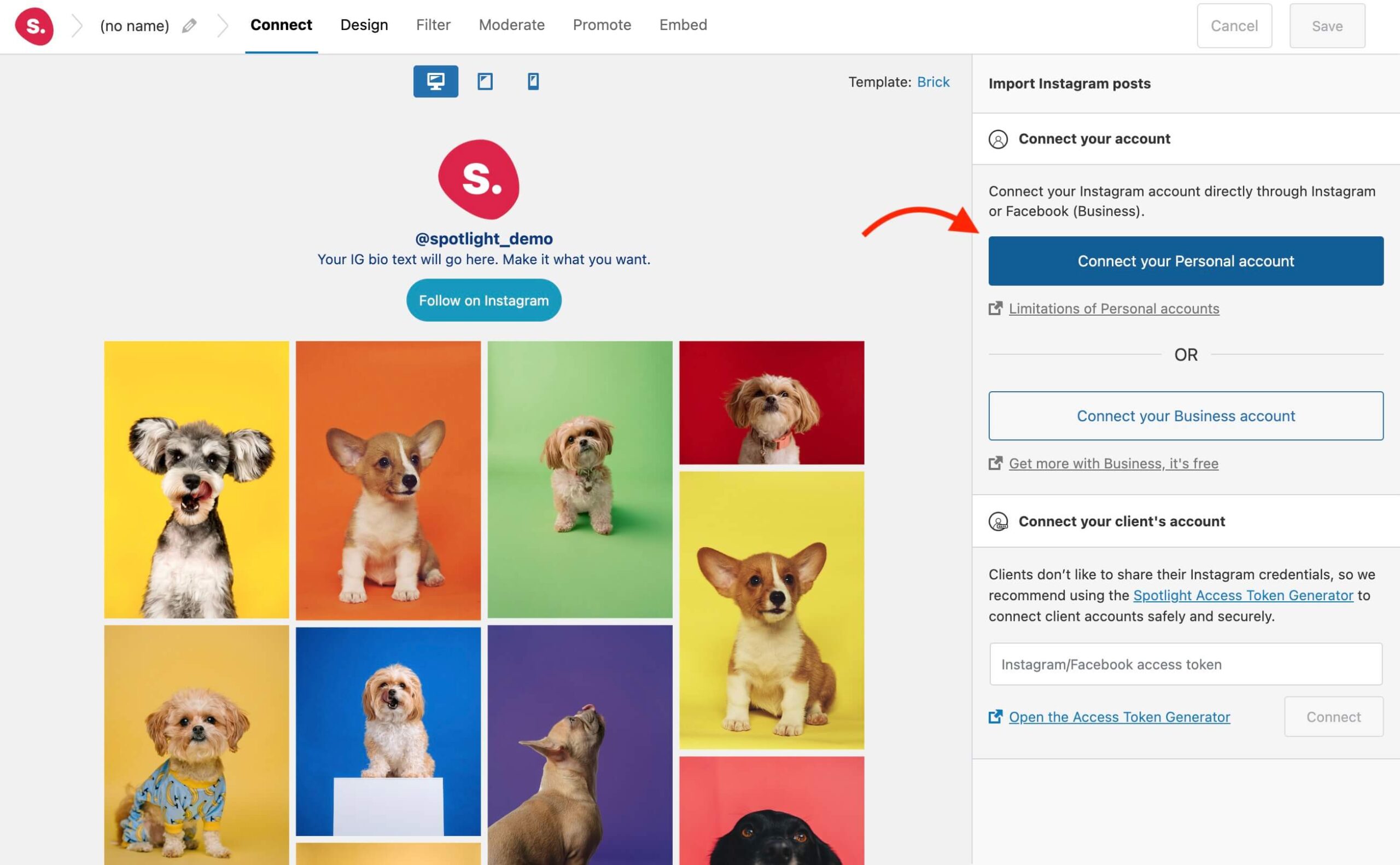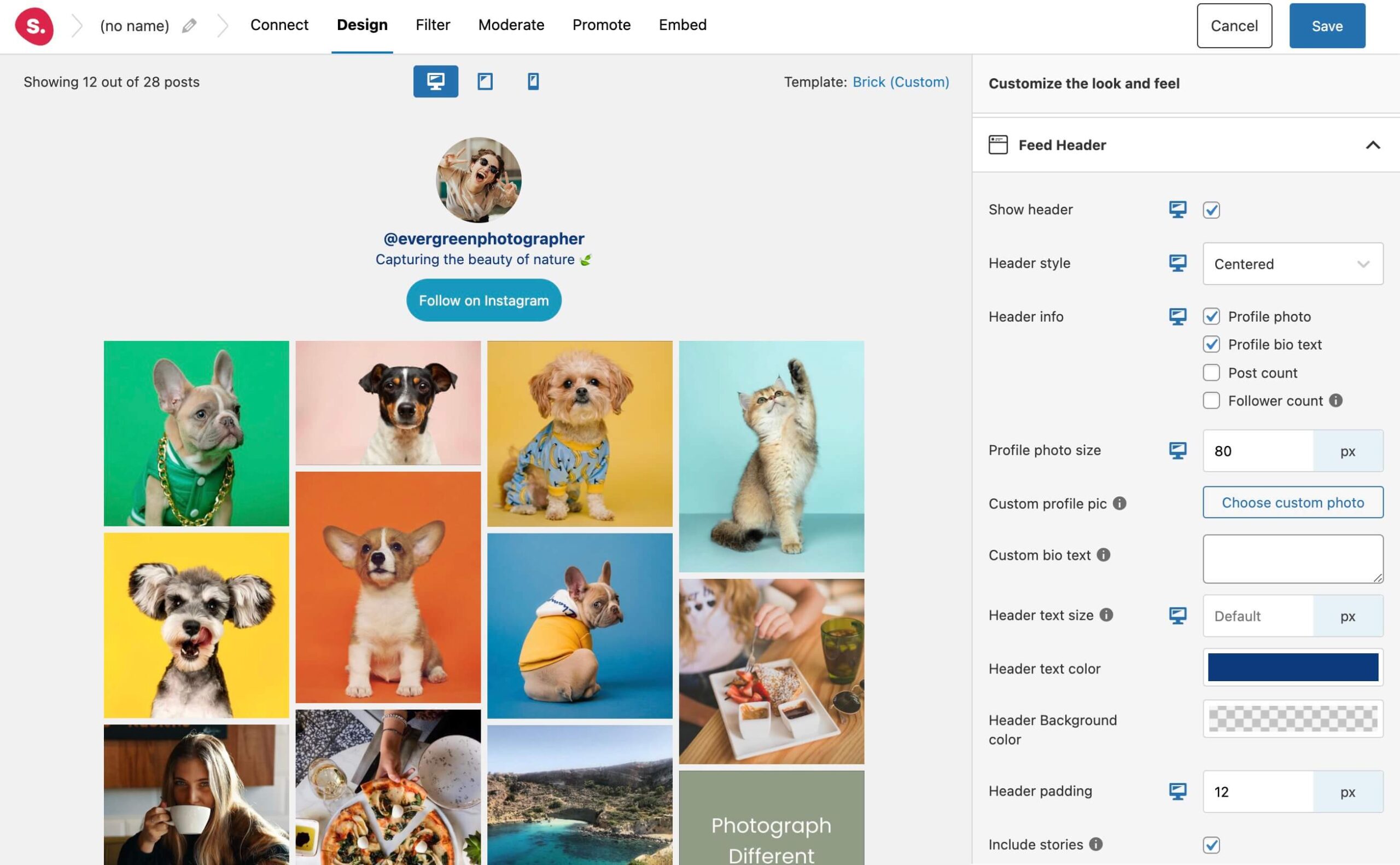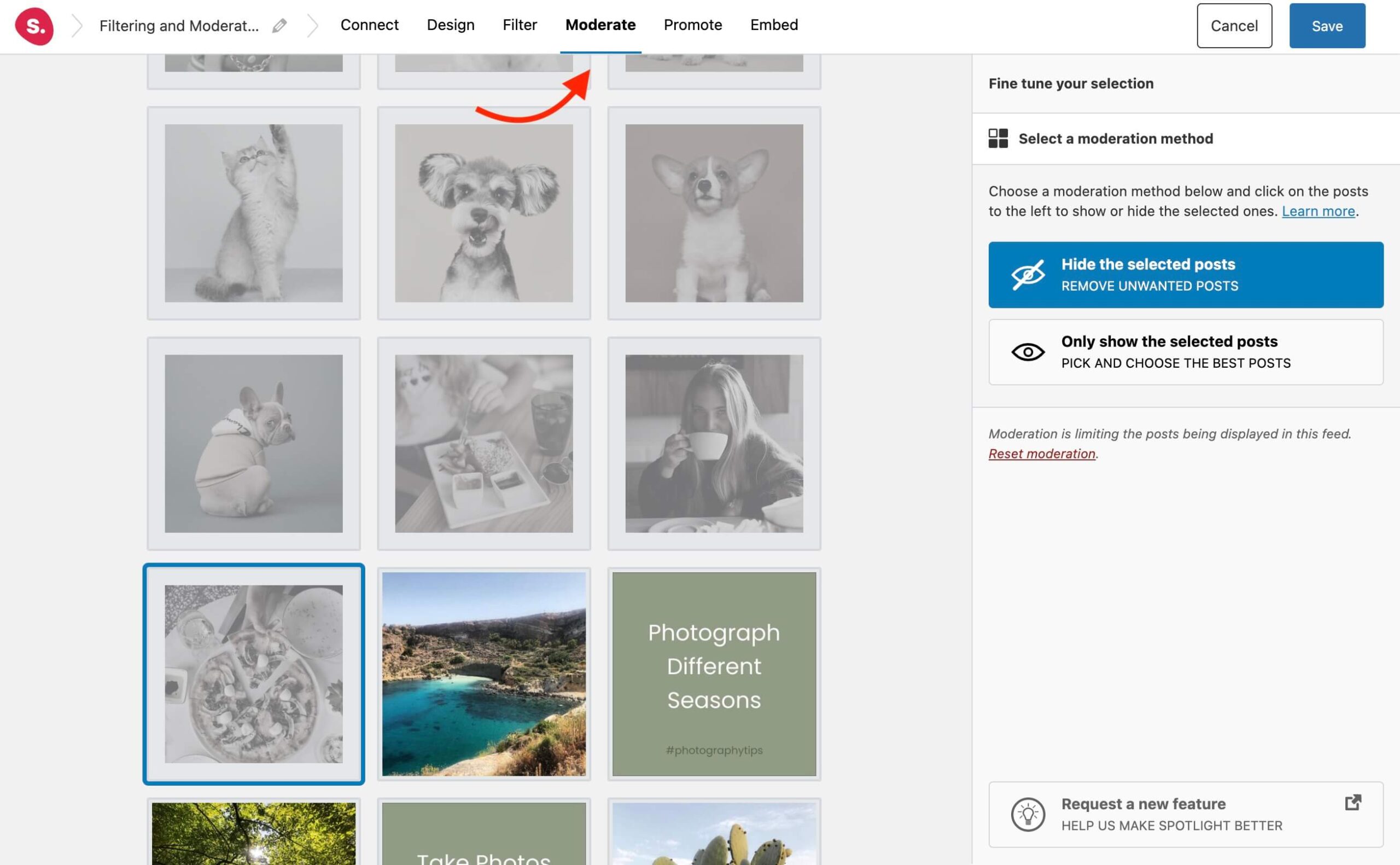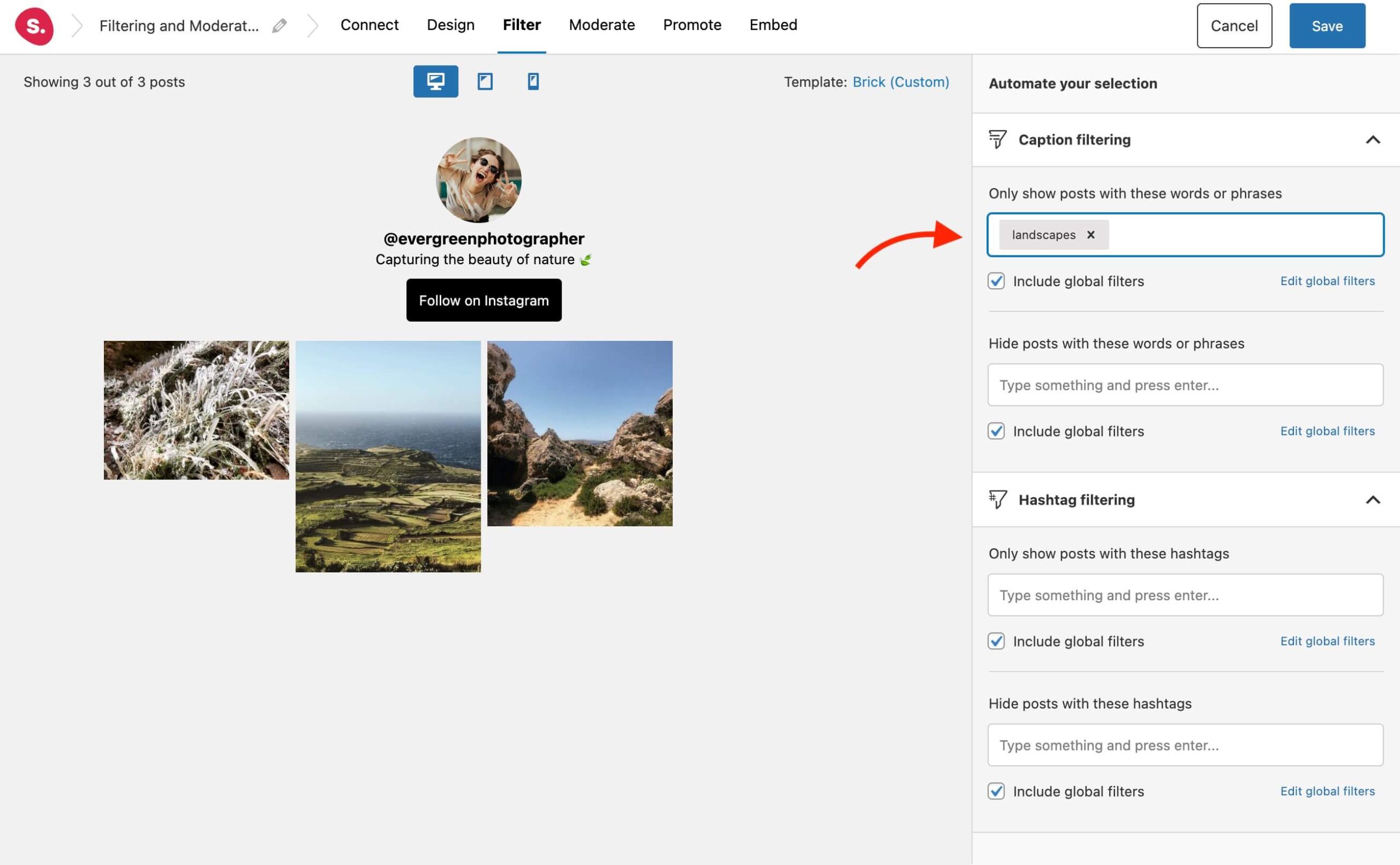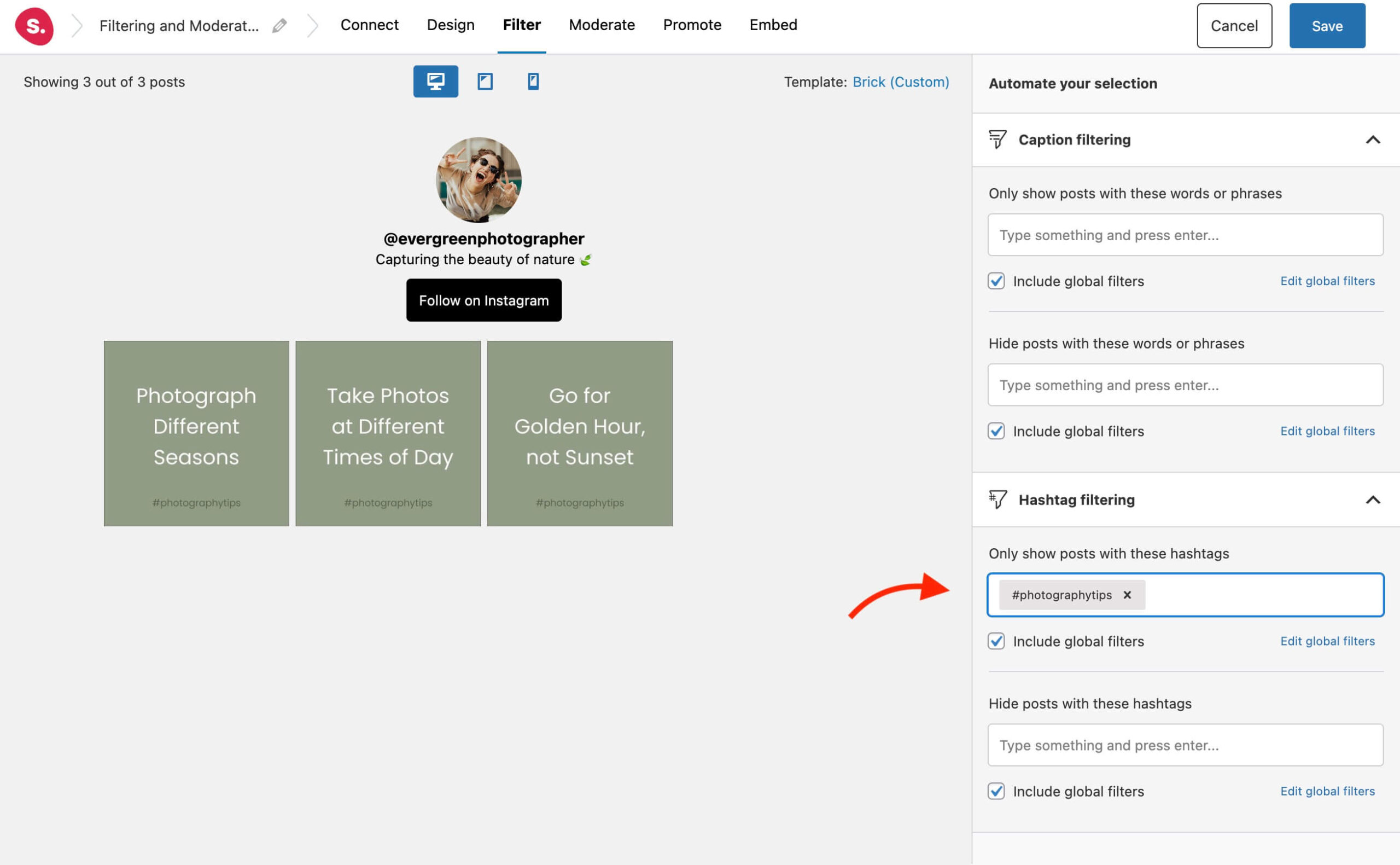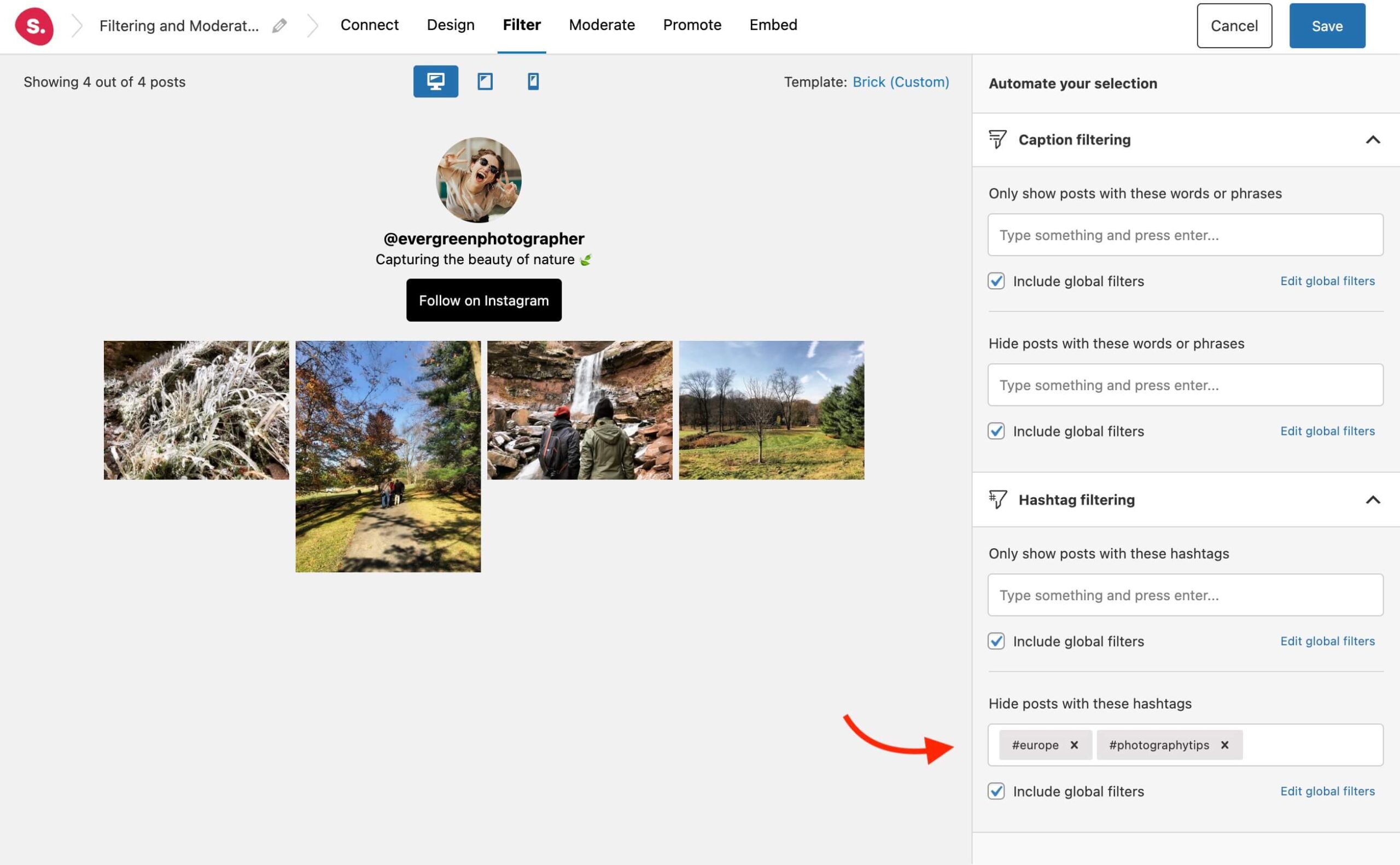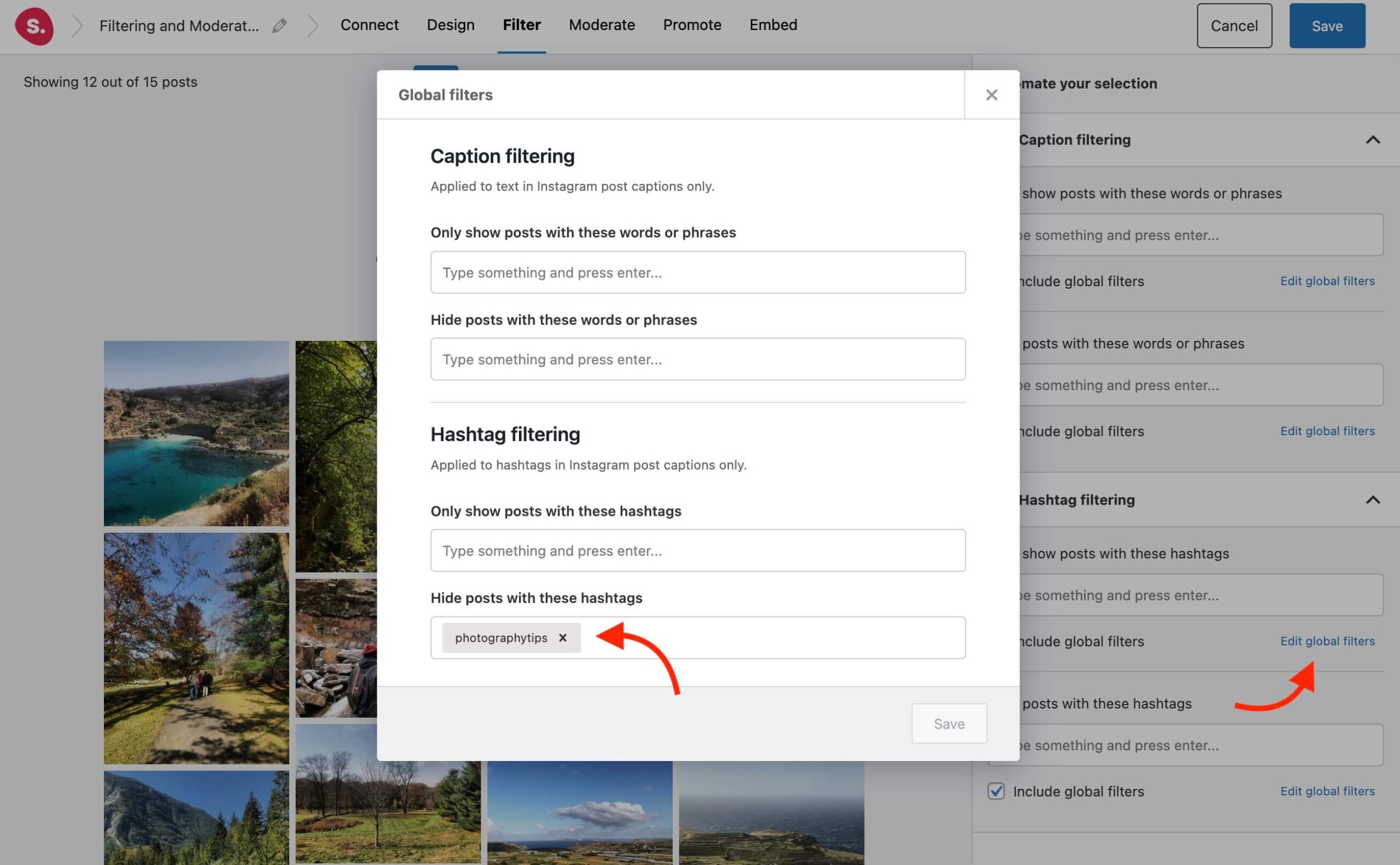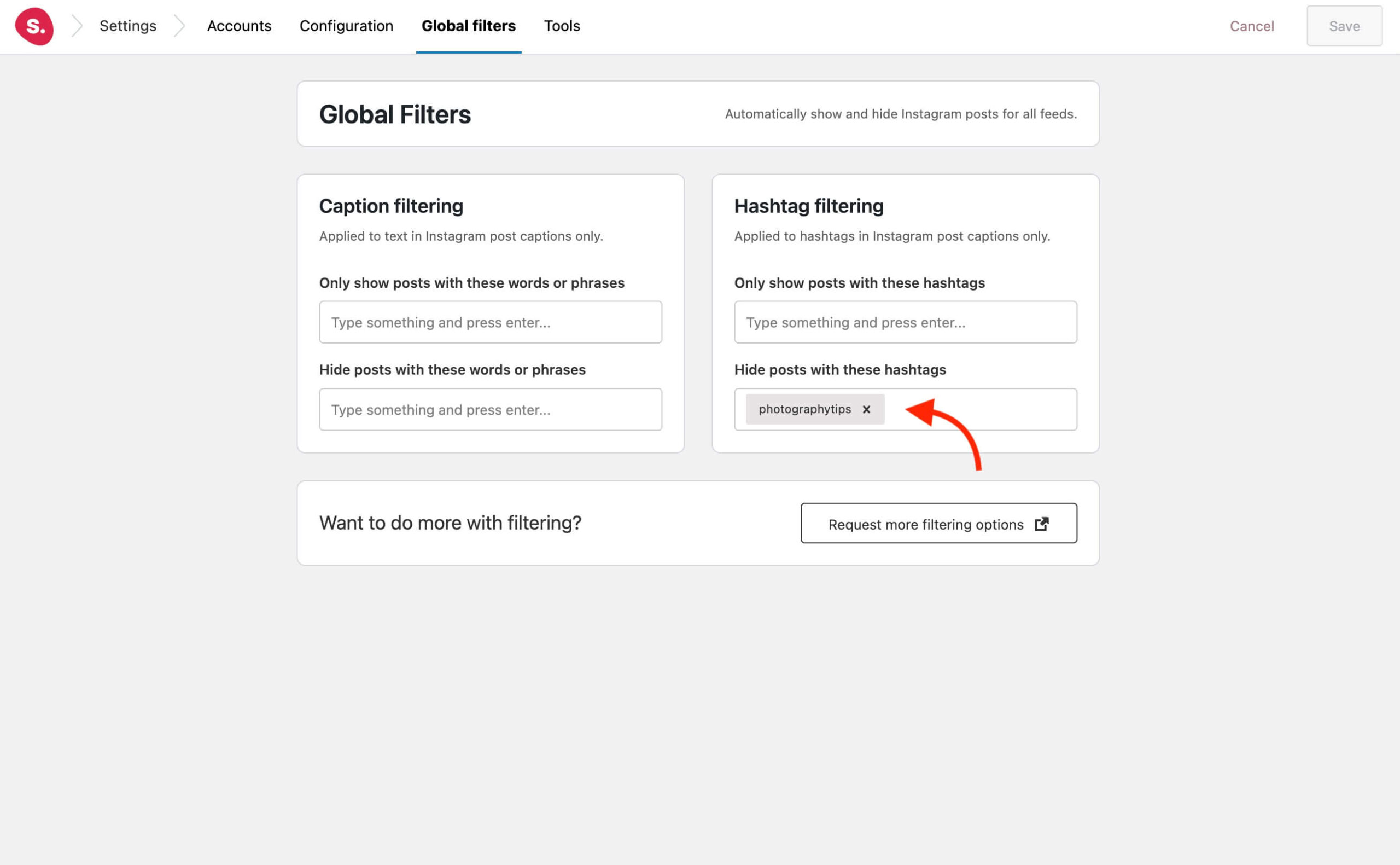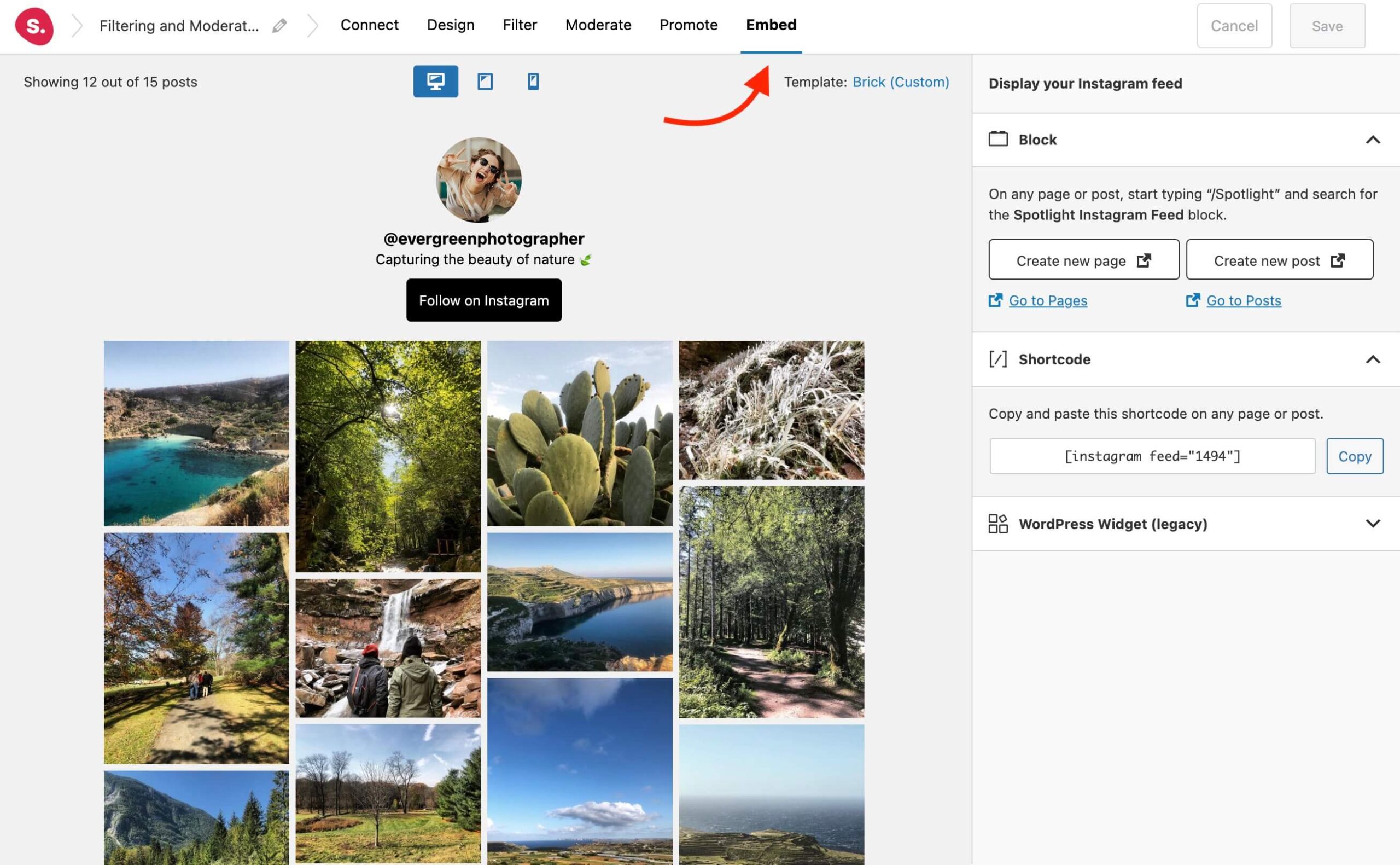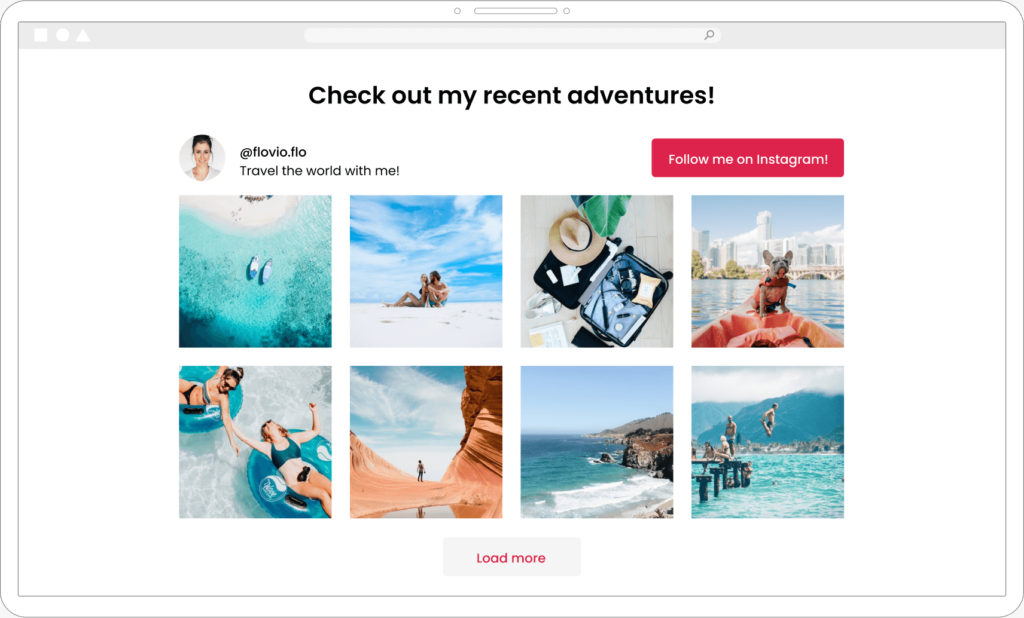Are you looking for a way to embed a curated Instagram feed?
Choosing the right Instagram feed tool is key to unlocking powerful curation.
Content curation is an essential skill for marketers and business owners. While displaying Instagram feeds brings with them a number of advantages, if you accidentally display content that misses the mark, it can dampen the overall effect.
To keep your content appealing, relevant, and engaging for your audience, there’s a sweet spot to aim for. Steer clear of content overload and turn your attention towards filtering and moderating your Instagram feed. Think of it as fine-tuning your content, keeping only the pieces that truly resonate with your audience.
In this article, we’ll be looking at how Spotlight can help you embed beautifully curated Instagram feeds on your WordPress sites.
Let’s get started.
Why should you filter and moderate an Instagram feed?
While Instagram feeds are a great source of visual content for your website, it’s important that you display relevant content that aligns with your audience’s expectations. By doing so, you create an engaging user experience for your visitors and efficiently filter out any content that might not fit the bill.
This becomes especially significant when you’re showcasing user-generated content (UGC) on your site. UGC can be a great tool for showcasing testimonials, influencer collaborations, and brand partnerships. Yet, it can occasionally pull in some Instagram posts that are best left in the shadows.
The same principle holds true for Instagram post captions. Maintaining a “clean” content stream can positively impact your business, so filtering out profanity and inappropriate language ensures your content is always audience-appropriate.
Enter Spotlight, your solution for these challenges. It offers three curation techniques that allow you to maintain a high-quality Instagram feed:
- Caption filtering
- Hashtag filtering
- Visual moderation
Let’s delve deeper into how these techniques work.
Installing and setting up Spotlight
Once you’ve installed and activated Spotlight, navigate to Instagram Feeds > Feed in your WordPress dashboard. Select between your Instagram posts, tagged posts, hashtag feed, or combined feed and move on to the next step where we’ll select a template.
For this tutorial, I’ll be using the Brick template – a great way to display Instagram content in its entirety, no matter its aspect ratio. This will come in handy as I’m displaying my landscape photography on my eCommerce website to showcase my portfolio and sell my prints.
Finally it’s time to connect our account.
For this tutorial, I’ll be using a personal account. Spotlight lets you connect as many personal or business accounts as necessary – at no additional cost.
Once you’ve connected your account, your feed will be instantly displayed in the live interactive preview. You can then head over to the Design tab to make some further adjustments.
Now, you might be noticing a multitude of different Instagram posts here. From dog photos and evenings out with friends to my landscape photography, my Instagram account is a mess.
Let’s start to clean things up.
Moderating your Instagram feed
The quickest way to clean up your feed is through visual moderation. To do this, head over to the Moderate tab.
Here, you’ll be able to manually select which posts you want to hide from your feed. In this case, I’ve chosen to hide those posts that are not in-keeping with the theme of my website.
Filtering your Instagram feed
Next, let’s filter the remaining Instagram posts with caption and hashtag filtering.
Caption Filtering
When it comes to weeding out posts with unwanted words in captions, the caption filtering tool stands as your reliable ally. This tool allows you to cherry-pick posts by specifying certain words or phrases to hide or show. Feel free to add multiple words, and let Spotlight curate your feed to perfection.
Hashtag Filtering
Hashtag filtering operates on a similar principle. For instance, if you’ve decided to display Instagram posts tagged with “photographytips”, simply input this hashtag and Spotlight will diligently curate your feed to show posts carrying this hashtag. It’s as simple and effective as that.
Alternatively, you can choose to hide specific posts by hashtag. In this example, hiding posts with #europe and #photographytips gives me all my posts with a #USA hashtag.
Global Filters
If you’re looking for a more streamlined process, especially when managing numerous feeds, automation can be a real game-changer. This is where the feature of Global Filtering shines. If you find yourself consistently applying the same filters to your feeds, this functionality can significantly simplify and automate your workflow.
You can apply multiple caption and hashtag global filters in the same way as described above. To do so, click on Edit global filters. You can also access these filters at any time by going to Settings > Global Filters.
Embedding your curated feed
Finally embed your feed using the dedicated WordPress block or shortcode, which can be found under the Embed tab.
Filtering and moderating an Instagram feed
In conclusion, curating, filtering, and moderating your Instagram feed is not only important for maintaining a high-quality and relevant content stream but is also a significant step in enhancing your website’s user experience.
With Spotlight, handling these aspects becomes not only feasible but remarkably efficient. It helps you ensure that your Instagram feeds align seamlessly with your brand identity and audience interests. From avoiding content overload to maintaining a ‘clean’ feed free of inappropriate language, Spotlight offers all the tools you need.
Whether you’re running a personal blog or a business site, mastering the art of filtering and moderating your Instagram feed could be the game-changer you’ve been looking for.