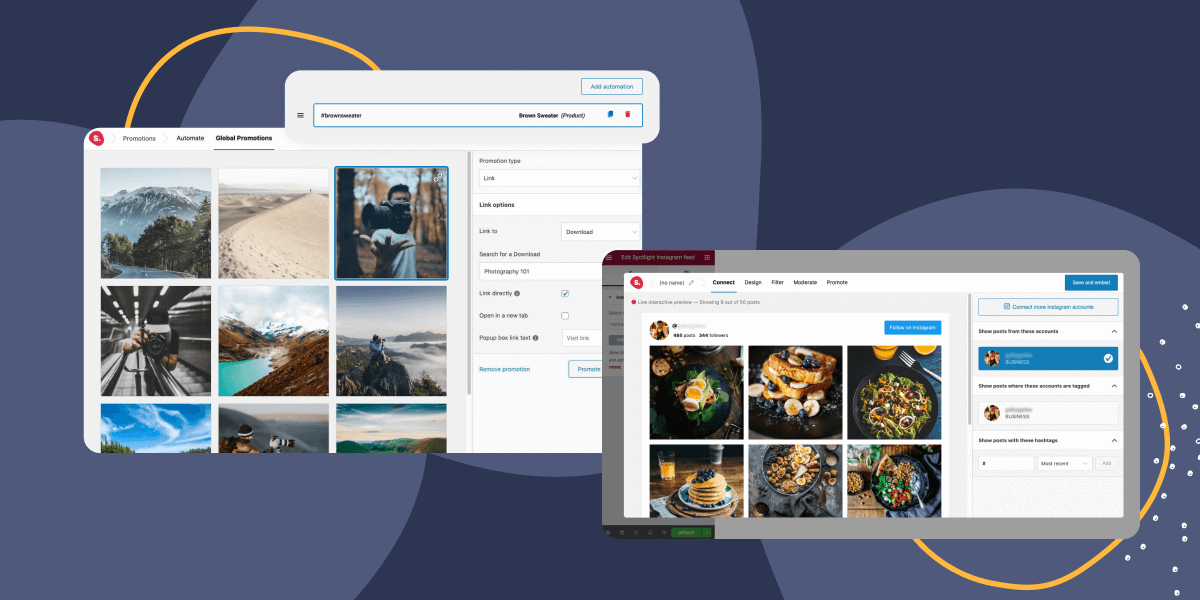Here at Spotlight, we’re committed to making tasks simpler for our users. That is why we’ve been hard at work to bring in new features that make Spotlight PRO even easier to automate and use.
With the release of Spotlight PRO version 0.4.2, we’ve introduced Global and Automated Promotions which work hand-in-hand with the recently launched Promote feature.
To take these promotions even further, apart from linking posts directly on click, you can now add links to a custom call-to-action in the popup lightbox for each post.
Thanks to your input, we’ve also realized how important page builders are for many of you. That’s why we have developed an Elementor Instagram feed widget that works seamlessly within your Elementor editor.
Let’s look at these new features in detail and how you can use them on your website.
What are Global and Automated Promotions?
In our last update, we spoke about Spotlight PRO’s new Promote feature. Through this, you can link your Instagram posts to custom URLs, blog posts, pages, WooCommerce products, digital downloads, and more!
This time, we’ve taken things a step further by introducing Global and Automated Promotions. These tools will help save you time when creating multiple feeds to be used across your website. Let’s see how they work.
Global Promotions
If you’re planning to display your Instagram feeds in different places throughout your website, then you should definitely consider the Global Promotions feature.
With this feature, you can assign a specific link to an Instagram post and do away with having to repeat the same steps each and every time you want to link that Instagram post in a new feed.
Let’s say I own a photography website that sells downloadable eBooks. I want to display different variations of my Instagram feed throughout my website. Each feed will be curated using the Visual Moderation feature.
However, I would like every instance of a photo of myself with a camera in my hand to always link to my photography eBook. Let’s take a look at how it’s done.
To set your Global Promotions, head to Instagram Feeds > Promotions in the WordPress dashboard menu. Go to the Global Promotions tab where you will find your feed already loaded in the preview area.
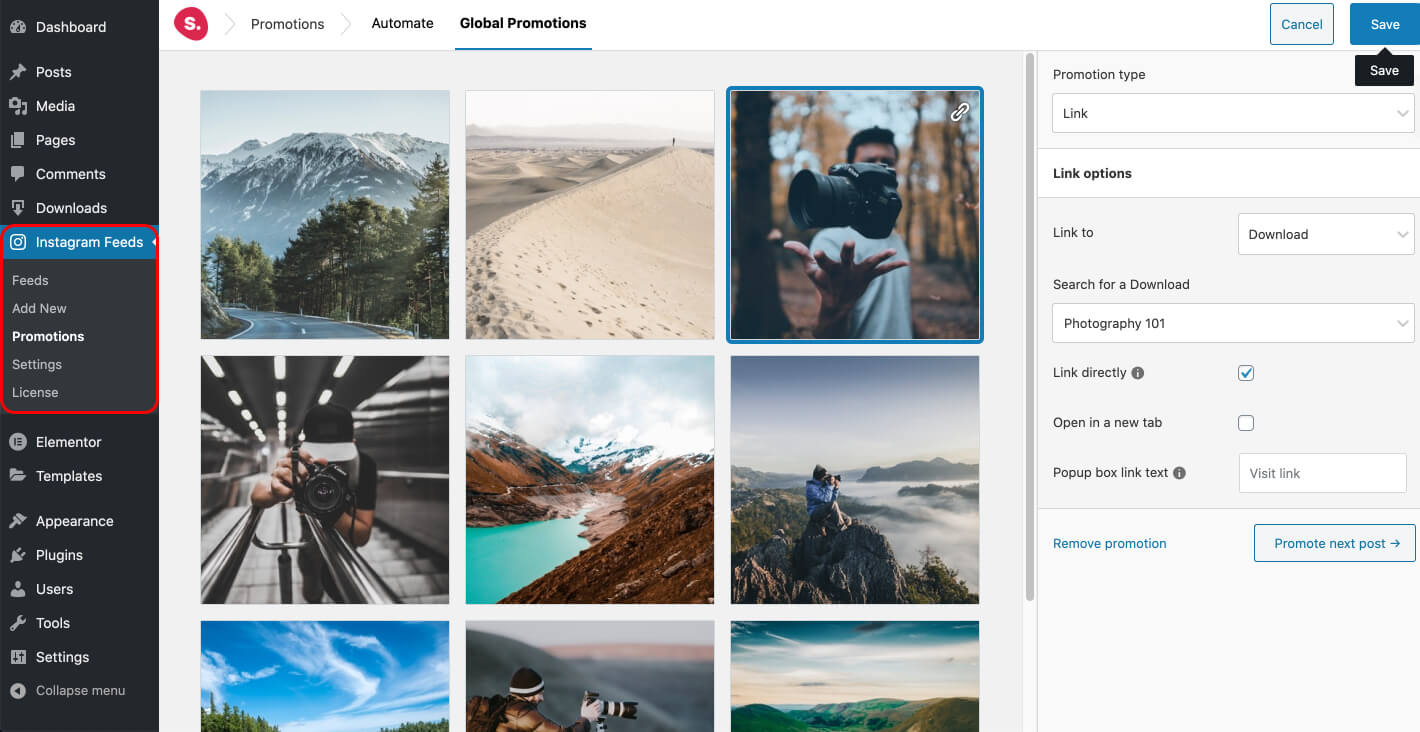
Next, simply click on the post you would like to add a link to and set your link options. Spotlight PRO will detect plugins such as WooCommerce and Easy Digital Downloads and display, for example, “Products” and “Downloads” as options in the drop-down menu.
Choose what you’d like to link to and then, search for your post, product, download or page, or paste in your Custom URL. You can choose to either link directly to the desired post or page or have the images open up in a popup box, as mentioned earlier.
If you go for popup box option, you can either use the default call-to-action text or set your own popup box link text to customize it specifically to that post (“Buy the eBook” in the example below).
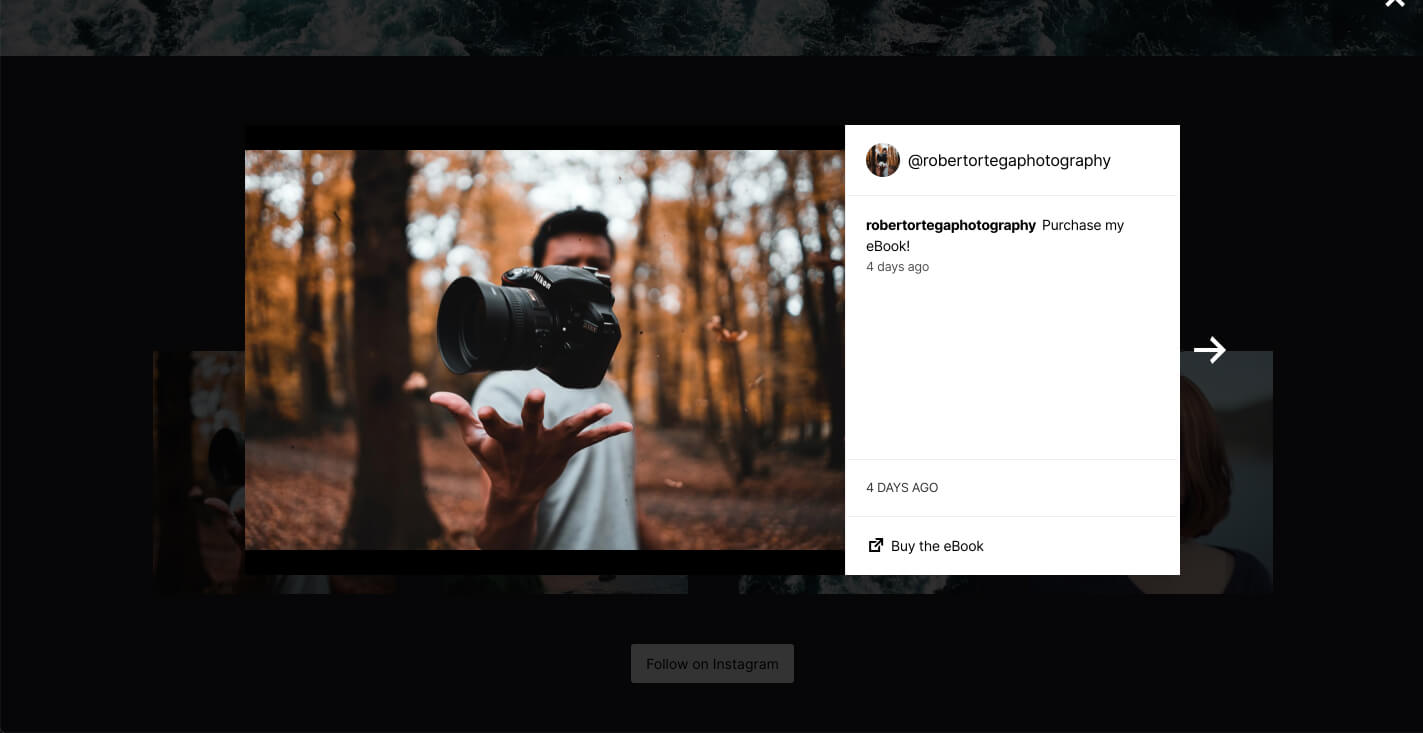
Hit the save button and you’re done! Now, every time your Instagram post shows up in any feed anywhere on your website, it will always come with the link ready in place.
Try out Global Promotions with Spotlight PRO today.
Automated Promotions
Automated promotions work in a slightly different way but are even more powerful! These can be applied to your own Instagram posts, as well as hashtag or tagged posts from all over Instagram.
This tool comes in handy especially when you’re using imported Instagram posts to promote your products or services.
Let’s say you own an online clothing store. With Spotlight PRO, you can easily bring in images of your customers wearing your clothes through hashtags. For example, you can have all the posts with the hashtag #brownsweater all link to your Brown Sweater WooCommerce product.
To set up your automated promotions, go to Instagram Feeds > Promotions in the WordPress sidebar, and head over to the Automate tab.
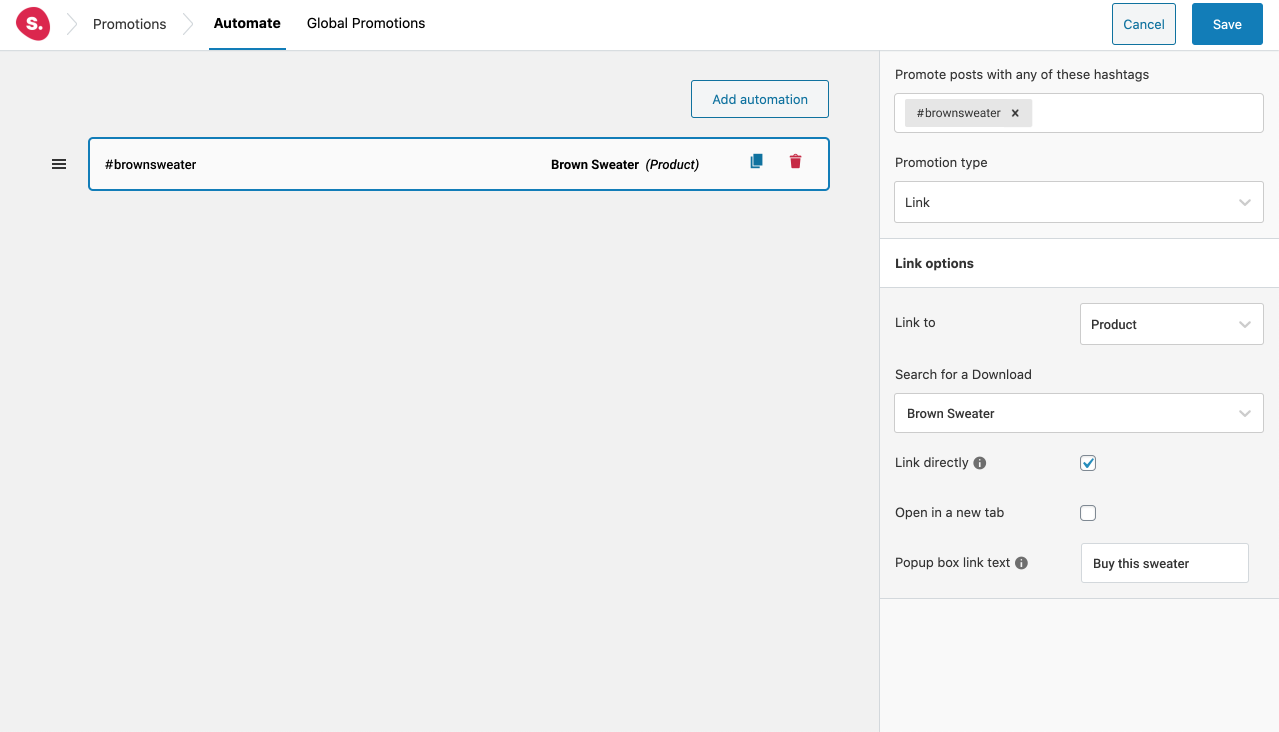
Start off by typing in the hashtag/s you want to promote under Promote posts with any of these hashtags. Next, continue by setting up your link options for that particular hashtag. They’re the same options as we’ve seen above in Global Promotions.
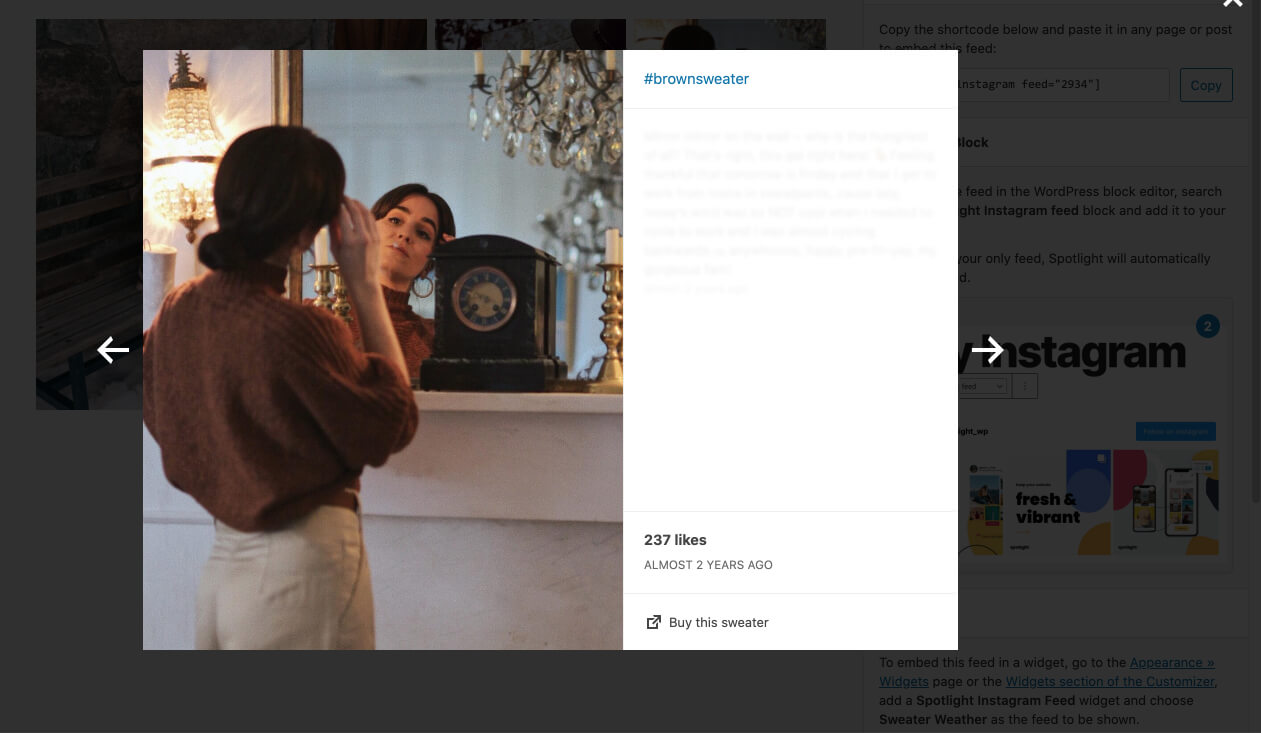
You can set up as many hashtag promotions as you like. All your automations will be displayed under your automation list. Hit Save and your hashtag automation will be applied throughout all your feeds, just like that!
Try out Automated Promotions with Spotlight PRO today.
Disabling and Overriding Global and Automated Promotions
Of course, Spotlight PRO gives you the option to disable any or both of the promotion features described in this post by unticking the checkbox under the Promote tab in the individual feed editors.
You can also choose to override your automated links for specific feeds to have them link somewhere different.
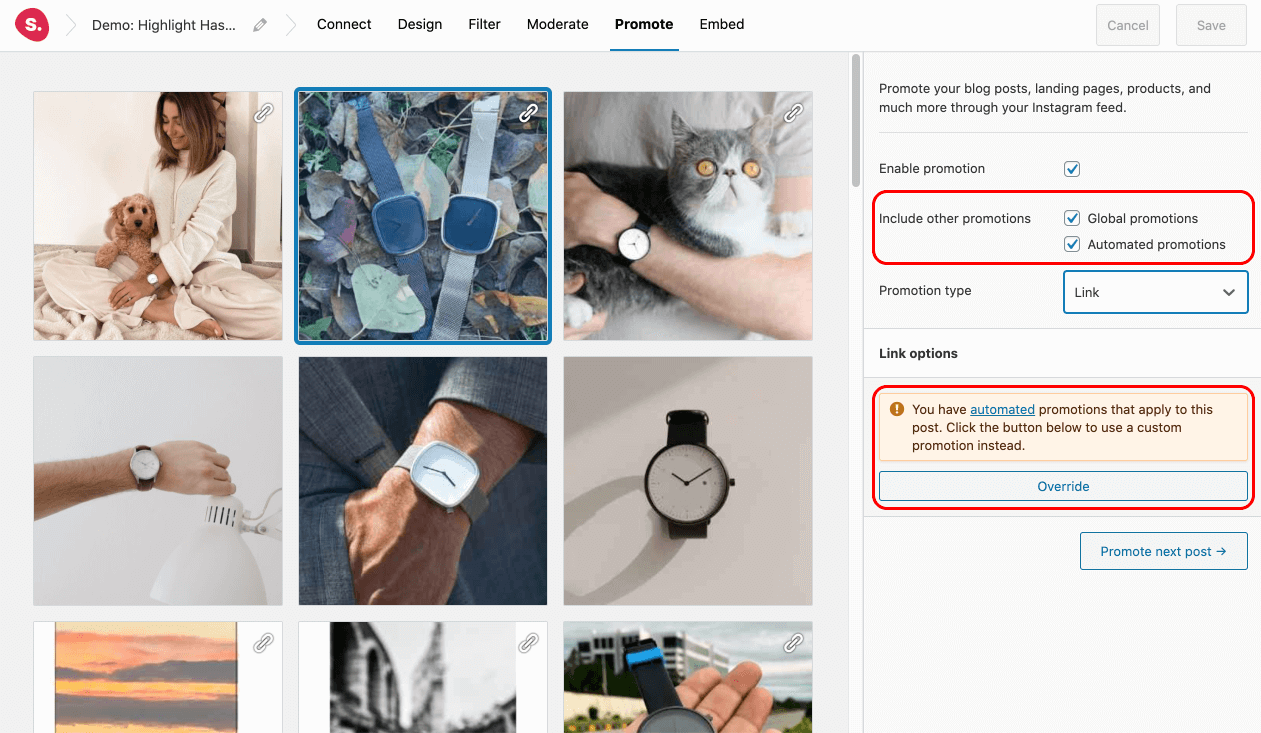
An Elementor Instagram Feed Widget
By popular demand, we have now launched Spotlight PRO’s Elementor widget to display Instagram feeds.
Your feedback as users is very important to us. This is why we always encourage everyone to come back to us with suggestions and requests for new features and integrations.
Page builders have taken the WordPress world by storm and Elementor is by far one of the most popular ones out there. While we’re working on other integrations, let’s take a look at how the Spotlight PRO Elementor widget works.
Using Spotlight in Elementor
Spotlight PRO’s Elementor Instagram feed widget is easily accessed through Elementor‘s editor. Start off by searching for Spotlight Instagram Feed. Then, simply drag and drop the widget into your desired section.
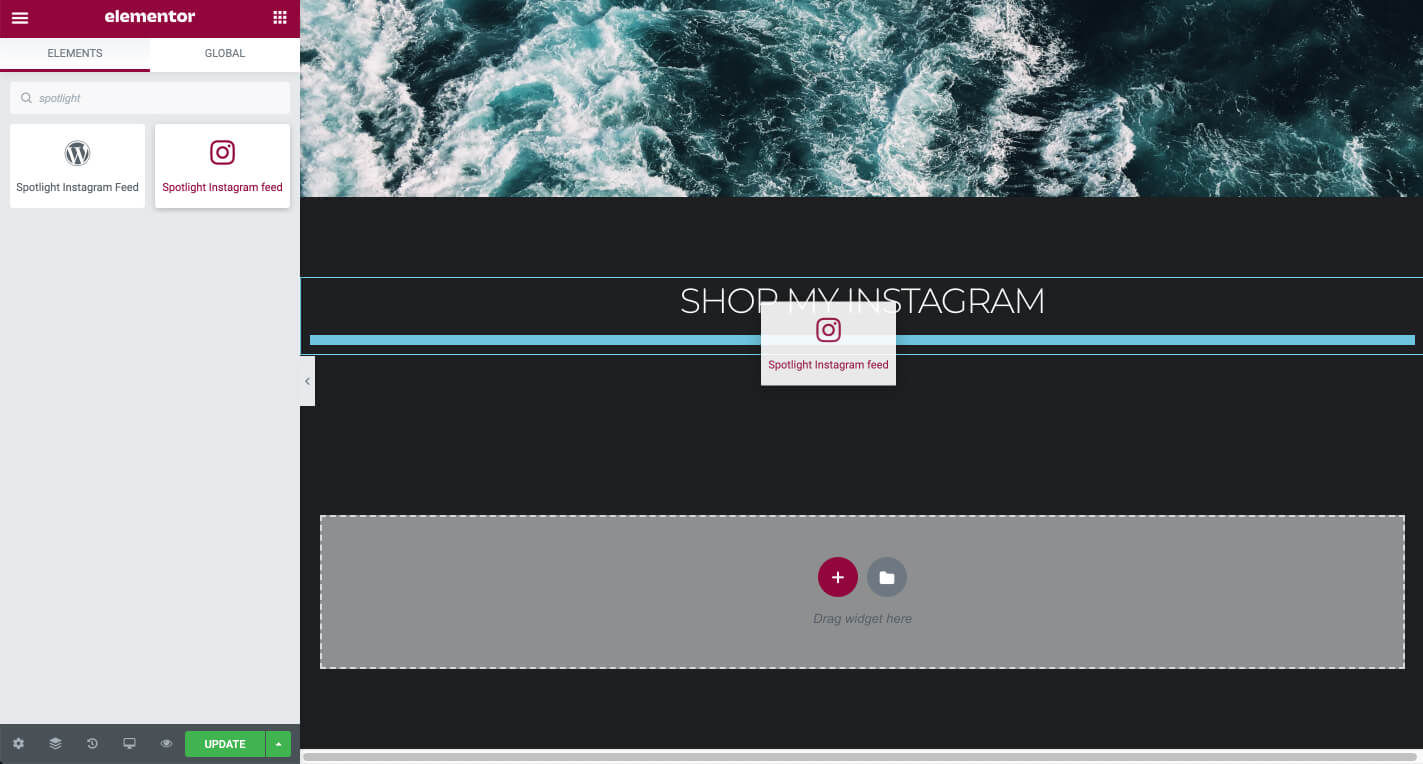
You are then able to create new feeds and edit existing ones all without ever leaving the Elementor editor.
You will get access to all of Spotlight PRO’s features within a popup. When you’re ready to embed your feed, click on Save and Embed and it will appear right in the Elementor editor’s live preview.
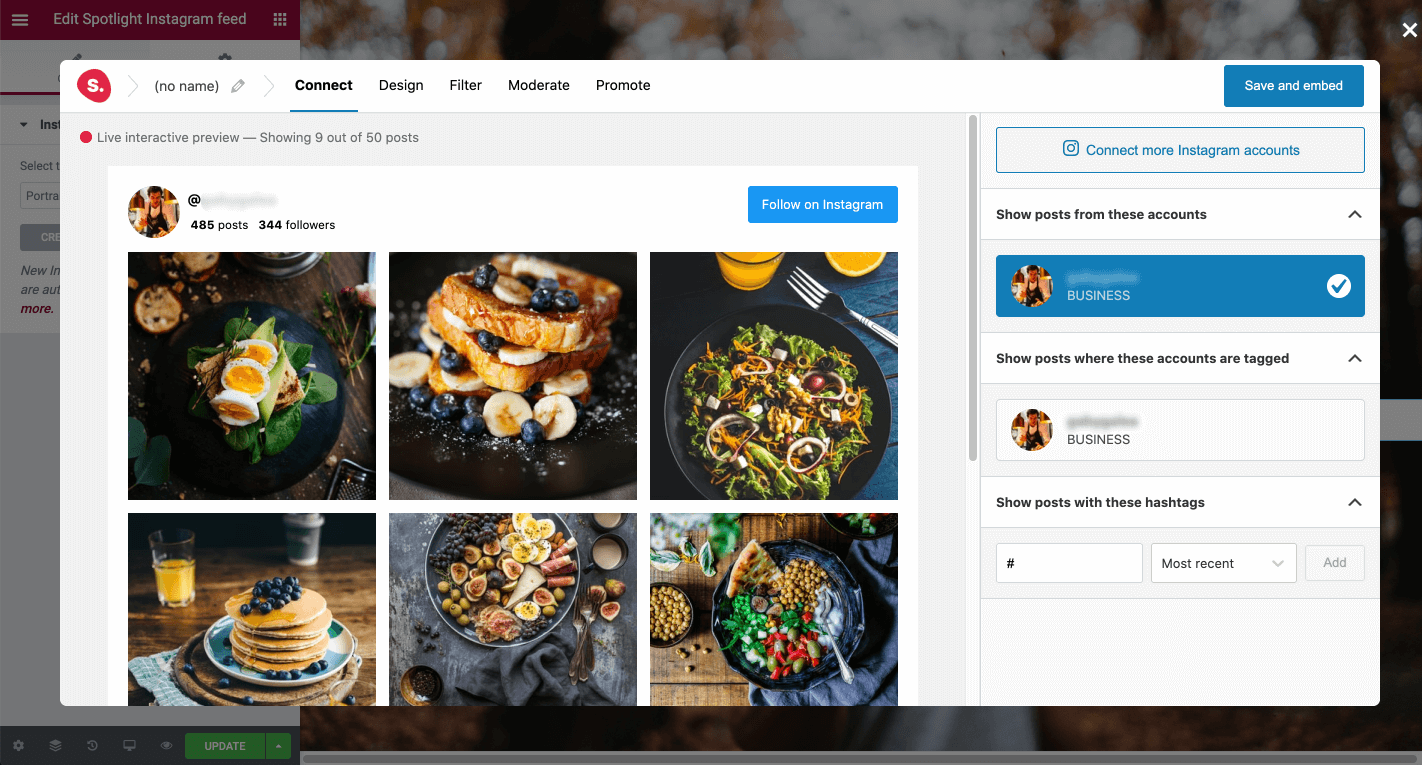
The Elementor Instagram feed widget is just the start of our work on integrations, so you can expect more to come in the future.
Try out Spotlight PRO’s Elementor widget today.
More Improvements
Apart from improving the plugin’s overall performance on the back-end, we’ve also put a lot of work into optimizing the loading times of feeds embedded on your pages. Spotlight now loads your Instagram feed galleries almost instantly on any page.
Spotlight now also saves thumbnail images for all photos and videos in a dedicated Spotlight media library. This was introduced due to a recent change to the Instagram API, but it’s also allowed us to ensure that your feed’s images are always cached.
That means that, if Instagram’s servers are ever down for some reason, your website’s Instagram feed won’t break. It can use the stored images on your site to make sure everything works as usual.
These thumbnail images have also been optimized to make sure they take up as little space as possible on your website, so you can rest assured that page speed and loading times will not be affected.
If you have any further feature or integration requests, feel free to contact the team with your suggestions!