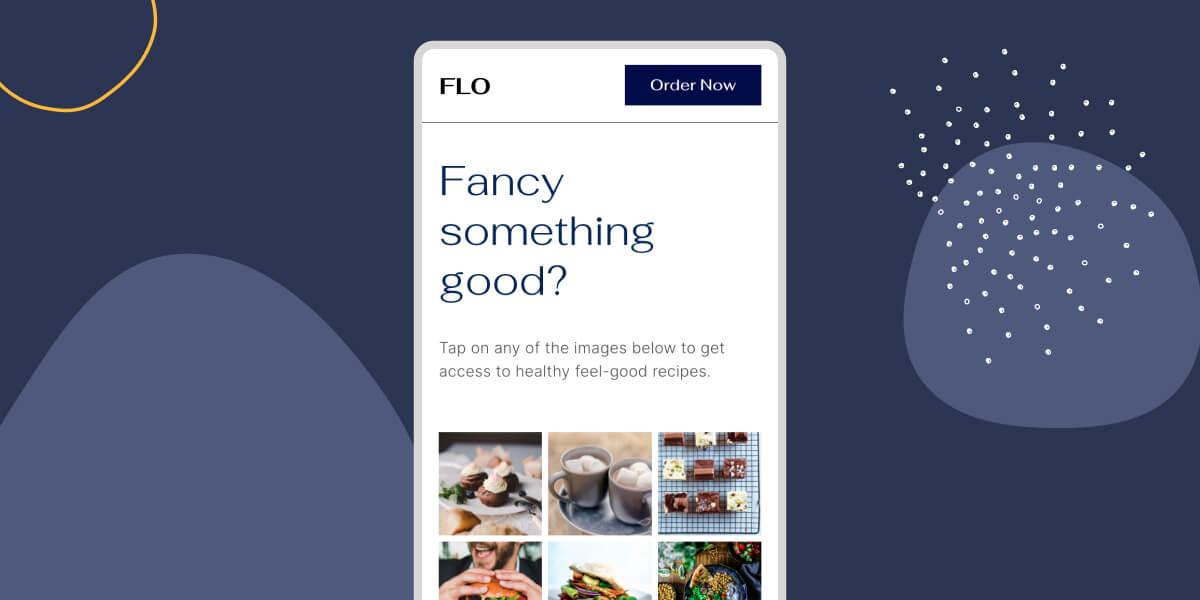So, you’ve already decided that you want to supercharge your Instagram bio link by creating a “link in bio” page for your website. Now, how do you actually do it? It comes down to finding the best tools for showcasing Instagram content in WordPress.
That means plugins. There are the tools that will enable you to create a high-impact “link in bio” page that can take your social media marketing efforts to the next level.
Let’s get to it!
The WordPress Block Editor (or any page builder) to create your page
A “link in bio” page is essentially a landing page on your website or blog where visitors will arrive when they click through your Instagram bio link – and the WordPress Block Editor is one of the best tools out there for doing this.
Alternatively, you can use a page builder like Elementor, which allows you to create, edit, and preview your Instagram feeds within the page builder itself.
👉 Check out our beginner’s guide to adding an Instagram feed to your Elementor website here.
In terms of design, it’s always a good idea to keep your brand consistent across platforms. So, designing your “link in bio” page with the same style – theme, imagery, fonts, and other visual elements – as your main website and other social accounts is important if you want to make sure your audience knows they are in the right place.
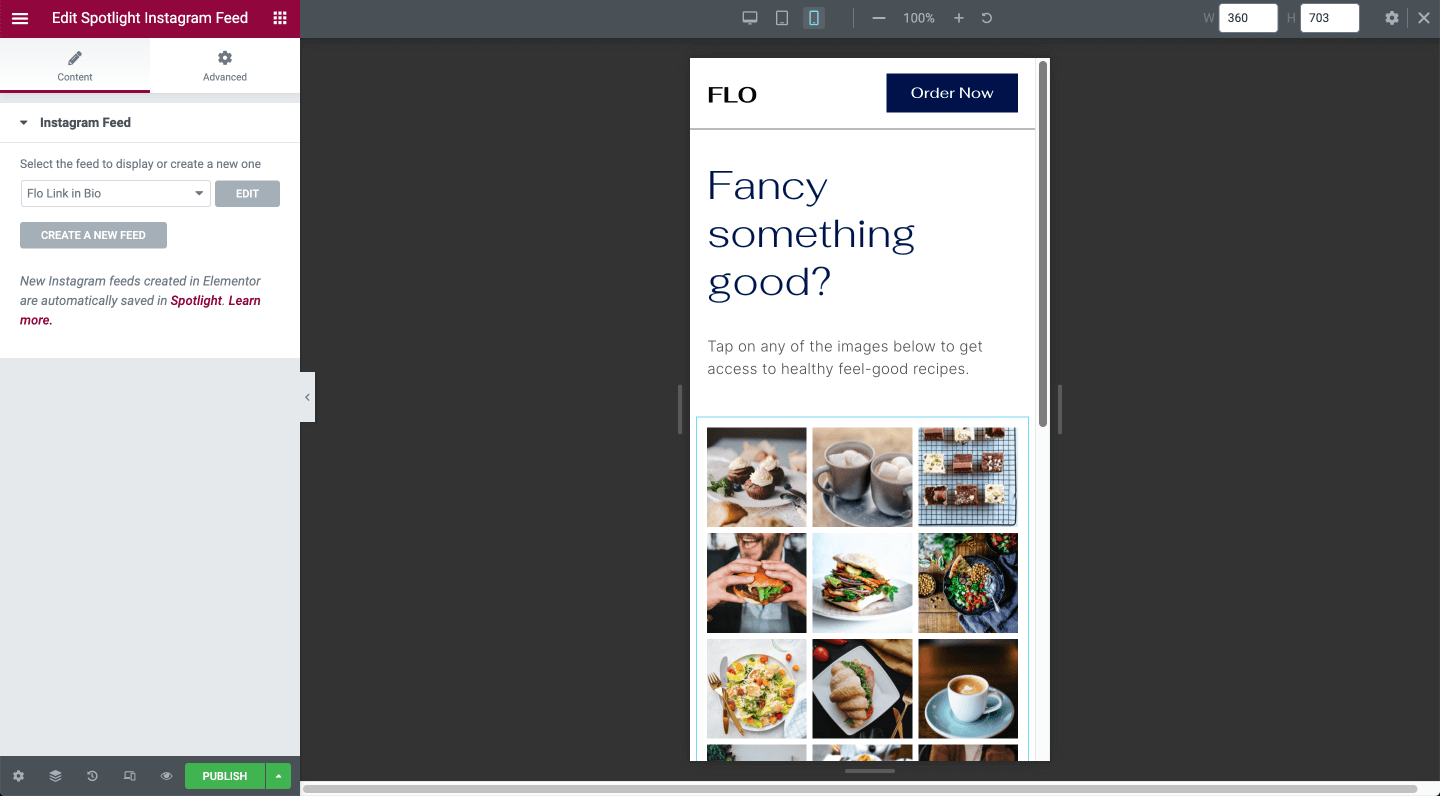
Choose an easy and short URL/link for this new page and you’re off to a great start! For example, yourwebsite.com/instagram, where “yourwebsite.com” is a placeholder for your web address.
An Instagram profile to integrate with your page
It goes without saying that you’ll need an Instagram profile to make an Instagram “link in bio” page – but what kind of account should you be using?
Technically, Instagram offers three types of accounts: Personal, Business, and Creator. Both Business and Creator accounts are considered “professional” accounts, and for our purposes here, we will refer to both as “Professional” accounts.
You’ll need to create a professional Instagram account to use to Spotlight. Then, you can select between a Basic or Advanced connection to connect your account in Spotlight.
To use Spotlight PRO, you need to connect using the Advanced option as it allows you connect to premium features which cannot be used with the Basic option.
The good news is that switching to a professional account is free! If you currently have a personal account, you can easily switch to a professional account for free.
If you’re not sure which one you should use, learn the differences between Basic and Advanced accounts.
Spotlight PRO to add links and customize the Instagram feed shown on your page
Last, but not least, using Spotlight PRO allows you to easily embed and customize your Instagram content on your “link in bio” page – and this is where the magic happens.
“When I came across Spotlight, I knew it was exactly what I was looking for! It’s driven traffic to my site consistently each week since I started using it, and I couldn’t ask for anything more.”
Scott Deluzio (Drive On Podcast)
With its own WordPress block and its own widget for Elementor, Spotlight PRO makes embedding your Instagram content anywhere on your website easy, so you can create a beautiful “link in bio” page that goes beyond other linking services that offer limited design and functionality.
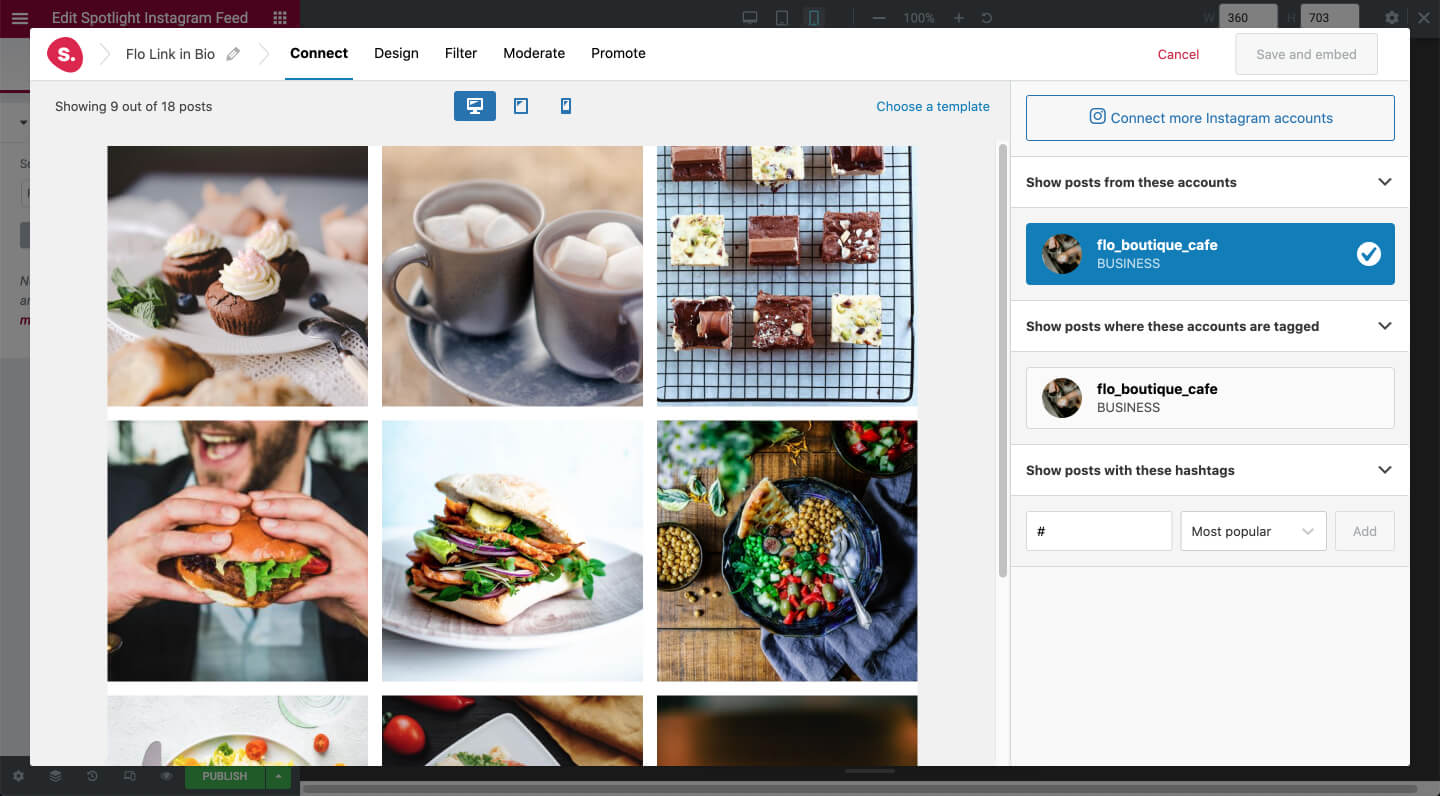
This means you won’t just have a couple of links on your landing page. You can have a beautifully laid out page that showcases all of your content at once – posts, products, podcasts, videos, you name it.
Plus, all of your traffic is driven organically from Instagram to your actual website, bypassing third-party services and boosting your website’s SEO.
🚀 Grow, track, and improve your Instagram feed using Spotlight Analytics – actionable insights to optimize your Instagram feeds’ performance. Learn more.
If you haven’t read our post about Instagram “link in bio” and why it’s important, you can check that out over here.
Ready to get started with your own “link in bio” page today? Purchase Spotlight PRO here and take your link in bio to the next level!