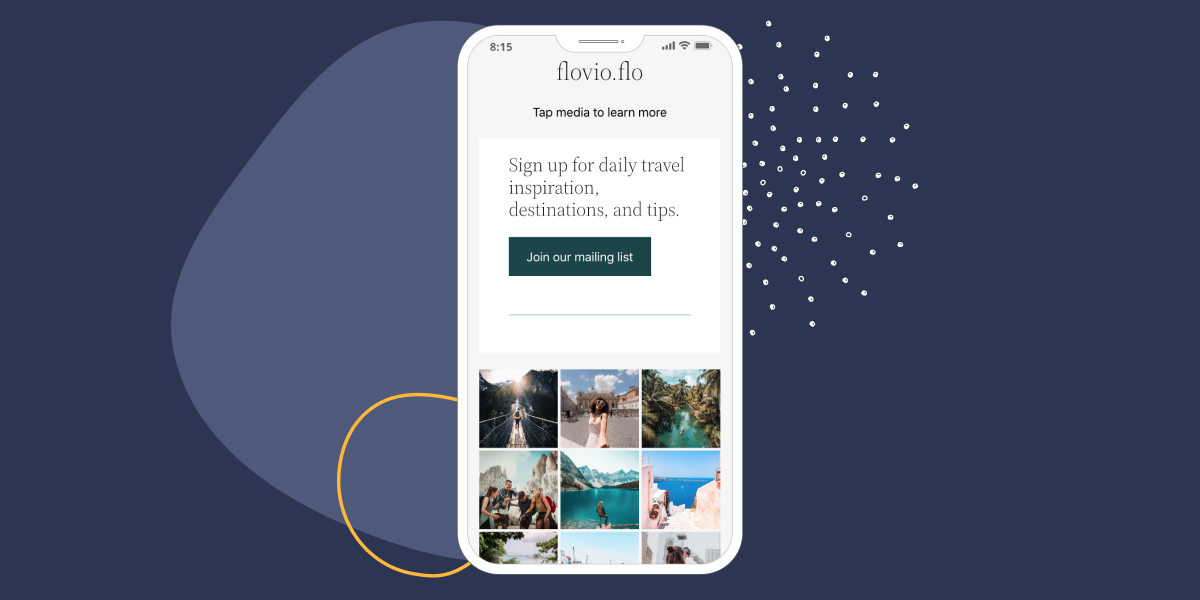A link in bio page is the perfect example to drive traffic to your site in seconds.
In just one tap, you’ll be able to take your audience from your Instagram posts to your WordPress product pages or blog posts.
In this tutorial, I’ll show you how to create a seamless transition between your Instagram profile and your WordPress website using just one plugin: Spotlight.
It’s the perfect addition to your holistic digital strategy.
Why you should create a link in bio page
Whether you’re running a blog or an online shop, a link in bio page can help you in various ways:
- It can drive page views. Your link in bio has the ability to take your Instagram audience to your latest blog posts and pages – boosting your site’s SEO and website traffic.
- It increases conversions for your online store. A link in bio page will allow you to make any post shoppable. This means that you can leverage Instagram’s marketing power while transporting customers directly to your online store.
- It will create a frictionless journey for your audience. With just one link in your Instagram bio, your target audience will be right at your fingertips. You’ll be able to send your followers exactly where you want them to go, creating a seamless journey for them.
While there are different ways of designing a link in bio page, one of the best options is to replicate your Instagram feed and use that to direct your audience to the related product or content.
Here are a few examples of popular brands such as Vogue, WeWork, and BBC News.
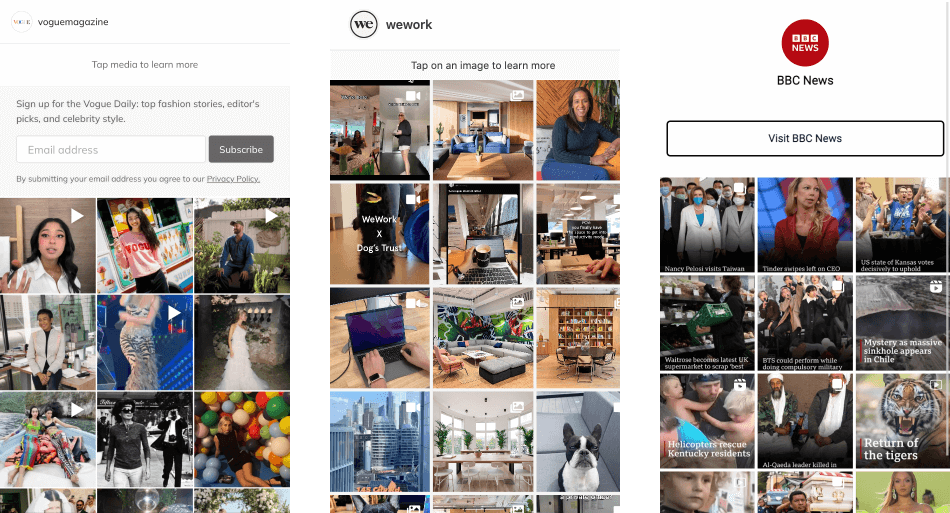
Let’s see how you can set up your own link in bio page with Spotlight.
How to create a link in bio page using WordPress
To get started, install and activate Spotlight on your website. Next, we’ll follow 3 simple steps to set up your Instagram feed and link in bio page.
Step 1: Connect your Instagram account and create a feed
Once your account is connected, select the Link in Bio option within Spotlight.
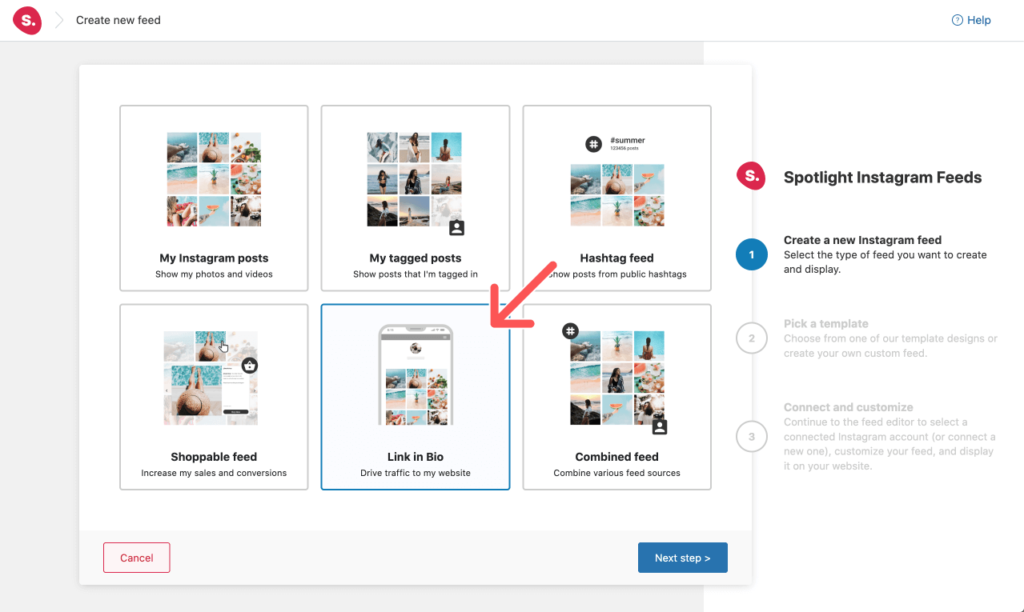
The Link in Bio layout will automatically be selected in the next step.
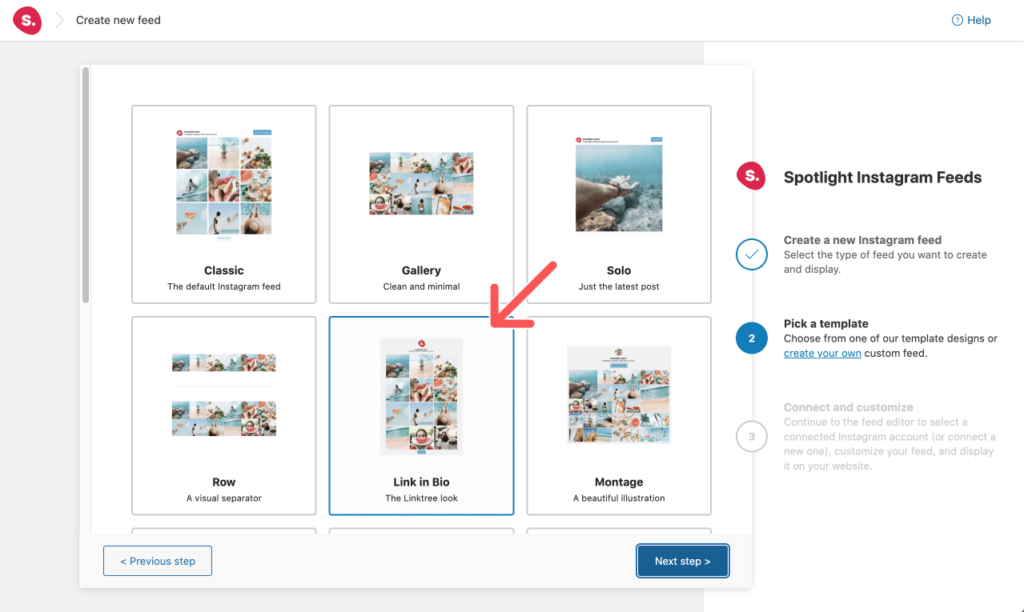
All you have to do now is to select the account you want to display.
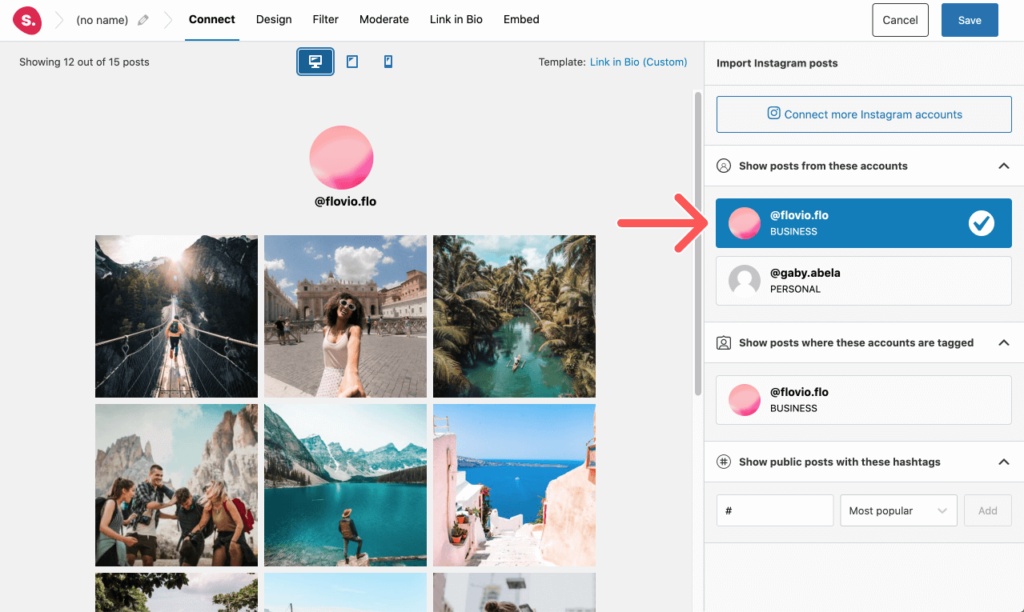
[Optional] Customize your layout
While the Link in Bio layout is designed specifically for this use case, you can still make changes to it. For this example, I’m going to head over to the Design tab and edit a few customization options.
For starters, I’m going to remove the header and add some padding. I’m also going to change the load more button color and remove likes and comments on hover.
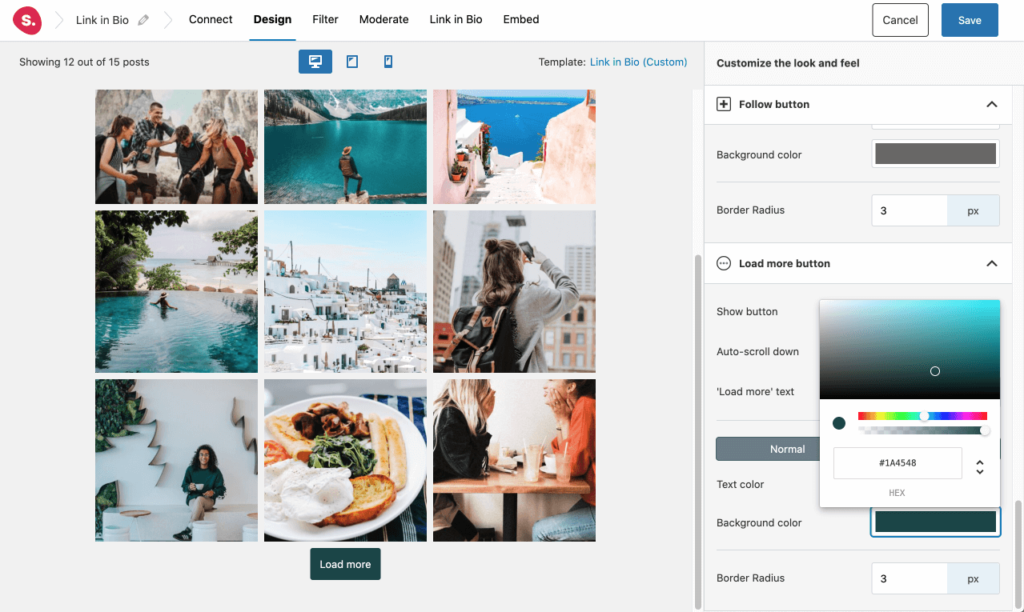
🚀 Top tip: Most of your audience will visit your page using mobile phones. Always switch to mobile view to make sure that your feed looks great on mobile devices.
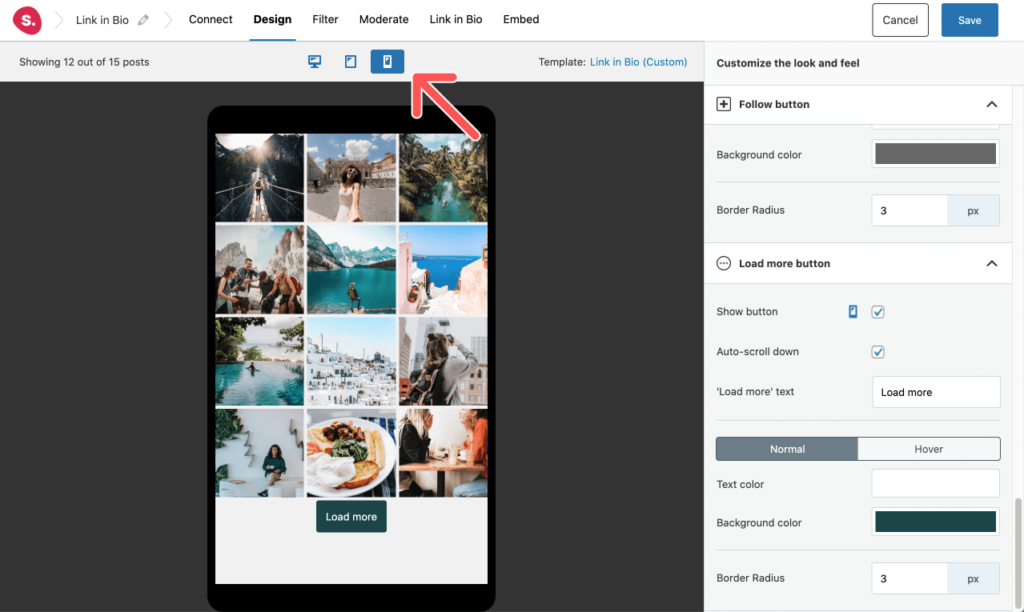
Step 2: Link your Instagram posts to your WordPress products or posts
In the Link in Bio tab, you’ll be able to connect your Instagram posts to your website. This can be done in 2 ways:
- You can manually set up your links by clicking on a post and searching for the post, product, or page.
- You can add links to your Instagram posts (within Instagram) and Spotlight will automatically link to that URL without you having to lift a finger!
In this example, I’ll be going down the manual route. The process is very easy and only requires a few seconds to set up.
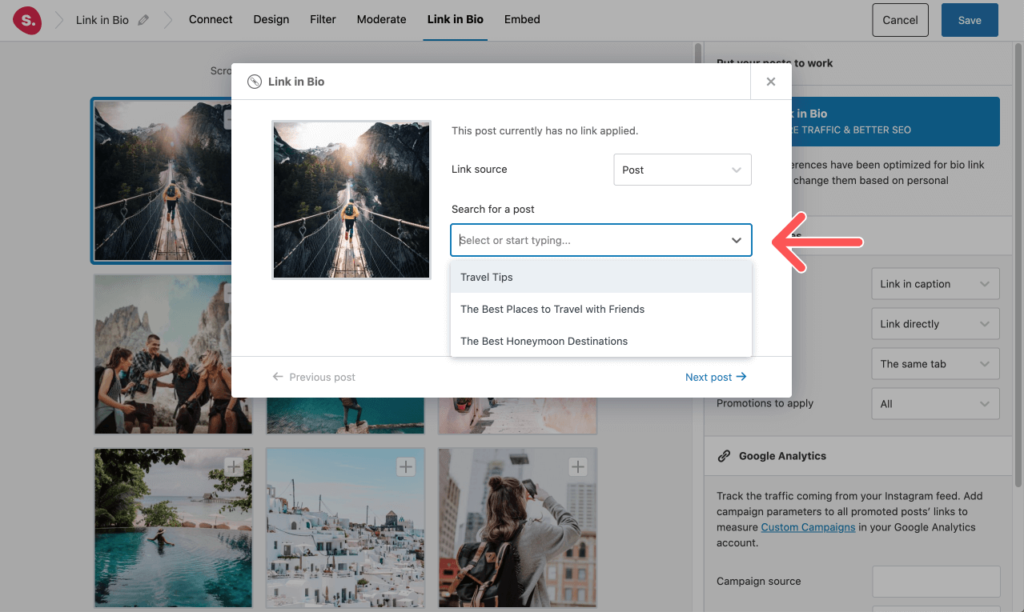
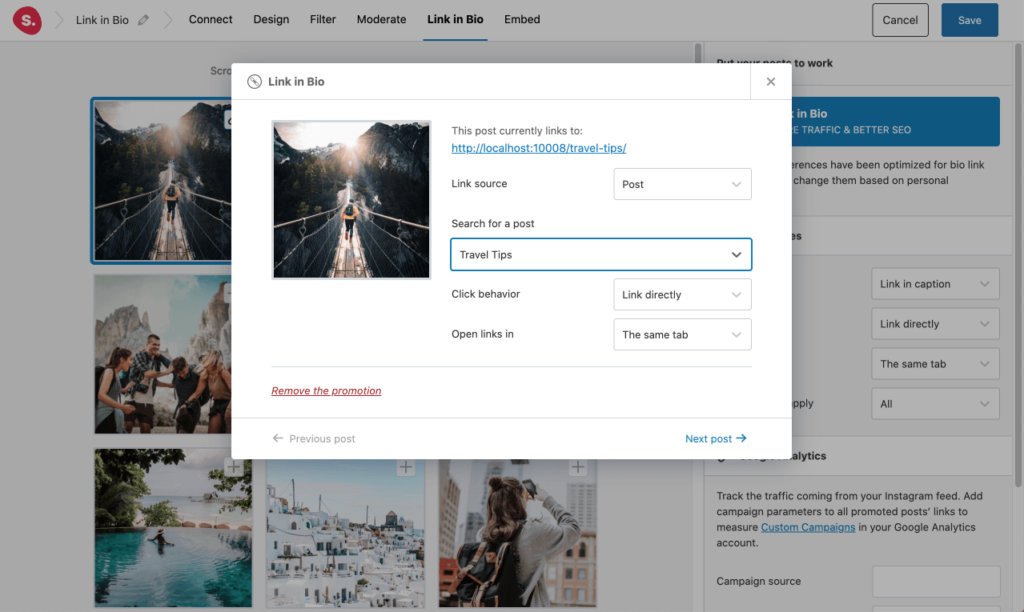
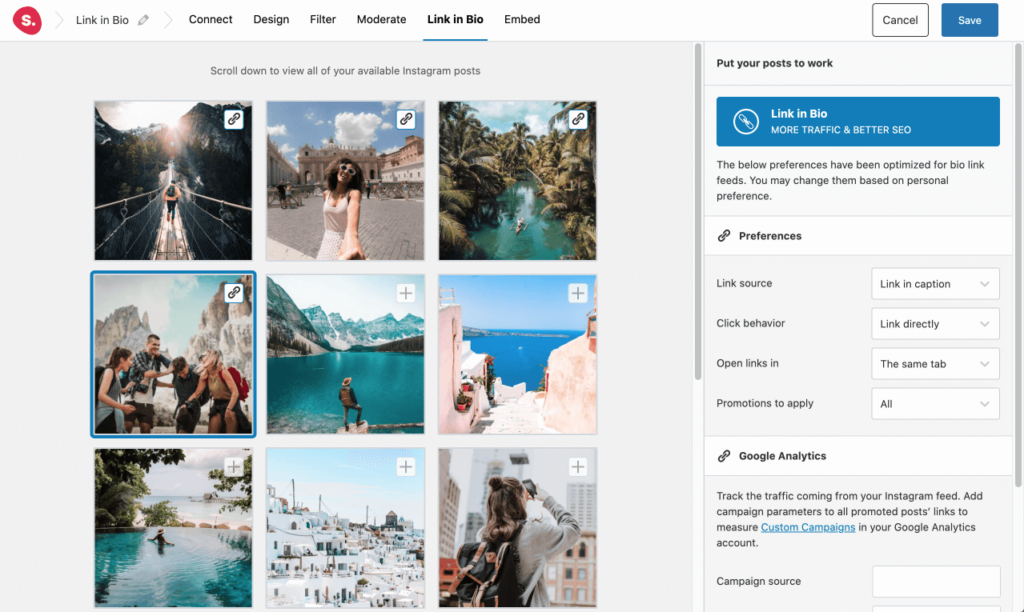
🚀 Top tip: Tracking your marketing ecosystem is crucial. Thanks to Spotlight Analytics, you can get invaluable metrics such as the number of clicks each post receives. This will help you keep an eye on your entire digital strategy and will let you know which Instagram posts are driving more traffic and engagement.
Step 3: Create your link in bio page
In the Embed tab, Spotlight will enable you to set up a link in bio page with just one click. Select “create a new page” and you will be transported to the block editor.
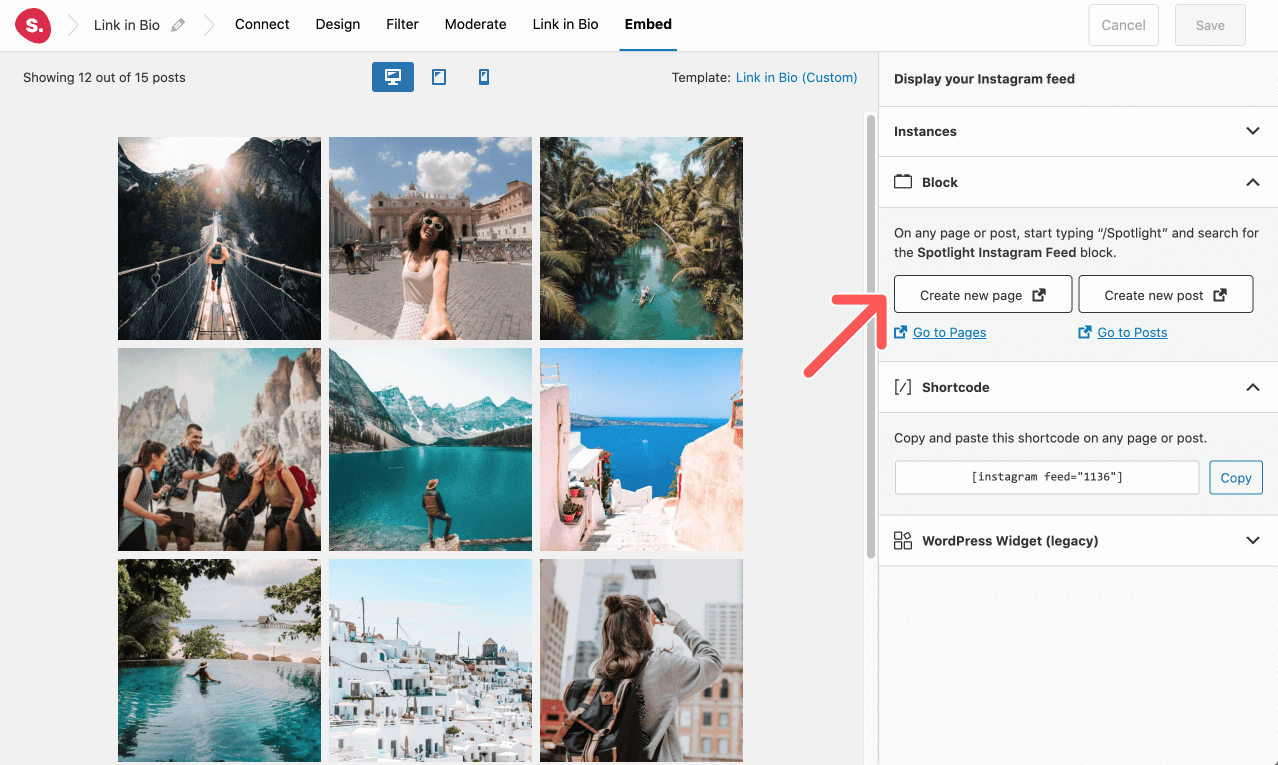
There, Spotlight will automatically create a link in bio page, complete with a predefined title, buttons, and of course, your link in bio Instagram feed. Simply add your link text and URLs, and you’re good to go!
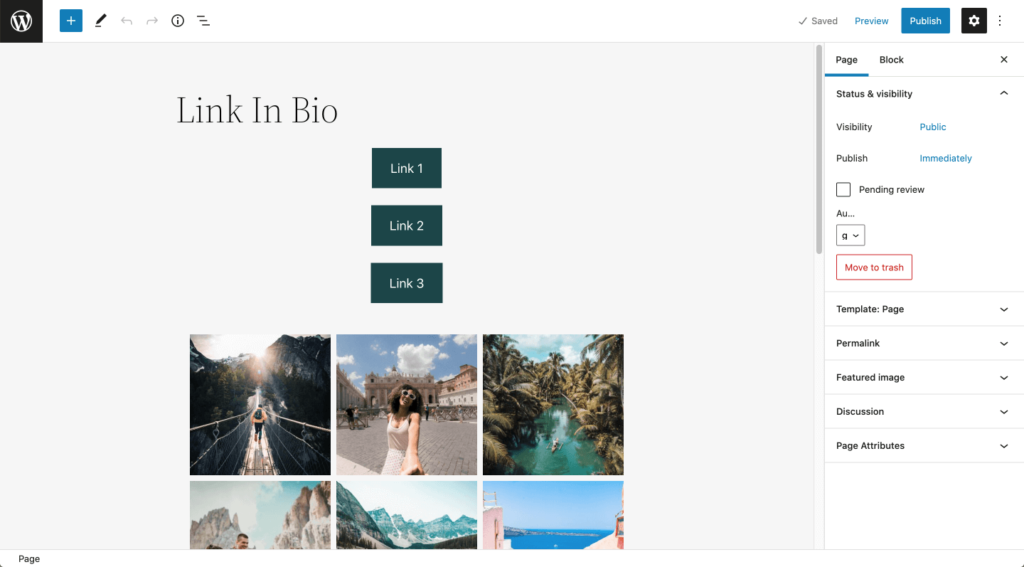
However, if you’d like to customize it further as I have, you can include a short description indicating how to use the page. You can also add a subscription CTA to increase those juicy leads!
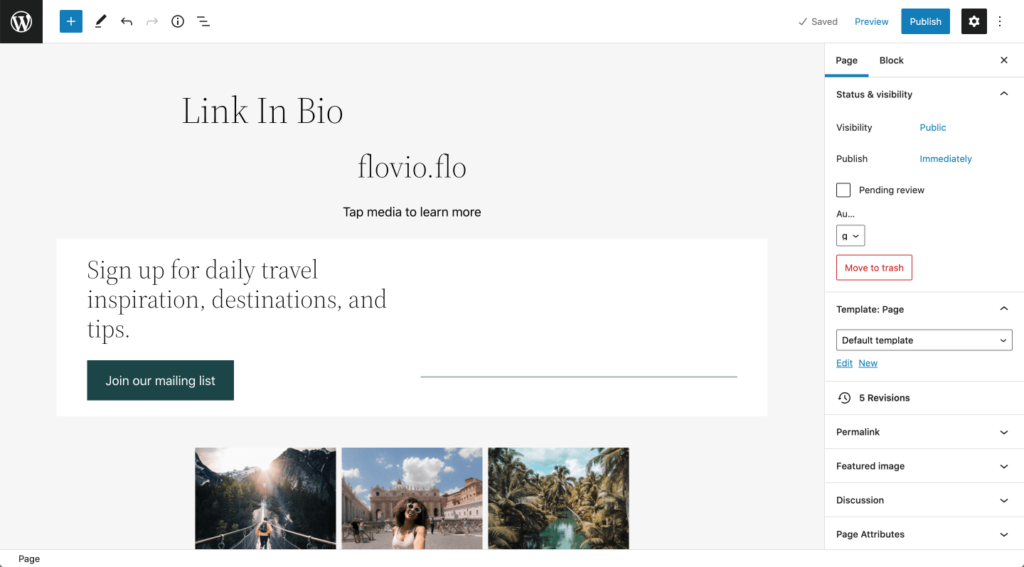
Here’s the final result in mobile view:
Conclusion
Instagram only lets you add one link per Instagram profile. Creating a dedicated link in bio landing page is therefore crucial for maximum marketing power.
The good news?
You can use Spotlight to create a frictionless transition for your audience by creating a link in bio page in WordPress. In this way, your audience will never be left wondering how to make a purchase or browse your latest articles!