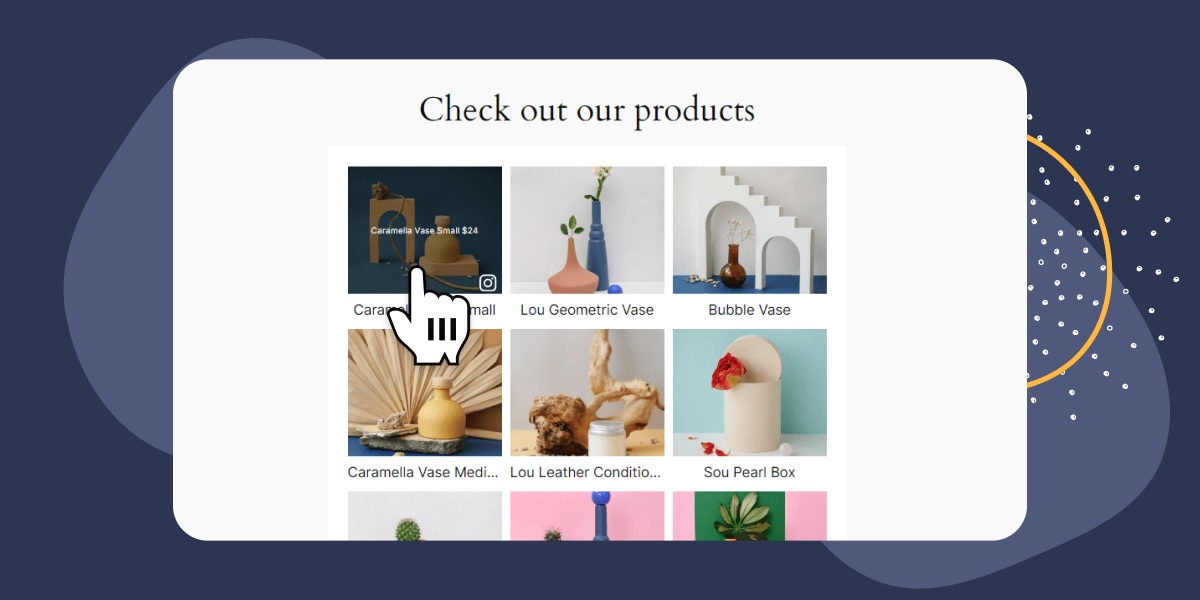Having a social media platform to promote your brand is a must if you are running almost any type of business nowadays. But this is a lot more crucial for eCommerce businesses considering the significant growth of social commerce, including Instagram shops.
Integrating an Instagram shop into your online business can help you reach more audiences and funnel them into loyal customers. But how exactly do you maximize the platform’s potential by combining it with your existing business website?
In this article, you will learn how to create a website that synergizes with your Instagram shop content. The process is easy, with no coding involved, so you can follow along even if you have limited to no technical experience.
Let’s get started.
Convert casual browsers into buyers by directing them to your product pages
What is a shoppable Instagram feed?
Simply put, a shoppable feed is an Instagram feed that links directly to your product pages. With plugins like Spotlight, you can create a custom Instagram feed on your website and have each Instagram post link directly to your WooCommerce product pages.
This way, anyone reaching your website can view a post and be automatically directed to the respective product page. This not only provides the viewer with additional information but also reduces the number of clicks needed to make a sale.
Furthermore, a shoppable Instagram feed doesn’t need to be made up of your own posts. With an Instagram feed plugin like Spotlight, you can even incorporate tagged posts to create a vibrant user-generated feed!
Benefits of having an Instagram shop on your website
Adding a shoppable Instagram feed to your website provides multiple benefits, enhancing the overall experience for your visitors and potentially increasing your revenue. Here are four key benefits:
- Enhanced user engagement: Incorporating a shoppable Instagram feed directly into your website can significantly increase user engagement. By showcasing real-life images of your products in use, you create a more immersive and interactive shopping experience. This approach makes it easier for potential customers to visualize your products in their own lives, encouraging them to spend more time on your site and engaging with your content.
- Seamless integration of social proof: Social proof is a powerful marketing tool, and a shoppable Instagram feed naturally integrates this element into your online store. When visitors see authentic, user-generated content showcasing your products, their trust in your brand increases. This can lead to higher conversion rates, as potential customers are more inclined to make a purchase after seeing others happily using your products.
- Increased reach and visibility: By linking your Instagram content with your website, you’re essentially combining your audiences. Visitors to your website get direct exposure to your social media content, and vice versa. This dual exposure can significantly expand your reach and increase your following on both platforms, bringing in new customers and keeping your brand top-of-mind.
- Dynamic content updates: Using a tool like Spotlight for your shoppable Instagram feed means your website content can be continuously refreshed without manual updates. As you post new content on Instagram, your website feed updates automatically. This keeps your site fresh and engaging for repeat visitors without requiring additional effort from your team. It reflects a dynamic, active brand presence, encouraging customers to check back frequently for new products and inspiration.
Incorporating a shoppable Instagram feed using Spotlight combines practical marketing strategies with authentic customer engagement, creating a robust platform for driving sales and building a loyal customer base.
How to set up an Instagram shop using Spotlight
Did you know that in 2022 global sales via social media platforms were estimated at $992 billion? Leveraging the power of social platforms can help boost your eCommerce business, especially if you integrate it with your website.
In this section, I will guide you through the step-by-step process of setting up an Instagram shop on your WordPress website using Spotlight. Our plugin offers an easy way to embed Instagram content on your site, complete with a wide range of customization, moderation, and analytics features.
Installing Spotlight
The first step is to install Spotlight on your WordPress website. To do this, open your WordPress admin dashboard and head to Plugins > Add New Plugin. Search for “Spotlight” in the search bar, and click Install Now then Activate.
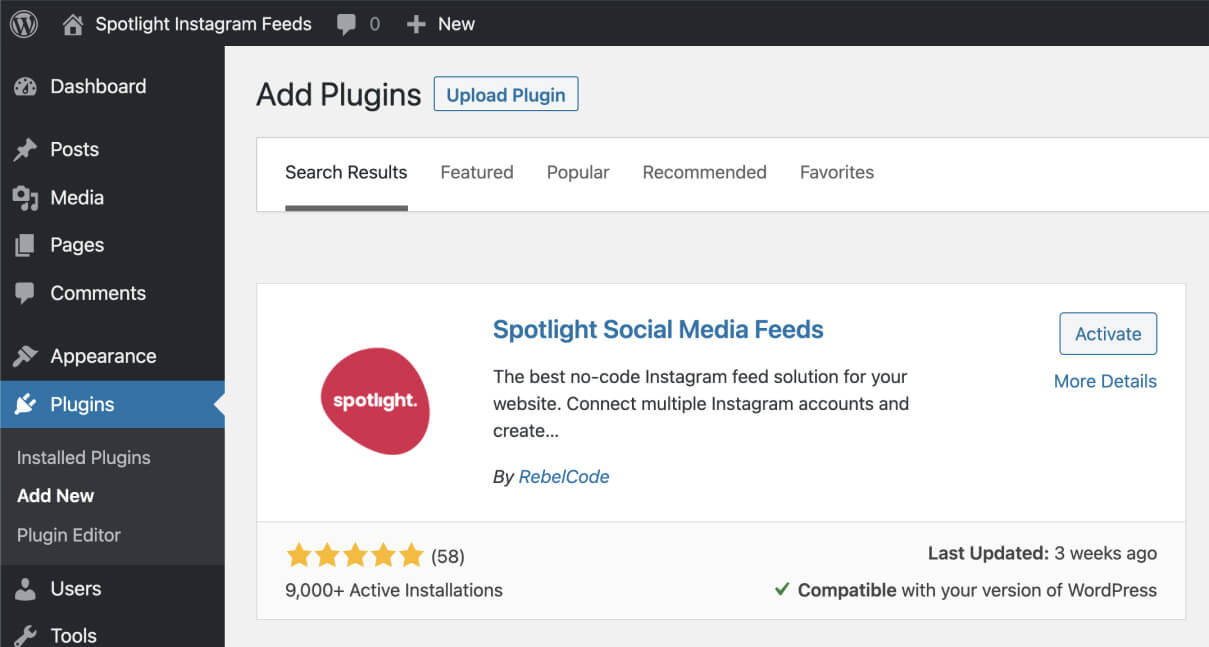
Next, head to Spotlight and purchase the suitable plan for your needs. You can access the Shoppable Instagram feed feature with the PRO plan, which also includes access to hashtag and tagged post filtering options.
Complete your checkout process and Spotlight will send the download link, license key, and installation instructions to your email.
Download the .zip file and install it on your WordPress website. Head to your WordPress admin dashboard, then navigate to Plugin > Add New Plugin > Upload Plugin. Click Choose File, find the .zip file you just downloaded, and click Install Now.
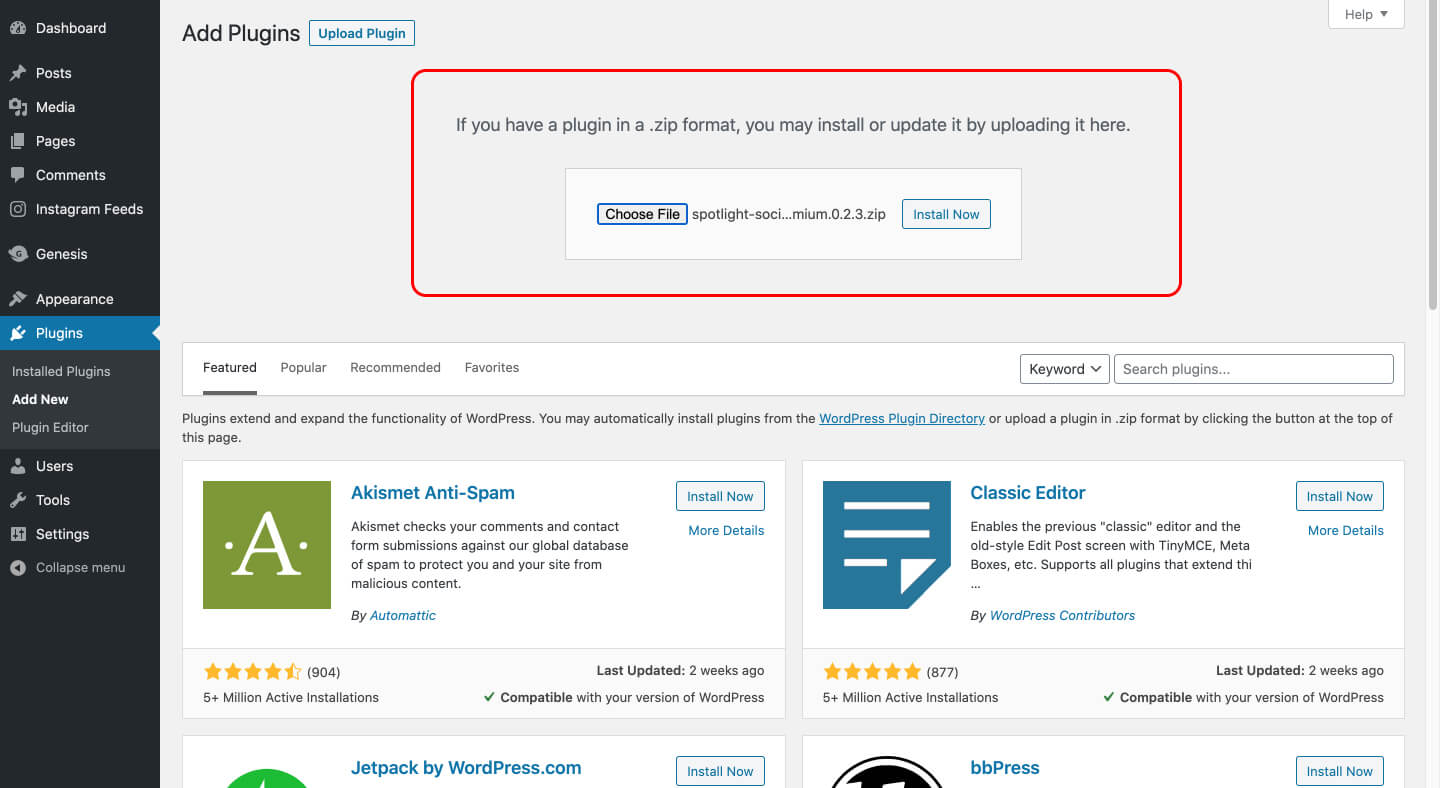
Activate the plugin and enter the license key included in your confirmation email. And there you have it! You are ready to use Spotlight.
Creating a shoppable Instagram feed using Spotlight
Now that you have Spotlight installed on your WordPress website, you can proceed with setting up the plugin. Spotlight offers an easy setup process where you can create your first Instagram shop feed in no time at all.
To do this, open the Instagram Feeds page in the dashboard’s sidebar. Choose the type of feed you want to create. In this case, you’ll need to pick Shoppable feed.
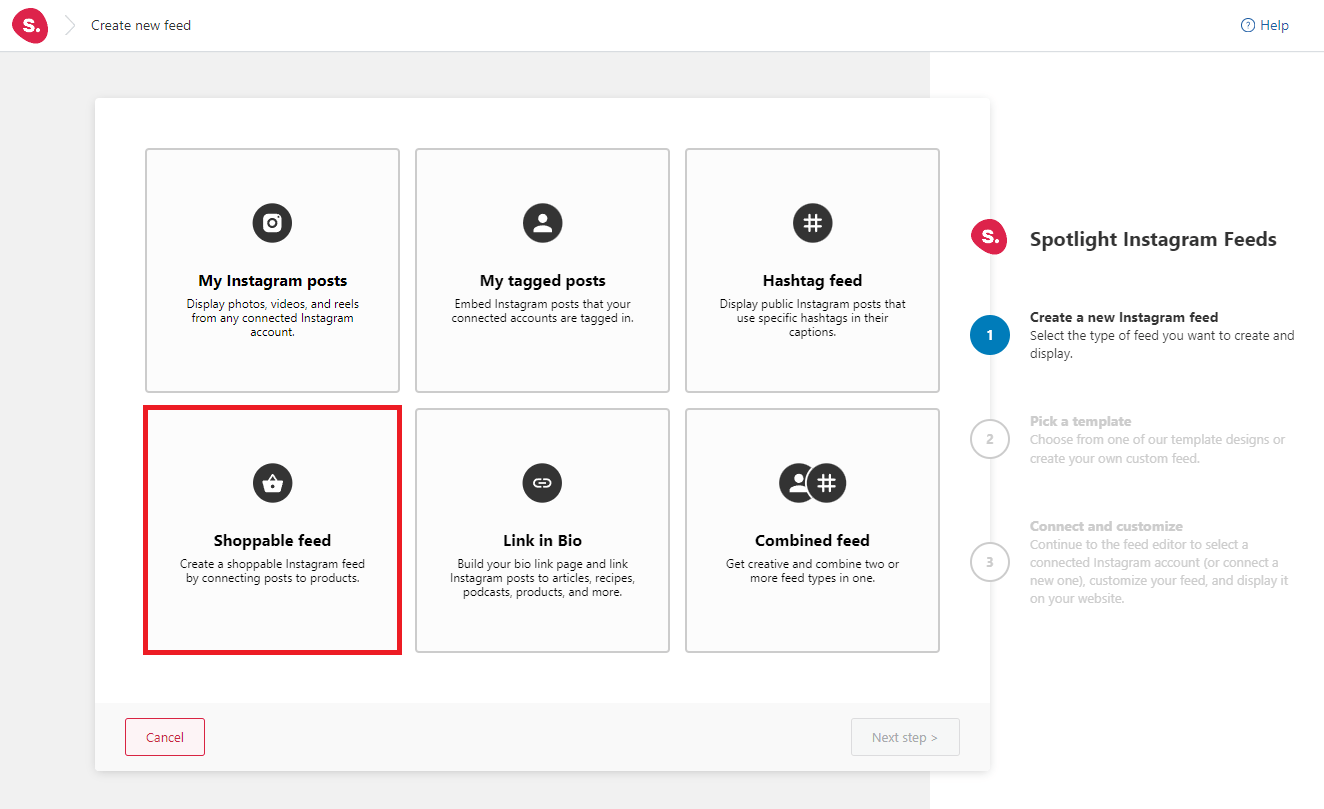
Next, you can choose a template for your Instagram shop feed. Spotlight Pro users get access to all the design templates, giving you more options to customize how your Instagram shop looks. Don’t hesitate to try out different layouts that fit your web page. For this tutorial, I will choose the Classic feed template.
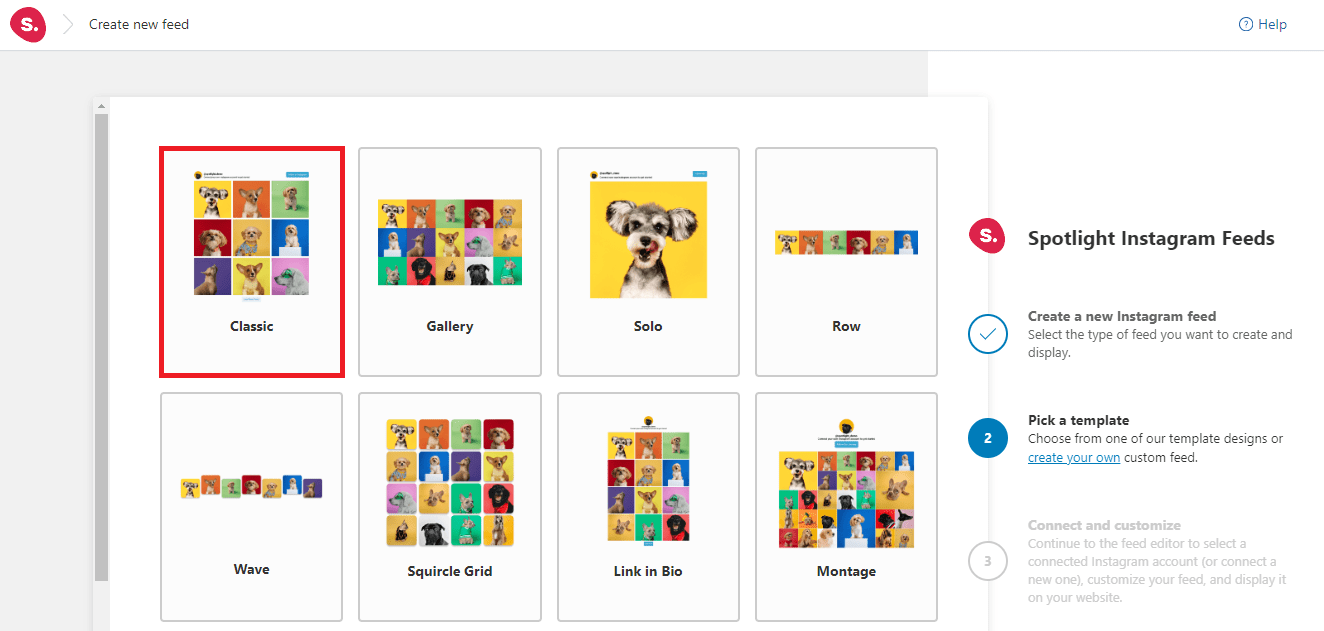
Once you’re done, connect your Instagram account to the plugin. Spotlight lets you connect unlimited Instagram professional (Business or Creator)) using either a Basic or Advanced account making it easier to create a shoppable feed.
The difference between a Basic and an Advanced account is that a Basic account connects your professional account directly to Spotlight through Instagram, and doesn’t require a Facebook Page.
In contrast, an Advanced account requires your professional Instagram account to be linked to a Facebook Page before connecting it to Spotlight and gives you access to more features than a Basic account
Once connected, you’ll instantly see a preview of your new feed.
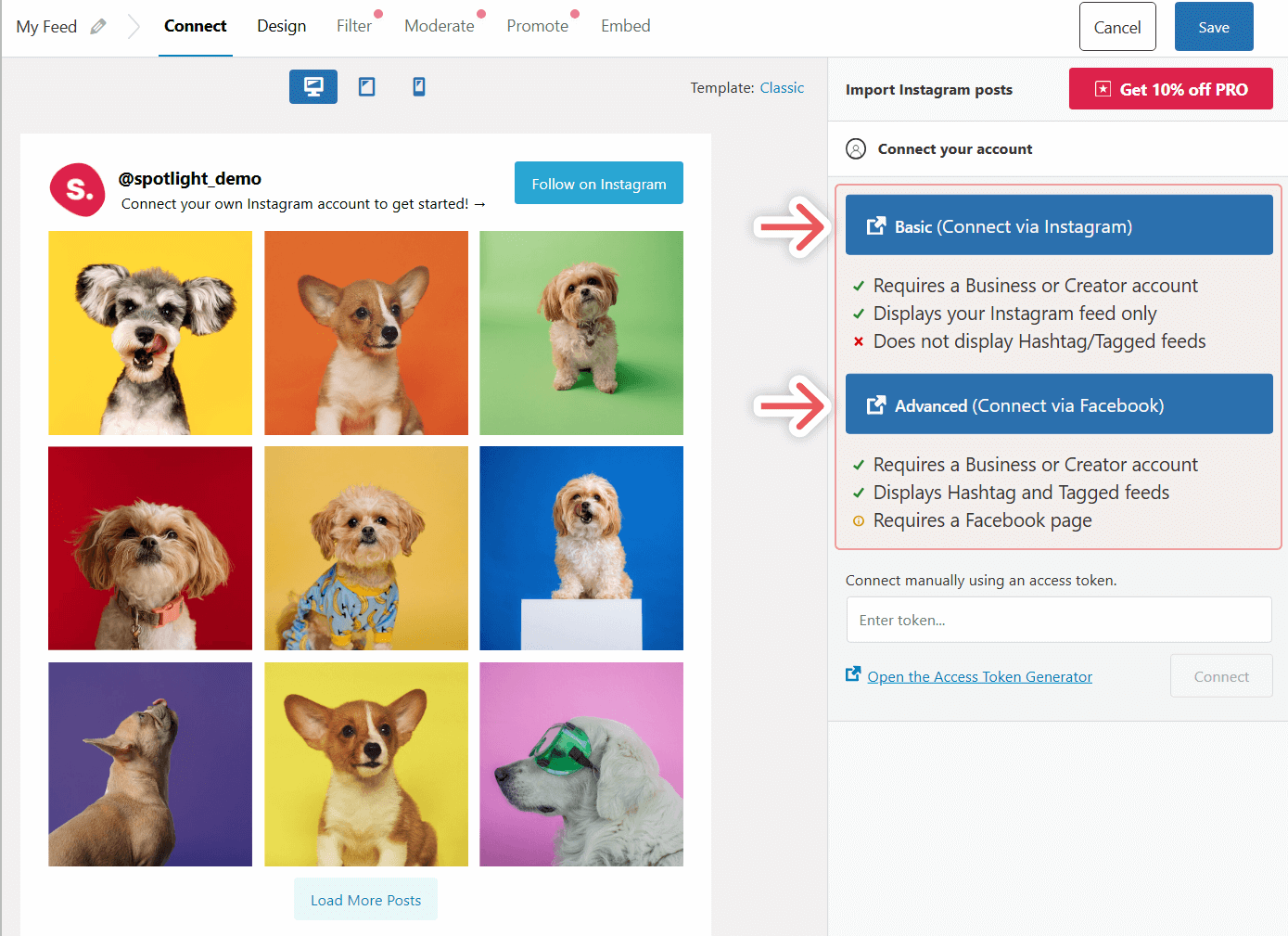
While we’re here, let’s check out some other customization options that Spotlight offers. In the Design tab, you can further customize how your Instagram feed looks. You can choose a different feed layout, the number of posts being shown, and many other options.
Spotlight also lets you adjust what information you want to display on your feed. For example, I decided to show the captions on mouse hover and under each post so visitors can get a better understanding of my products.
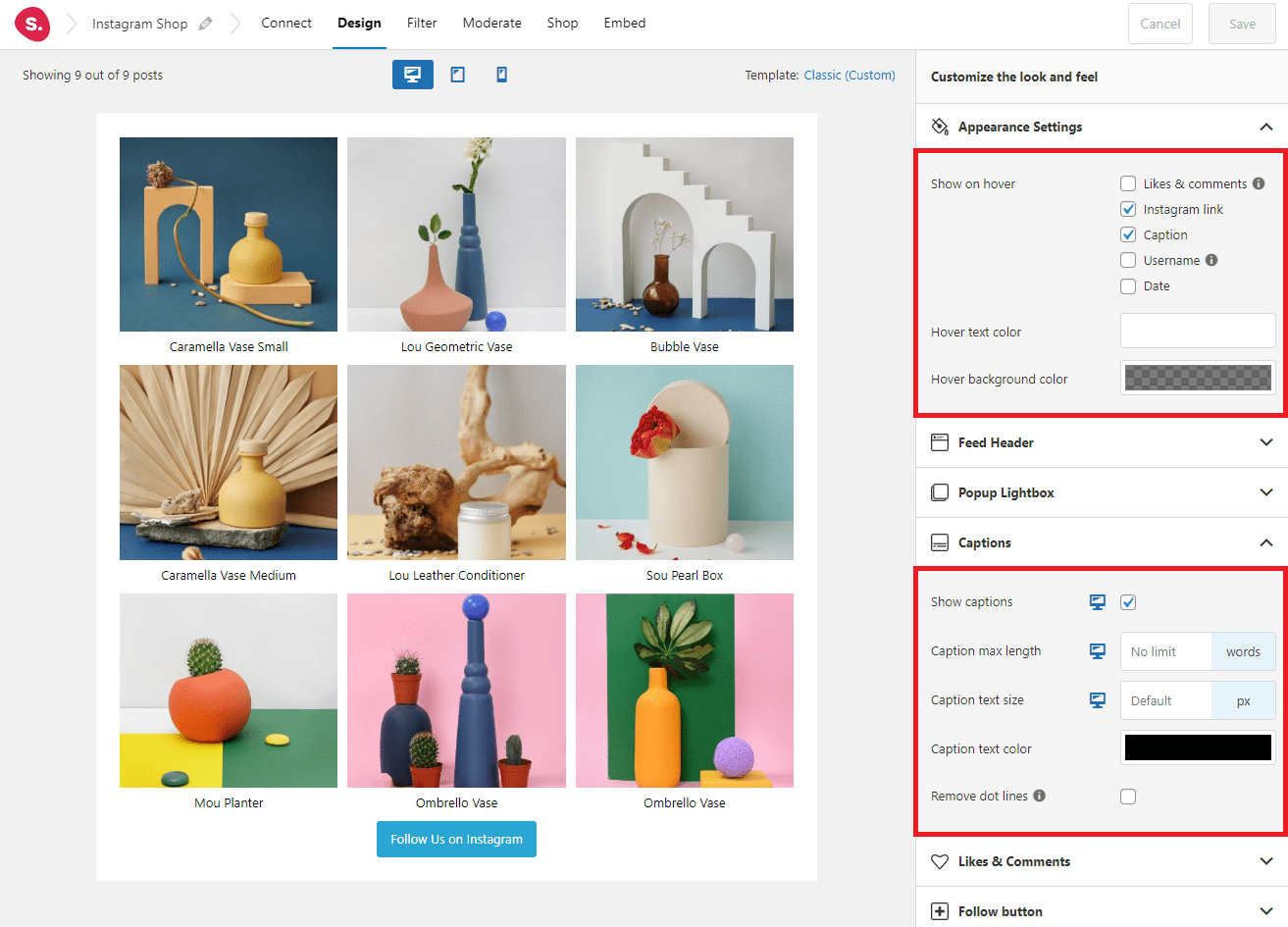
In the Filter tab, you can let Spotlight automate which Instagram posts to include in your feed based on several parameters. You can show or hide posts that contain certain keywords or hashtags.This can be very useful if you have many Instagram posts.
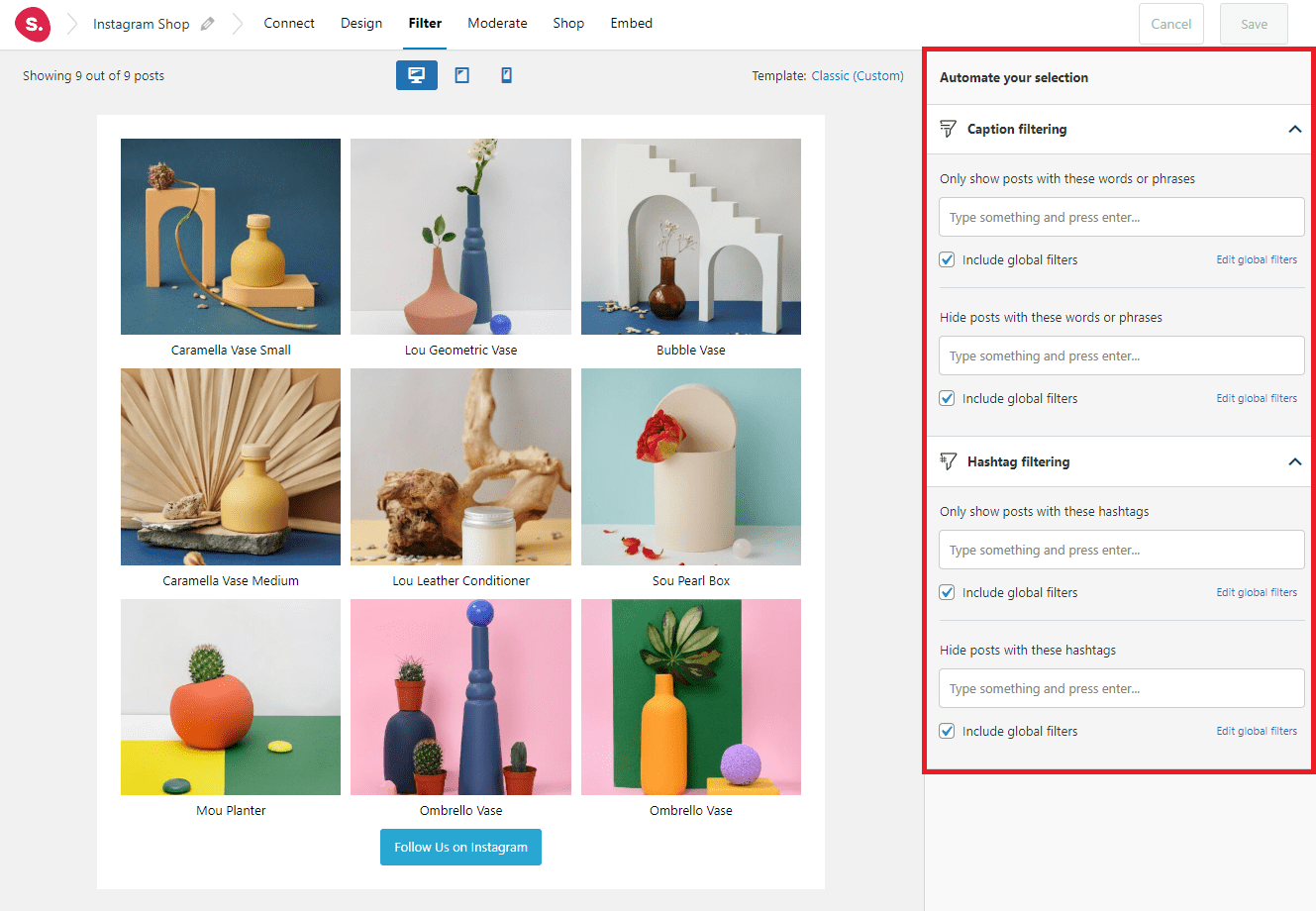
However, in this tutorial, I will choose the posts I want to show manually, using the moderation feature. You can do this by heading over to the Moderate tab. This is a better method if you prefer to fine-tune your Instagram shop feed. For example, you can choose to only showcase discounted products during a sale period.
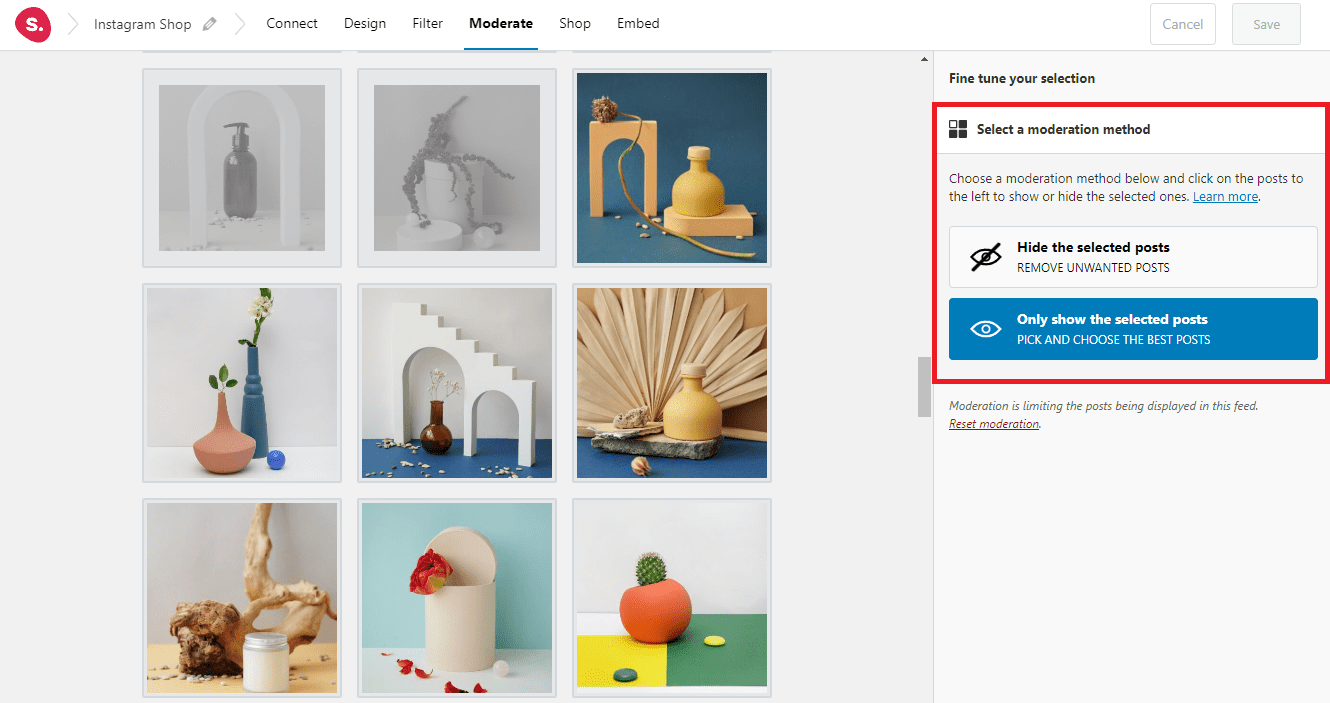
The Shop tab is where the essential settings for your Instagram shop feed are located. Here, you can adjust the shoppable link for your posts. For example, I can change the link source for each post to its respective product page on my website. Note that Spotlight can detect your WooCommerce products for easy access.
Spotlight also offers the option to change how the links will open. You can make links open in a popup, the same tab, or a new tab.
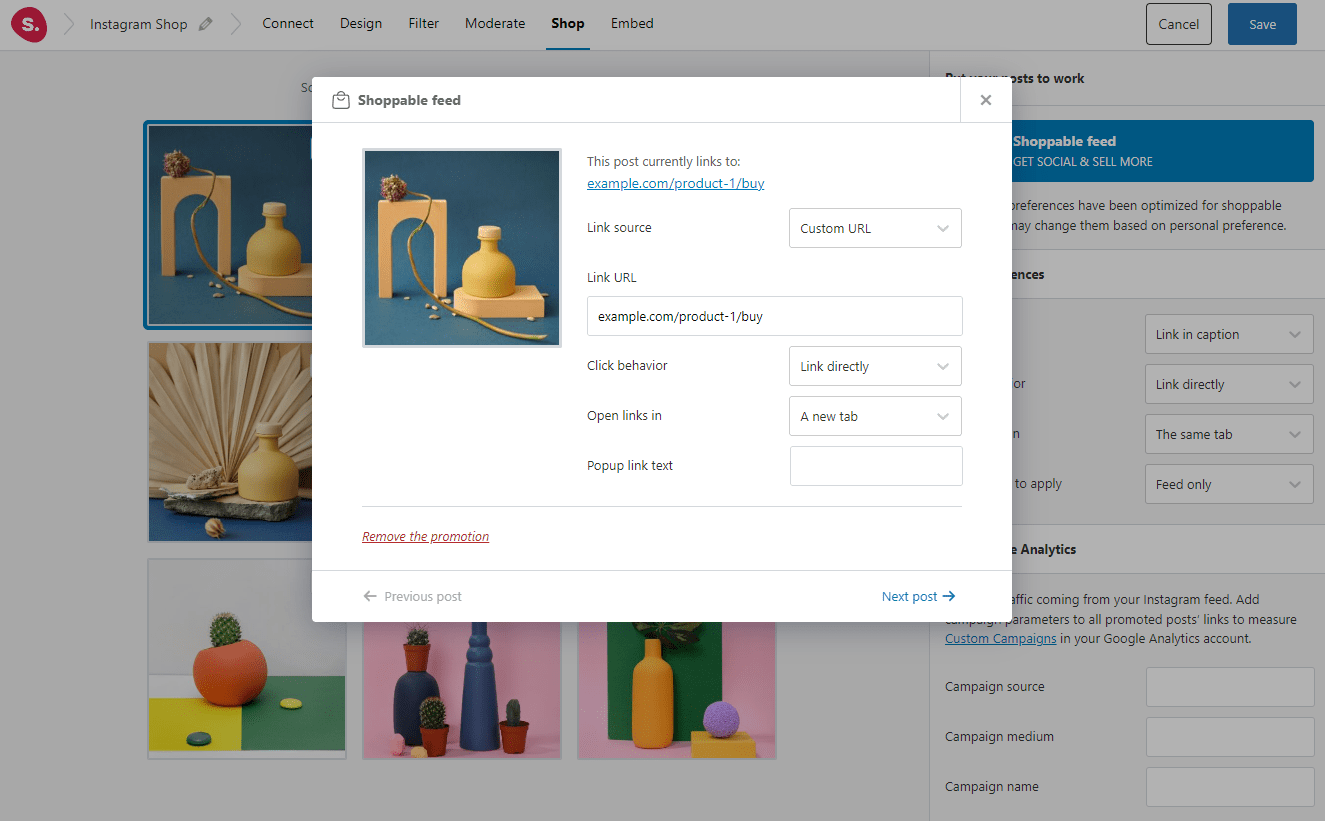
Additionally, you can track the traffic coming from your Instagram feed by adding Google Analytics campaign parameters to all promoted posts’ links. This is very useful to evaluate how your Instagram shop feed performs and to help you create a better plan for your campaigns.
After you’re satisfied with all the adjustments, save your Instagram shop feed and go to the Embed tab. You can either create a new dedicated page for this feed or add it to an existing one using the WordPress block editor.
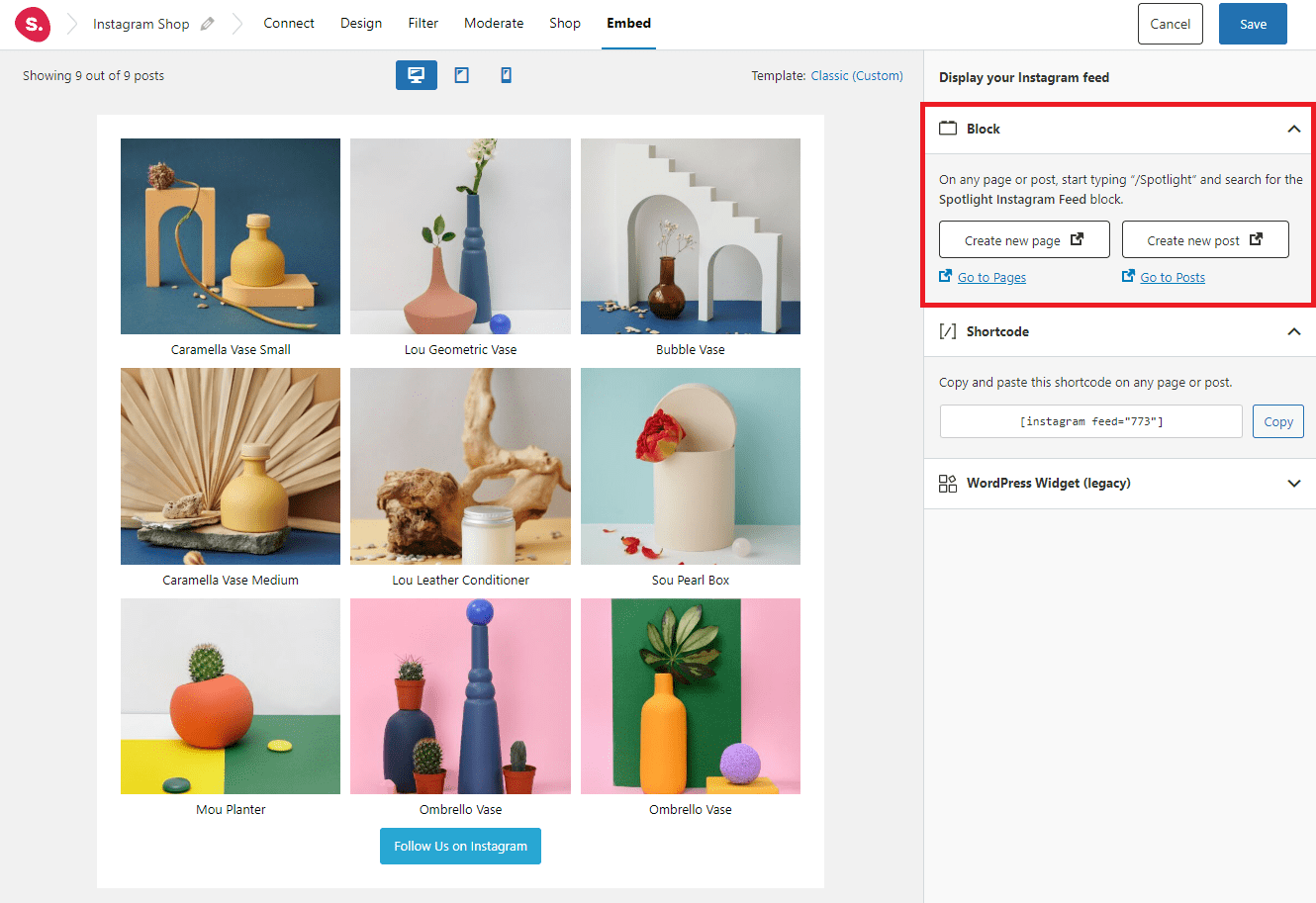
Your Instagram feed is customizable even after you add it to your web page. All you have to do is go to the Instagram Feed menu on your WordPress admin dashboard, click the feed you want to change, and adjust the details as needed.
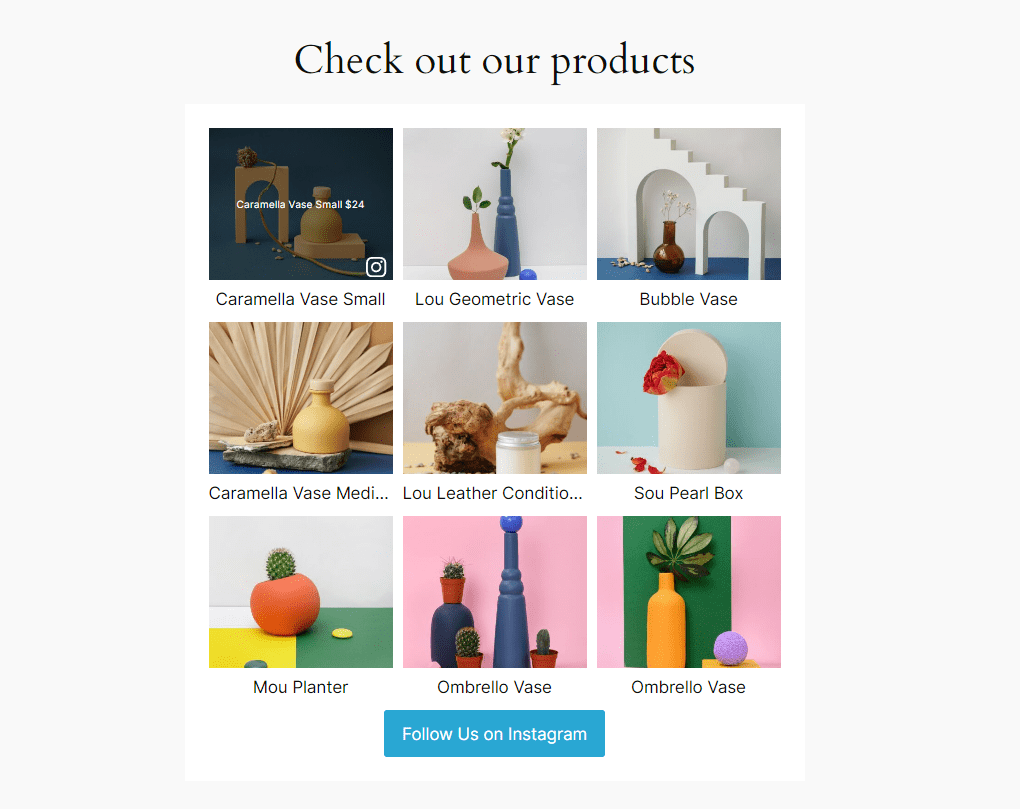
Conclusion
An Instagram shop is a powerful online marketing and selling tool, especially if you combine it with the benefits of running your own business website. With proper management, embedding Instagram content to your site can help you boost engagement, increase credibility, and ultimately improve your sales.
Remember that building a successful eCommerce business takes time and patience. You need to pay attention to every single detail to ensure you give the best customer experience through your site.
That’s why using Spotlight is a great choice. With a wide range of features, including customization options, advanced moderation features, and analytics tools, managing your Instagram shoppable feed is easier than ever.
So, what are you waiting for? Start building your eCommerce business now and leverage the power of Instagram to transform browsers into buyers!