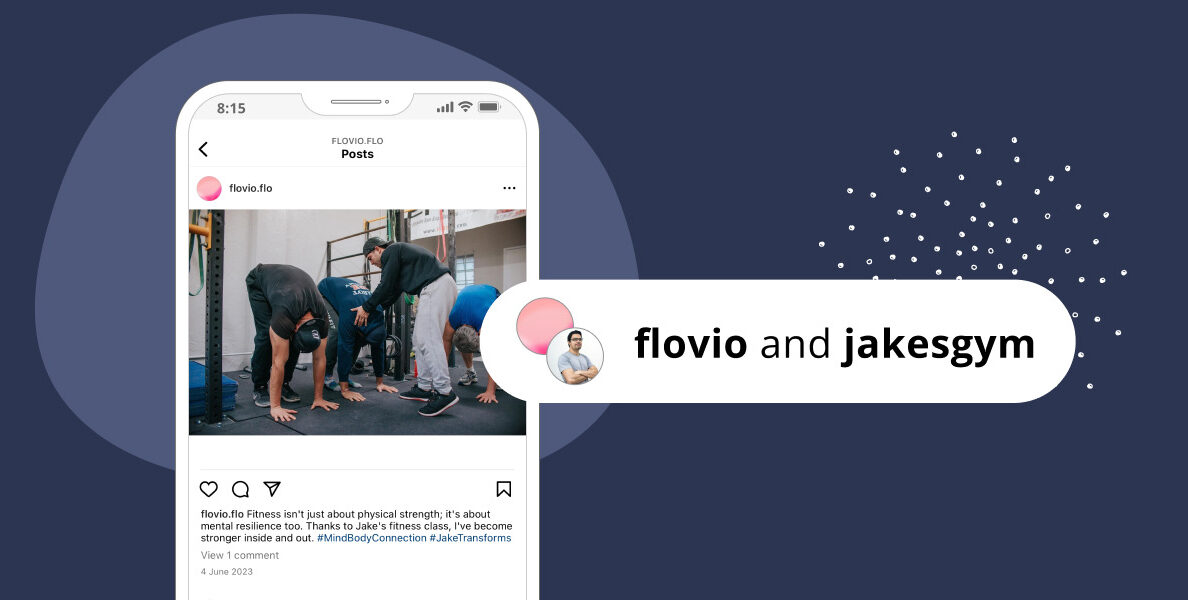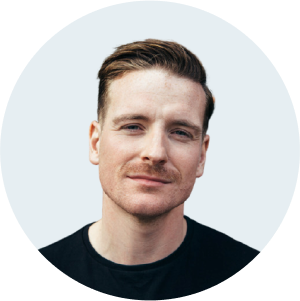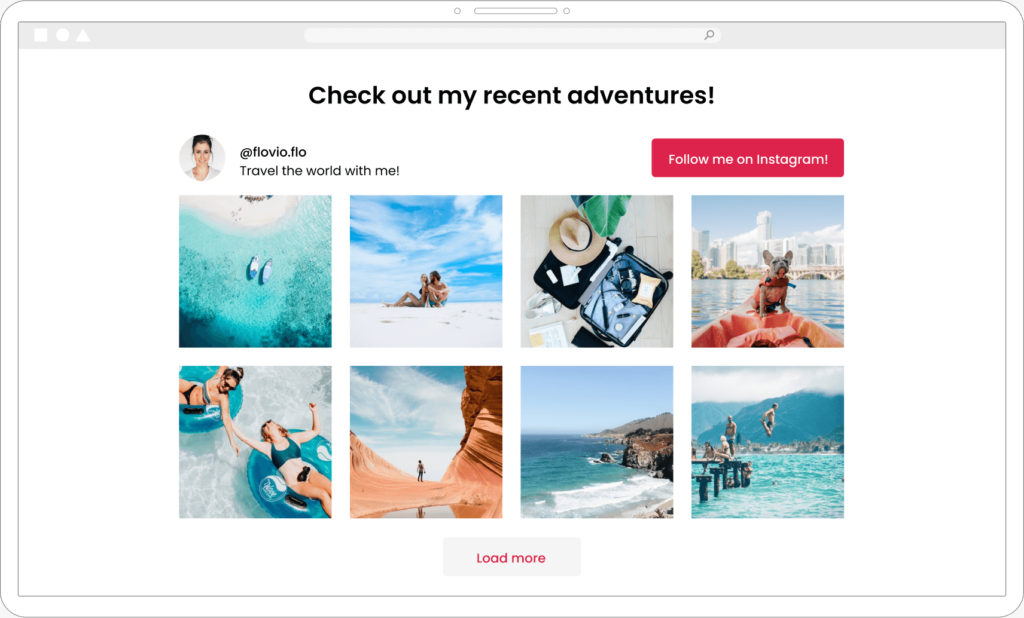In this digital marketing era, brand collaboration is one of the most effective ways of marketing a product/service to an untapped market. And thanks to Instagram, brand collaborations have never been this easy! Instagram introduced a feature in 2021 that lets you partner up with other accounts, making it easier for you to reach a wider audience. Cross-posting on your site is also a great way of boosting your post’s engagement rate.
With Spotlight, you can embed collaborative posts on your site without breaking a sweat. And that’s the reason why we are going to show you how to harness collaborative posts. Let’s dive straight into it.
What are collaborative posts?
A collaborative post is a joint post by multiple brands, which appears on the Instagram feed of two or more brands. The first person to upload an image/reel invites other parties to collaborate on the post. It’s important to note that the person uploading the post is the owner of the post.
Everything from comments to post likes are shared by collaborating accounts. For such posts to be effective, the owner of the post should have a public Instagram account. If the owner’s Instagram account is private, other followers won’t be able to view the post.
Benefits of collaborative posts
A wider reach
With collaborative posts, you’ll have a wider reach – every brand brings something to the table. For starters, your post will appear on another Instagram feed, widening your audience. Being viewed by more Instagram users creates more awareness around your brand/business.
Increased engagement
As your audience broadens, your post will get likes from followers of other accounts. Not to mention, more followers will leave more comments on the post. Once a post is well-received, the engagement on the post will increase.
Instagram’s algorithm tends to favor posts with more likes and comments than posts with less engagement.
Helps you gain more followers
By partnering up with another brand, you’ll be exposing your content to a larger number of Instagram users. If your content captures the attention of new followers, there’s a high chance that they’ll follow you, so they can keep up with new content.
These followers are more likely to trust you when your post appears on the feed of a brand they are following.
Improves brand authenticity
Once you work with authentic brands and collaborators, your followers will be interested in the content they are publishing. Brand authenticity improves when your values and goals align with the values of other brands. This creates a multi-dimensional brand voice.
How to display collaborative posts on your website with Spotlight
In this next section, I’ll take you through a simple step-by-step tutorial on how to embed Instagram posts on your website using Spotlight.
When embedding collaborative posts, it’s important to note that due to limitations from Instagram’s API, you will need to be the owner of the collaborative post for it to show up in your feed. If you don’t see your collaborative post, try asking the owner of the post to tag your account and use Spotlight’s “tagged posts” option instead.
With that said, let’s go through the steps you have to follow to display Instagram posts on your website:
Install Spotlight on your WordPress website
Start off by installing Spotlight on your WordPress website. While there is a free version of the plugin, the premium version packs a punch, giving you access to more functionalities.
Once you install the plugin, navigate to the Instagram Feeds section.
Select My Instagram Posts option. This option makes it easier for you to select any post from your Instagram feed.
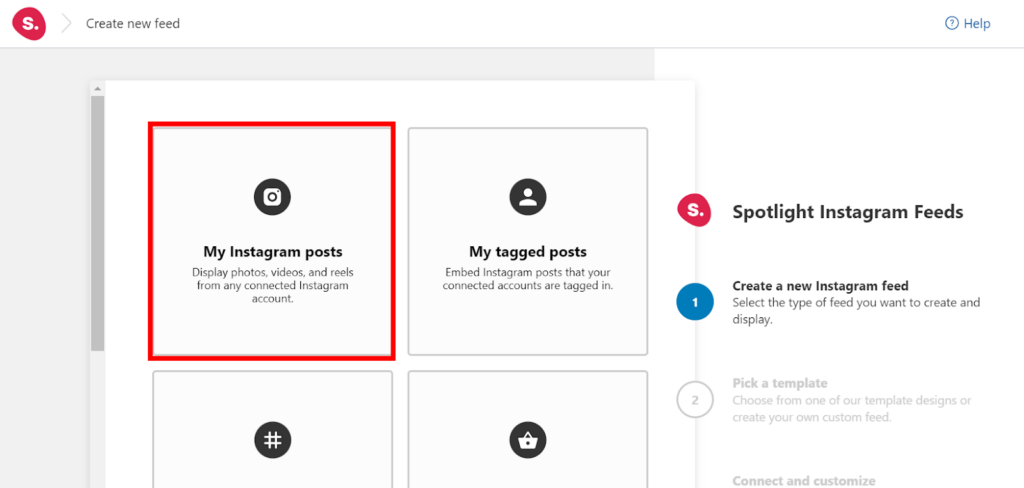
Scroll down to the bottom section of the page and click Next Step.
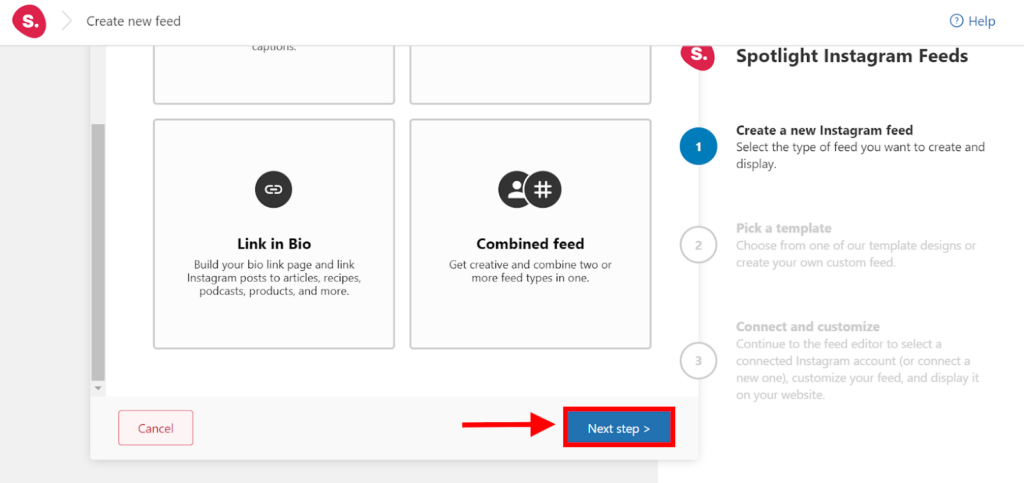
The good thing about this plugin is that it comes with multiple templates for customizing an Instagram feed. The templates section has a wide array of layouts for collaborative posts.
If you are planning to publish one post on your website, the Solo option might be suitable for you – it is designed for single posts.
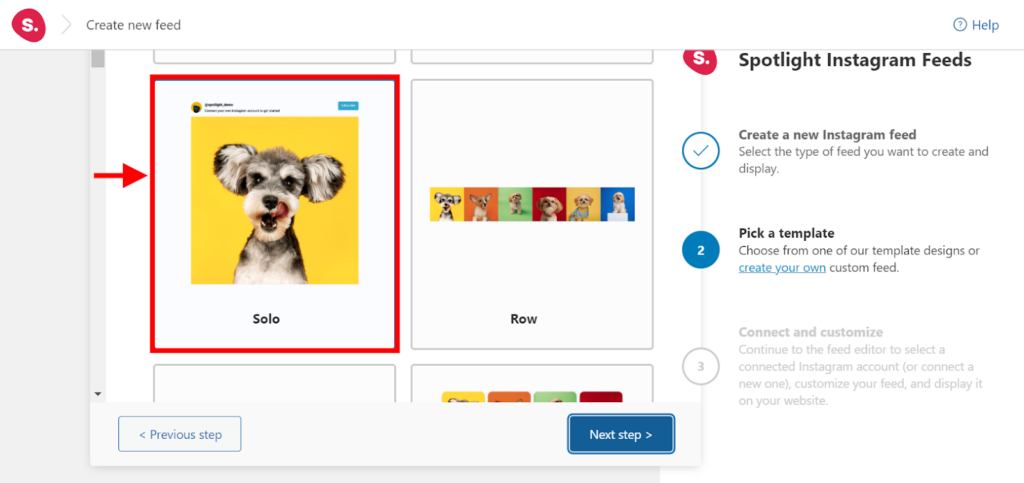
Opt for the Slideshow and Carousel templates if you plan to have a more dynamic feed.
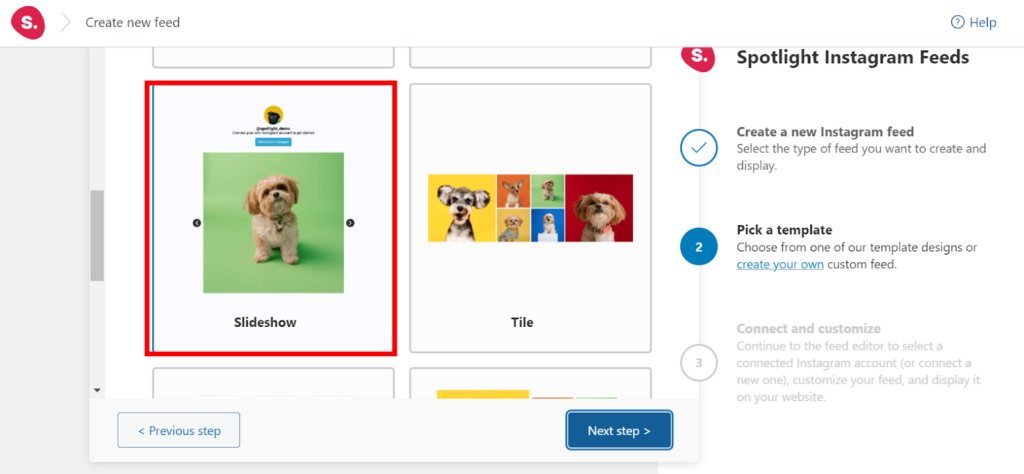
Once you select the template that suits you best, navigate to the next page by clicking the Next Step button.
Connect your business account to Spotlight
To publish a collaborative post on your website, you need an Instagram business account and a Facebook business page.
In the Connect section, choose the Business Account option to link your account.
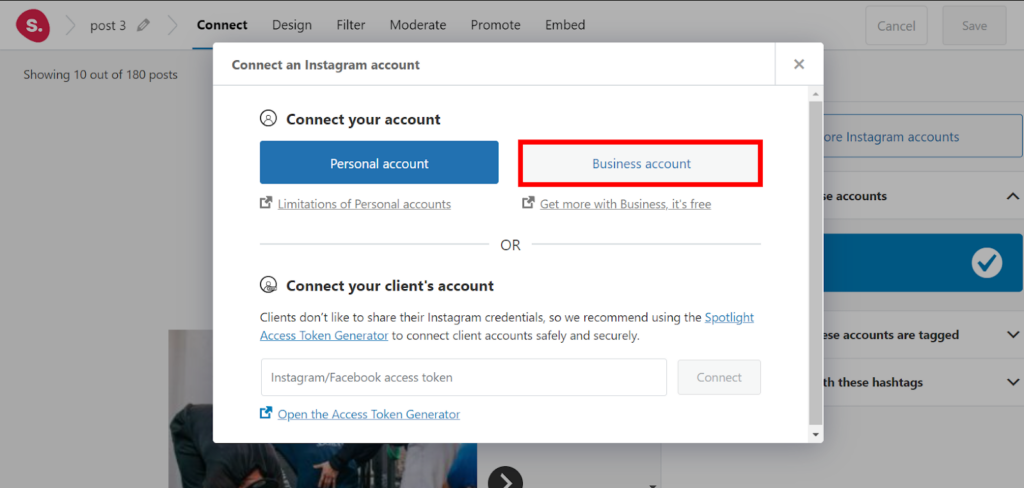
Select the Instagram post you want to publish and customize it
Now that you’ve linked your Instagram account to Spotlight, choose the Instagram post you want to publish. Navigate to the Moderate tab, and click Only show the selected posts. After that, select the collaborative posts you want to publish in your Instagram feed.
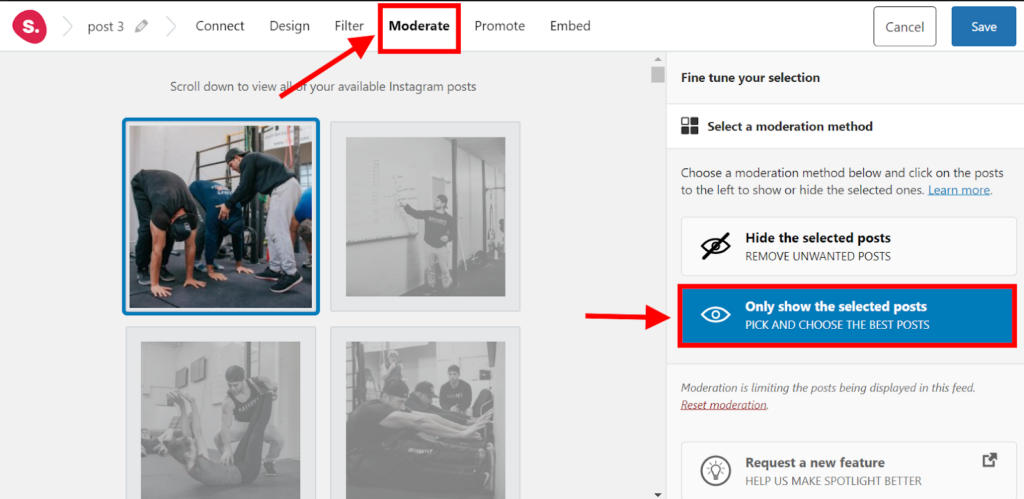
Next, it’s time to customize your feed. In the Design section, you’ll find a wide variety of appearance settings that will make it easier for you to customize your posts. You can easily change the image padding, background color, hover text color, and hover background color.
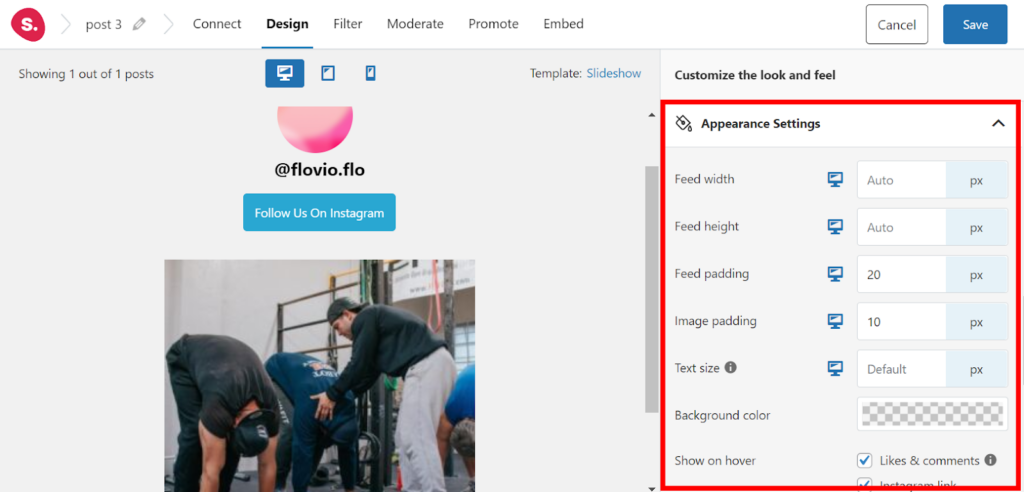
Embed the Instagram post on your website
Start off by saving your feed by clicking the Save button in the topmost-right section.
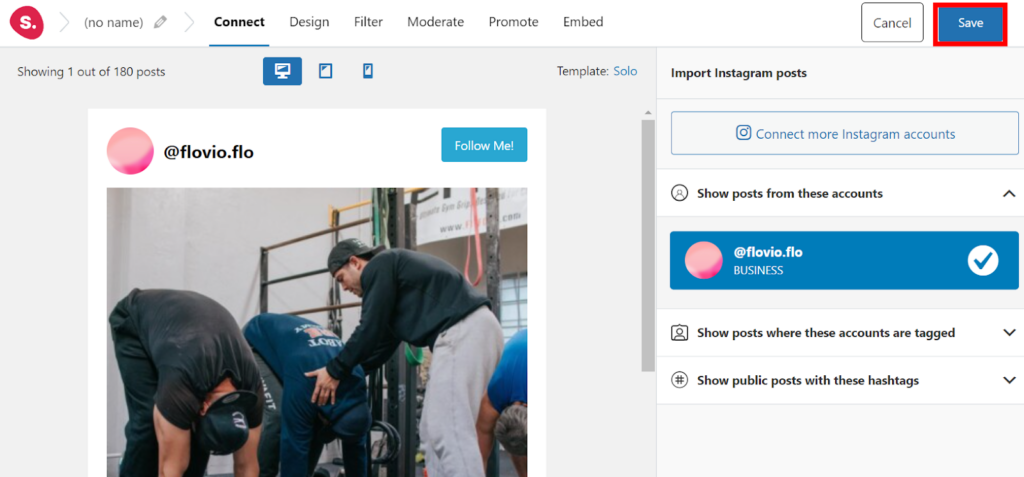
If you want to publish the post on a new page, click the Create new page button. You’ll be redirected to a new page on your website, with the post that you had selected earlier on.
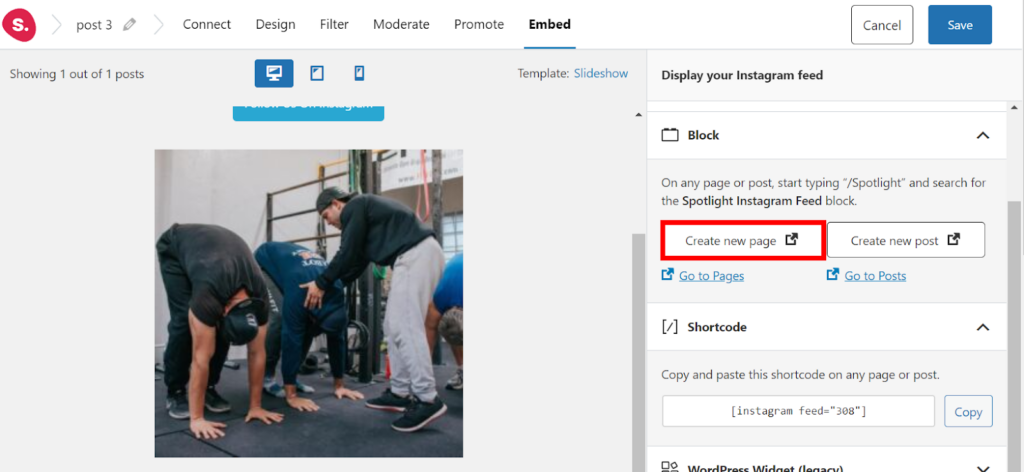
It’s worthwhile to note that Spotlight has a shortcode option, which makes it easier for you to post your Instagram feed on existing pages and posts.
You can copy the shortcode from the side bar, and then paste it in a shortcode block to publish the Instagram post.
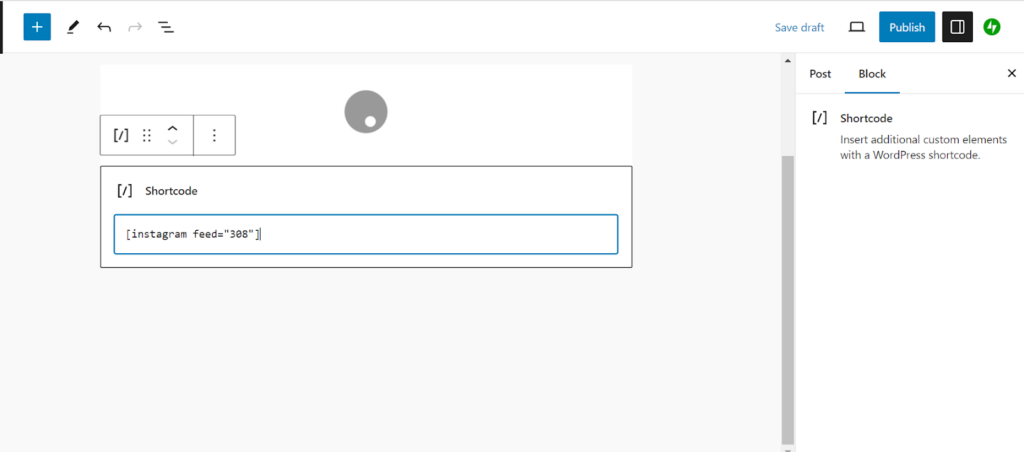
Over to you
And there you have it, everything you need to know to publish collaborative posts on your website.
Embracing this new feature enables you to reach a larger audience while targeting your website visitors and Instragam users. With a plugin like Spotlight, it becomes quite easy to harness the power of collaborative posts.
Here are some key takeaways that’ll help you publish collaborative posts on your website:
- Install Spotlight on your WordPress website
- Select the My Instagram posts option to access your collaborative posts
- Choose a template
- Link your Instagram business account to Spotlight
- Customize your feed
- Embed it to a page/post your website