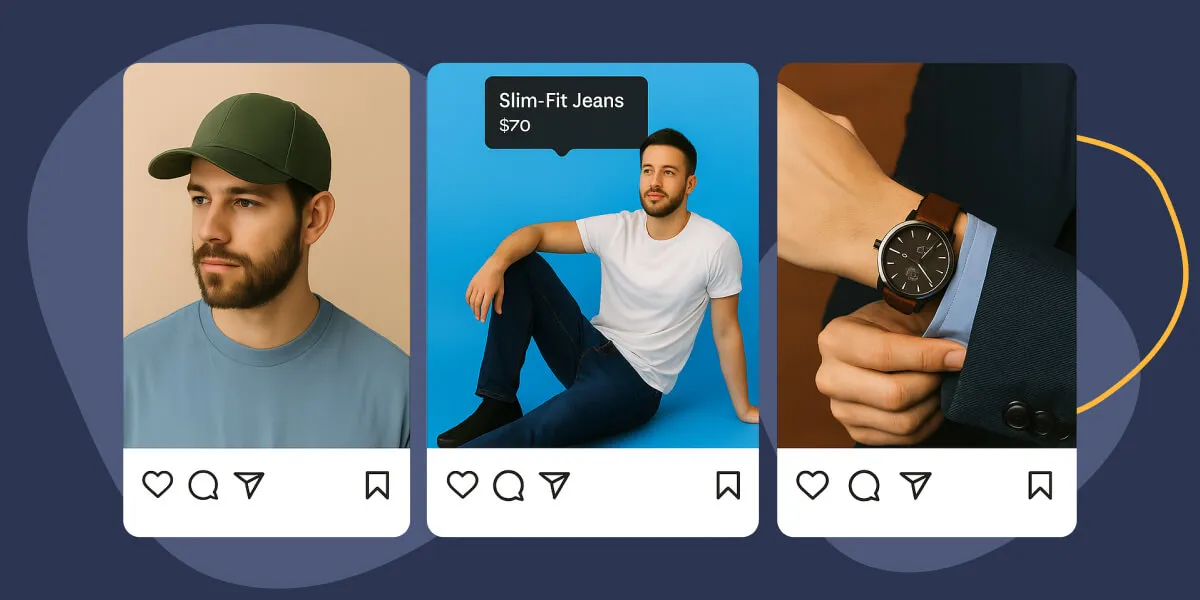Ever wish you could turn your Instagram feed into a revenue-driving machine right from your WordPress site? Spotlight makes that possible.
Manually updating product galleries in WordPress can be time-consuming. A lot of times, you’re already sharing all of your best product shots on Instagram, so it makes sense to look for ways to integrate the social media platform with your online store.
With Spotlight, you can link Instagram feed posts to eCommerce products elsewhere on your website, or to drive affiliate sales. And yes, it works with WooCommerce and most other popular WordPress eCommerce plugins.
In this guide, you’ll learn step-by-step how to use Spotlight to create shoppable Instagram posts in WordPress. This can be a powerful strategy to reduce friction, boost product discoverability, and convert casual browsers into loyal buyers.
Let’s turn your feed into a fully functional storefront!
What Is a Shoppable Instagram Feed?
A shoppable Instagram feed is a gallery of Instagram posts embedded on your website that allows visitors to click on images and instantly view or purchase featured products. Instead of just displaying your Instagram content as static images, each post becomes a direct pathway to your product pages.
Think of it as your Instagram feed supercharged with shopping functionality. Visitors get the visual browsing experience they love from Instagram, but with built-in purchasing power that keeps them on your site and moves them toward conversion.
Here’s what it looks like when you’re putting together a shoppable feed in WordPress using Spotlight, which we’ll dig into in a couple of minutes:
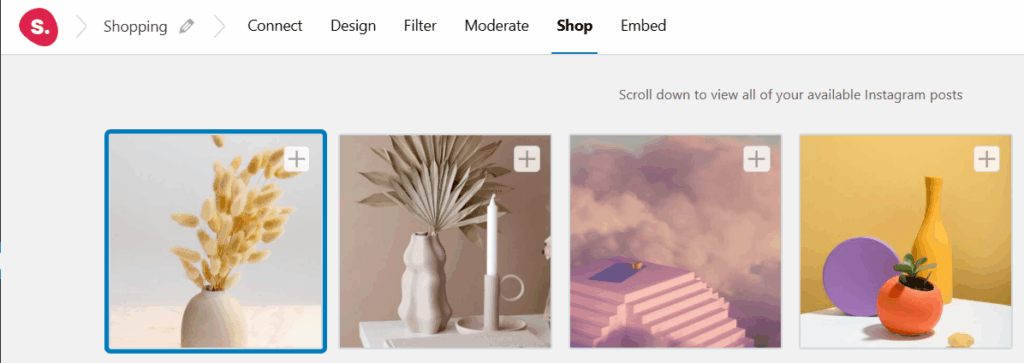
Common formats include homepage galleries that showcase your latest products in action, product-page widgets that show related lifestyle shots, and cart-side inspiration strips that encourage additional purchases.
What Are Shoppable Posts?
Shoppable posts are Instagram visuals, like photos or videos, tagged with product links that take users directly to a product detail or checkout page on your site. These posts transform your regular Instagram content into interactive shopping experiences.
You’ll often see shoppable posts featuring “Buy Now” or “Add to Cart” buttons in overlays that appear when visitors hover or click on the image. The key difference between regular embedded Instagram content and shoppable posts is the direct connection to your product catalog. Aside from that, shoppable posts still look just like Instagram content, just in WordPress:
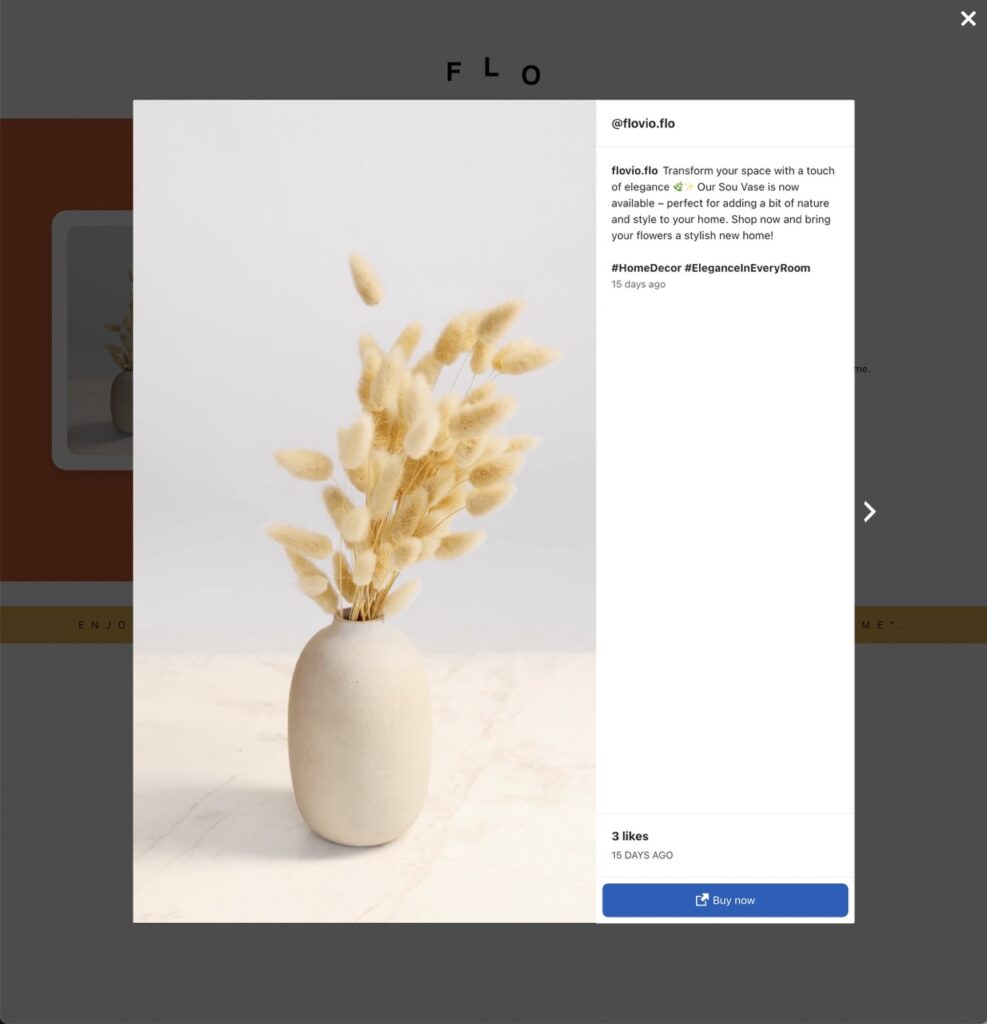
These posts work exceptionally well for user-generated content, lifestyle shots, and influencer promotions where products appear naturally in context rather than as obvious advertisements.
Why Use Shoppable Instagram Feeds in eCommerce?
If you’re running an e-commerce site and not using shoppable Instagram feeds, you’re leaving money on the table. These interactive feeds transform your Instagram content from pretty pictures into actual revenue drivers.
Think about it – your Instagram posts already showcase your products in action. Why not make it easy for interested visitors to buy what they see? Here’s what shoppable feeds can do for your business:
- Boosts conversions: When someone sees a product they love in an Instagram feed, you want to capture that interest immediately. 54% of users buy a product after seeing it on Instagram, and brands that tag products in their feed posts increase sales by 37% on average compared to businesses that don’t tag products.
- Improves product discovery: Your Instagram posts show products being used in real situations. A shoppable feed lets visitors discover items they might never have found browsing your traditional product categories.
- Builds trust through User-Generated Content (UGC): Nothing beats authentic customer photos and videos. When you make user-generated content shoppable, you’re providing social proof and purchase opportunities simultaneously. User-generated content increases conversions by 29% compared to campaigns without UGC, and when included on e-commerce product pages, UGC can increase conversions by up to 161%.
- Increases time on site and engagement: People like browsing social media content and Instagram is one of the platforms with the most engagement in the world. Putting your Instagram content on your online shop, still looking like social media posts, can help increase engagement.
- Drives direct traffic to product pages: Instead of hoping visitors remember what they saw and search for it later, shoppable posts create immediate pathways to specific products. This direct routing increases the likelihood of conversion and reduces abandoned interest.
Overall, shoppable Instagram feeds let you repurpose the social media content you already use in WordPress. All while preserving the charm and visual appeal of Instagram content, to help you drive engagement.
If your brand is already spending significant time working on Instagram content (which is the norm nowadays), it makes sense to use it across as many channels as possible. Your online store can only benefit from social content that helps build trust and makes the website look more engaging.
How Shoppable Feeds Reduce Friction and Improve Discoverability
One of the biggest problems with online shopping is getting people from “I like this” to actually buying it. Every extra step you add between seeing a product and purchasing it means you’ll lose more potential customers.
The numbers don’t lie. The average cart abandonment rate is 70.19% and each click, each surprise fee, each additional step adds “friction” and pushes people away from completing their purchase.
Here’s how shoppable Instagram feeds fix these issues:
- Fewer clicks to buy: Regular e-commerce makes people click through category pages, search results, and product listings before they can buy anything. Shoppable feeds let someone go from seeing a product to purchasing it in just one or two clicks.
- Everything happens on your site: People don’t need to leave your website to shop. They see something they like in your Instagram content and can buy it immediately without having to hunt through your product catalog.
- Show more of your catalog: Shoppable feeds don’t just display your bestsellers. Any product that appears in your Instagram content, whether it’s tagged posts, hashtag content, or customer photos, can become a shopping opportunity.
The reality is that most people don’t know what they want to buy until they see it being used. Your Instagram posts already do this. They show your products in real situations where people can picture themselves using them. Shoppable feeds make it possible for interested visitors to act on that interest without jumping through the hoops of navigating product categories to hunt for options until they see something they like.
With 130 million people clicking on shopping posts every month, there’s clearly demand for this kind of seamless shopping experience. The question is whether you’re making it easy for those people to buy from you or sending them somewhere else.
Step-by-Step: How to Create Shoppable Posts Using SpotlightWP
To set up shoppable feeds with Spotlight, you’ll need a PRO license or above. Shoppable feeds are not available with the free version of Spotlight.
Once you install and activate the plugin, you’ll also need to activate your license. When that’s done, you can connect your Instagram account with Spotlight.
Note that Spotlight needs to be connected to a Professional account due to the way the Instagram API works. If you have a personal account, you can switch to a Business or Creator account without it impacting how you use it (you just get access to extra features).
With Spotlight all set up and your Instagram account connected, it’s time to set up the shoppable feed.
Step 1: Create a Shoppable Feed and Select Your Instagram Account
To set up a shoppable feed, go to Instagram Feeds > Feeds in your dashboard and click on Create a new feed. Next, the plugin will ask you what type of feed you want to set up:
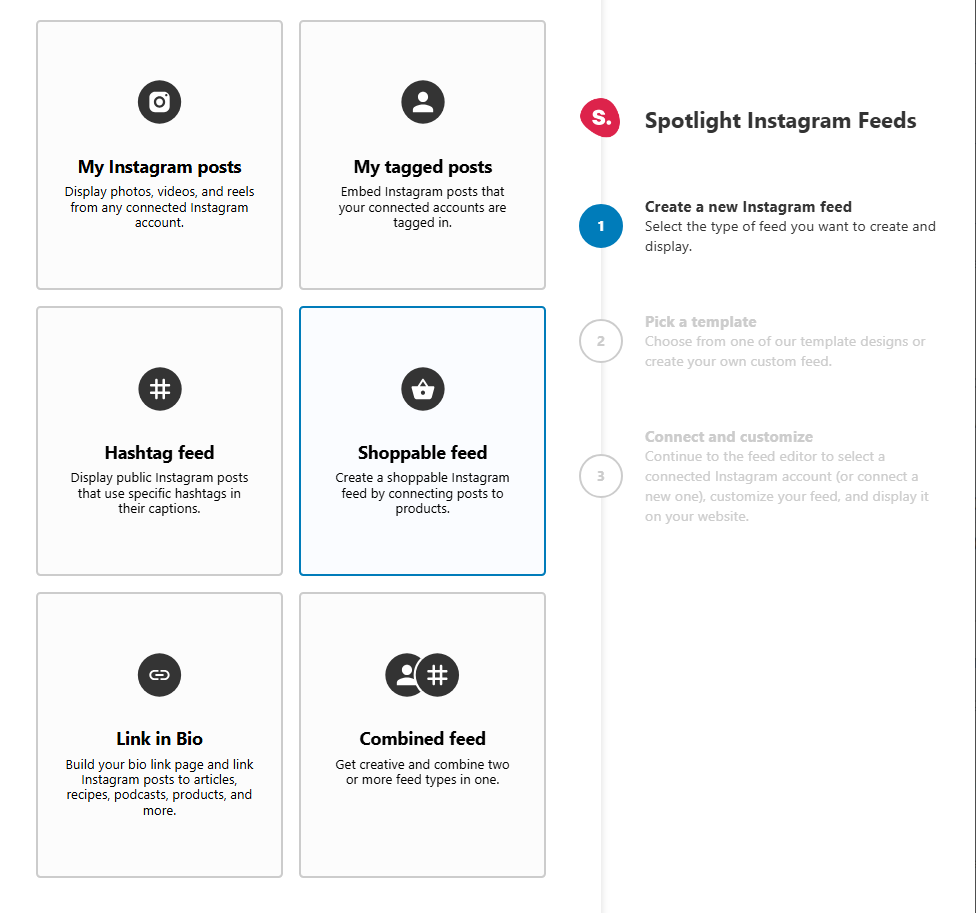
Select Shoppable and move on to the next step. Now you get to pick a design for the feed, which can be anything you like. You can set up shoppable feeds in any design, so go ahead and pick one that will look good with your site’s style:
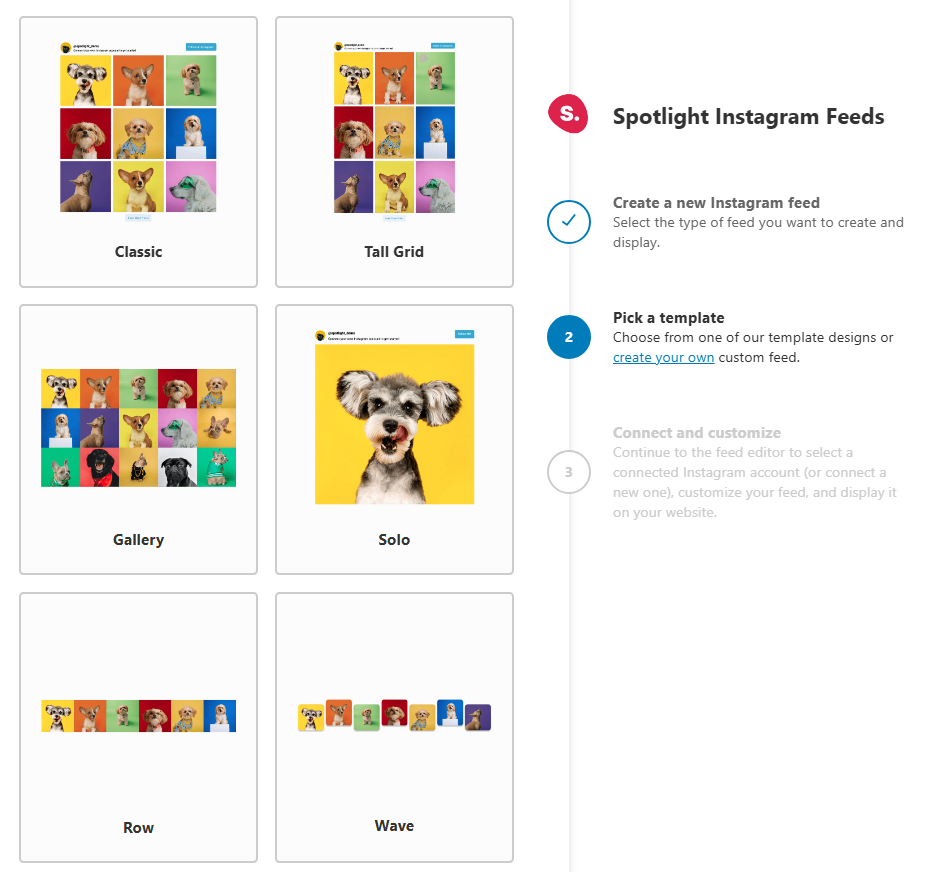
For our feed, we selected the wave style. In the next screen, you’ll see a preview of what that style looks like. You’ll also be able to select what connected Instagram account to load content from (Spotlight lets you connect multiple Instagram accounts). Select the account and the feed preview will update:
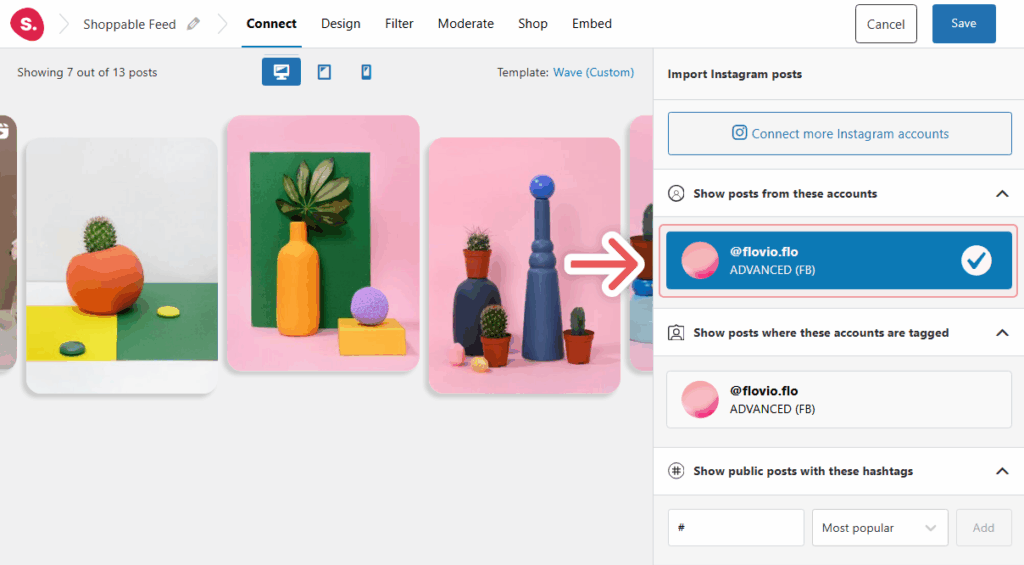
Once you see your account’s posts load, it’s time to decide what to show in your shoppable feed. Let’s move on to the next step.
Step 2: Moderate Your Feed
Spotlight lets you set up filters to moderate your feed content and get more control over what posts it imports from Instagram. You can configure the plugin to only show posts that include specific keywords or avoid them. Spotlight can also filter posts using hashtags.
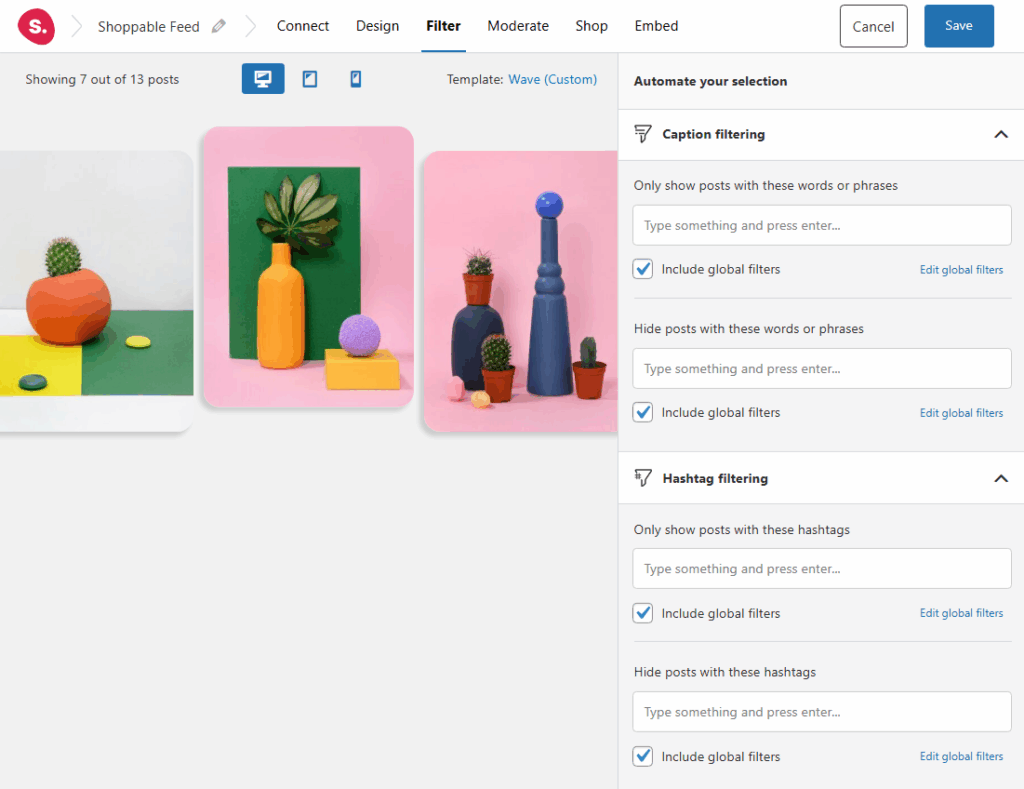
With this system, you can set up a quick filter that only shows posts with a hashtag like #shopweb or #shoppable. Add that hashtag to the Instagram posts you want Spotlight to import for the shoppable feed, configure the filter, and you’re good to go!
If you want even more control over what content shows up in your feed, you can define it manually. To do that, head over to the Moderate tab.
Here, you can configure Spotlight to hide the posts you select from the feed or only show those posts you select. In this example, only the selected posts will appear on the feed:
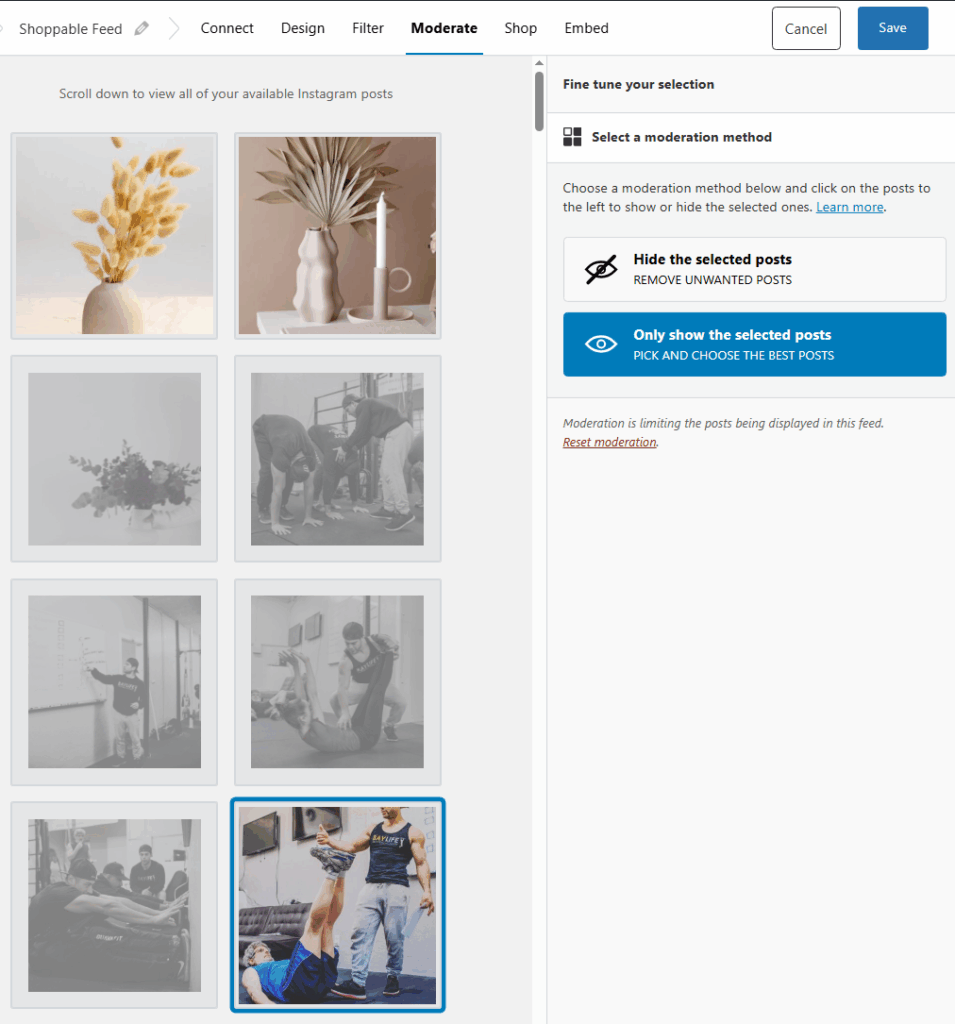
This gives you full control over what users will see in the feed. When you’re happy with the selection of posts, let’s add some shoppable links to them.
Step 3: Add Shoppable Buttons to Your Feed
By the end of this section, you’ll be able to set up a shoppable feed in WordPress with elements that look like this. This is a pop-up that shows up in WordPress when a user clicks on one of the posts in a shoppable feed:
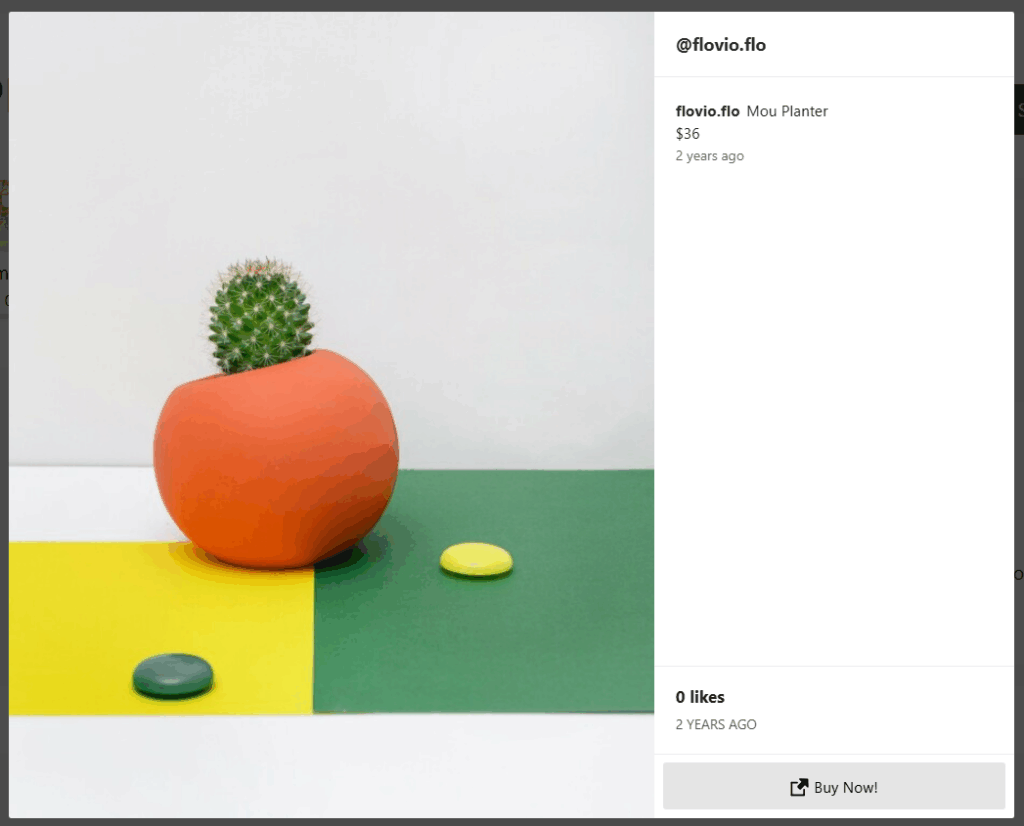
To set up elements that look like that, go to the Shop tab while editing a feed. Here, you can configure what products or URLs each product will link to and how shoppable feeds work:
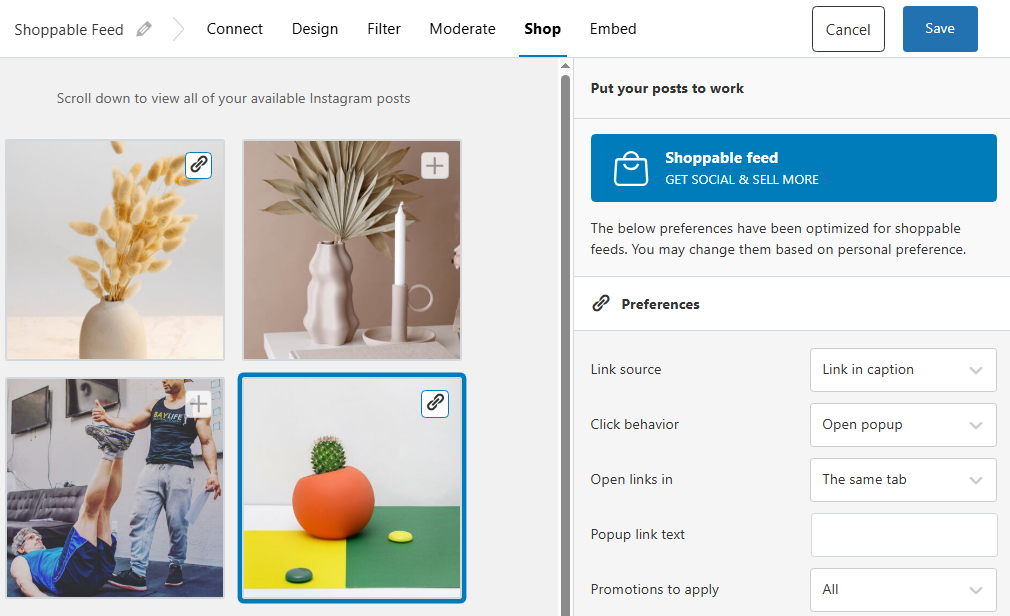
Our feed is configured to open a pop-up like the one we showed you earlier and to automatically look for URLs in each post’s caption. If it doesn’t find them, you can still configure shopping links manually by clicking on any of the posts to the left.
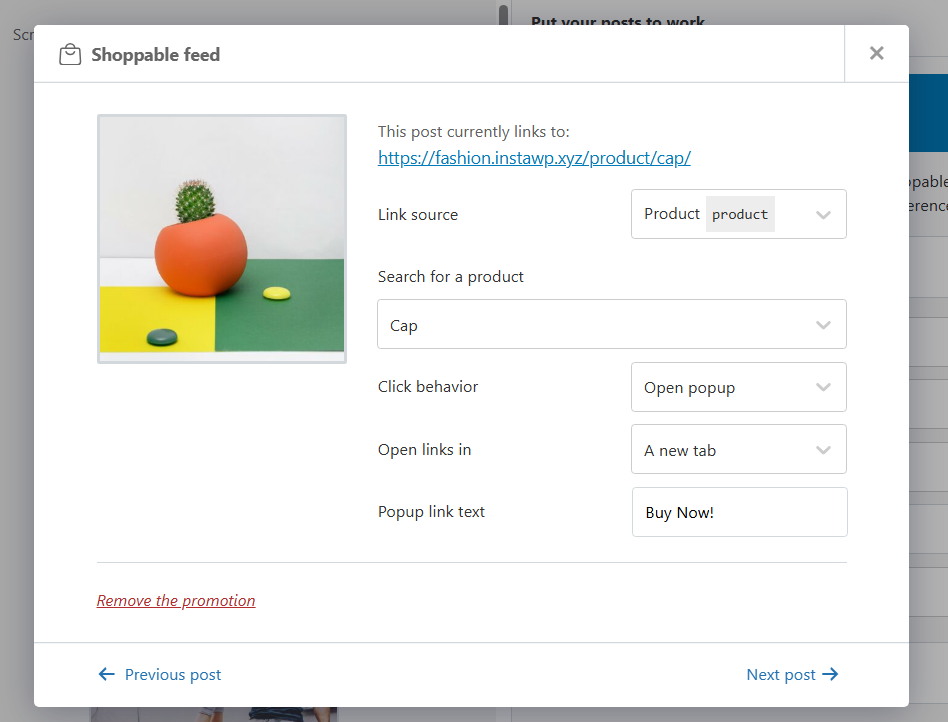
Doing that will open a menu where you can configure what type of link you want to add. If you want to link to a WooCommerce product, for example, you can select the Product source and use the menu below to select what product to link to.
Spotlight also enables you to configure how links open (in the same tab or a new one) and the text of the shopping button that shows with the post. In our case, we set it to Buy Now!
Repeat that process for each of the posts you want to include in the shoppable feed, and you’re set. Now all that’s left is customizing the style of the feed and adding it to your website.
Step 4: Customize Your Shoppable Feed and Embed It
Spotlight offers a lot of options for customizing how your Instagram feeds look in WordPress. To customize your shoppable feed, head over to the Design tab:
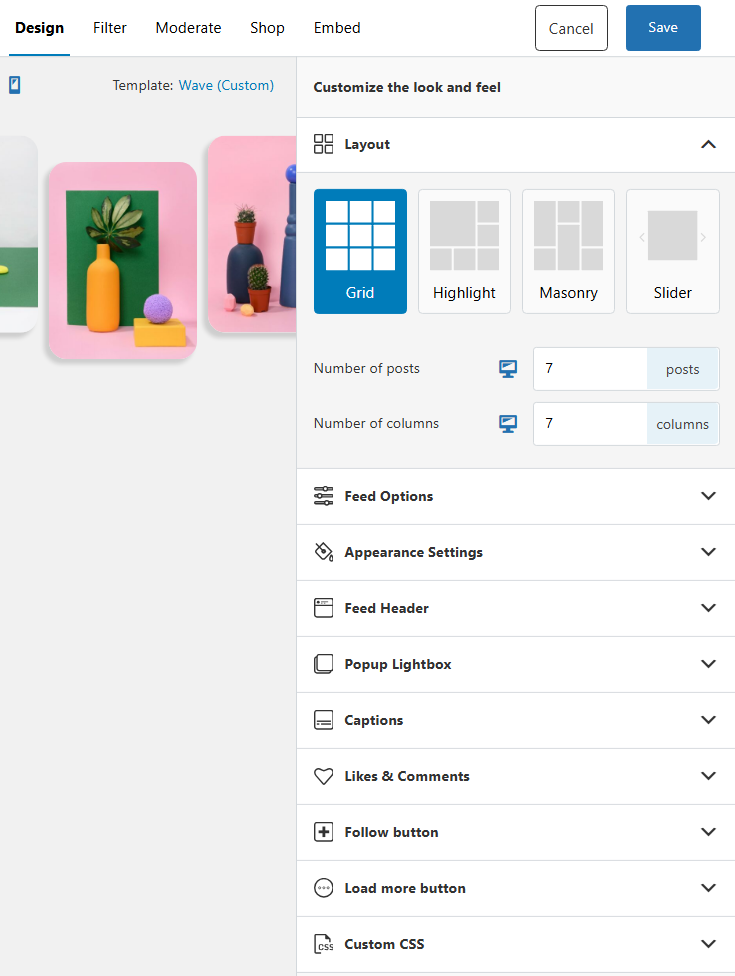
What changes to make will depend on how you want your feed to look and your site’s style. When you’re ready to start experimenting, check out our knowledge base guide on how to customize your feed.
Once your feed looks the way you want, it’s time to publish it. You can do this using either a block or a shortcode. If you jump over to the Embed tab while editing a feed, you’ll see options to create a new page or post for the feed and its unique shortcode:
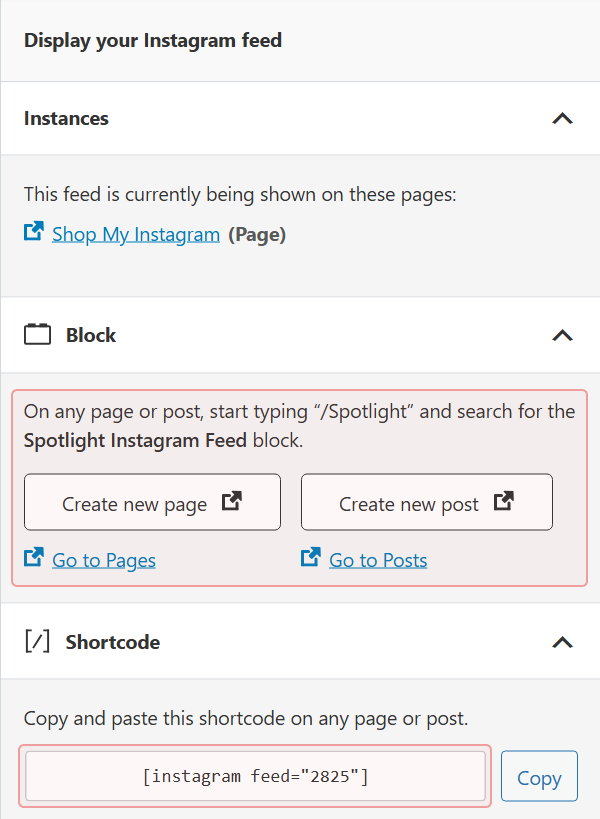
Open the page or post where you want to place the feed with the Block Editor. Now select either one of the Spotlight Instagram Feed or Shortcode blocks and place it where you want:
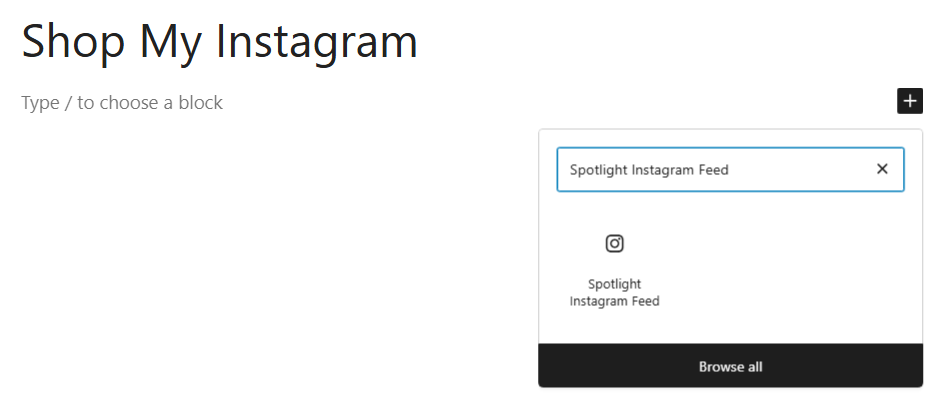
If you select the Spotlight block, the plugin will show you a list of feeds you’ve created. Choose the one you want to display, and you’re set.
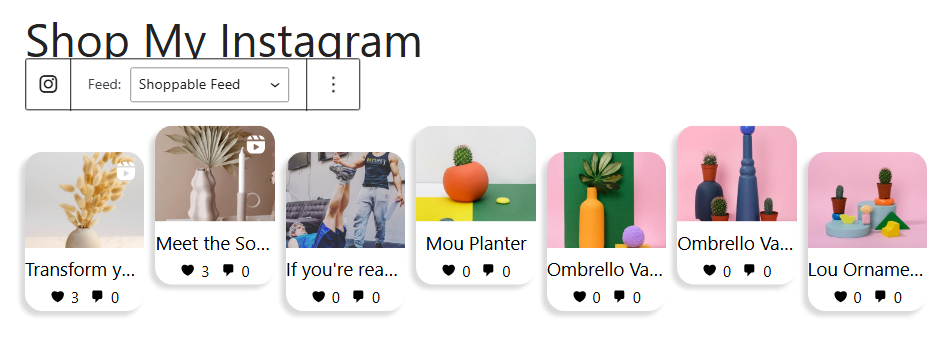
When you’re ready, publish or update the page with the shoppable feed and then you can start waiting for the new sales to come in.
FAQs
Do I need a Business Instagram account to use Spotlight?
Yes, to connect Spotlight with Instagram, you’ll need either a Business or Creator Instagram account. These account types provide the API access necessary for Spotlight to function properly.
Can I use Spotlight with WooCommerce?
Spotlight integrates seamlessly with WooCommerce, making it easy to link Instagram posts directly to your WooCommerce product pages and maintain consistent inventory management.
Is product tagging automatic?
Yes, if you use predefined hashtags for automation. You can set up Spotlight to automatically link posts containing specific hashtags to corresponding products, but you also have the option to tag products manually.
Will this slow down my website?
Spotlight is performance-optimized to minimize load impact. The plugin uses lazy loading and caching to ensure your Instagram feeds don’t affect page speed.
Can I use user-generated content in my shoppable feeds?
Yes. You can curate tagged posts and hashtag-based content to showcase authentic customer photos and videos, then make that user-generated content shoppable by linking it to relevant products.
Final Thoughts
Shoppable Instagram feeds are more than just pretty galleries. They can be fantastic ways to drive conversions for your online store or affiliate marketing campaigns. The combination of visual appeal, social proof, and instant purchasing capability creates a powerful tool for driving sales.
With Spotlight, integrating Instagram and WordPress becomes easy and scalable (thanks to filtering automations). You can showcase your products in authentic contexts and repurpose your Instagram content to drive sales through your website.
Ready to turn your feed into a sales funnel? Download Spotlight and start tagging your first shoppable post today.