Instagram is a great platform to communicate with customers. Even better, they can also create Instagram reviews for your product, further spreading the word about your business. So why keep this huge potential on a single platform?
In this article, we will look at the steps required to add an Instagram review feed to your WordPress website using Spotlight. We will also go through the main benefits of showcasing positive reviews on your website.
How to add an Instagram review feed using Spotlight
Spotlight is a great WordPress plugin if you want to embed Instagram content into your website. It can also act as a review aggregator tool where you can display user-generated content from your Instagram followers.
In this article, I’ll guide you through the step-by-step process of getting Instagram reviews for your business and displaying them on your website.
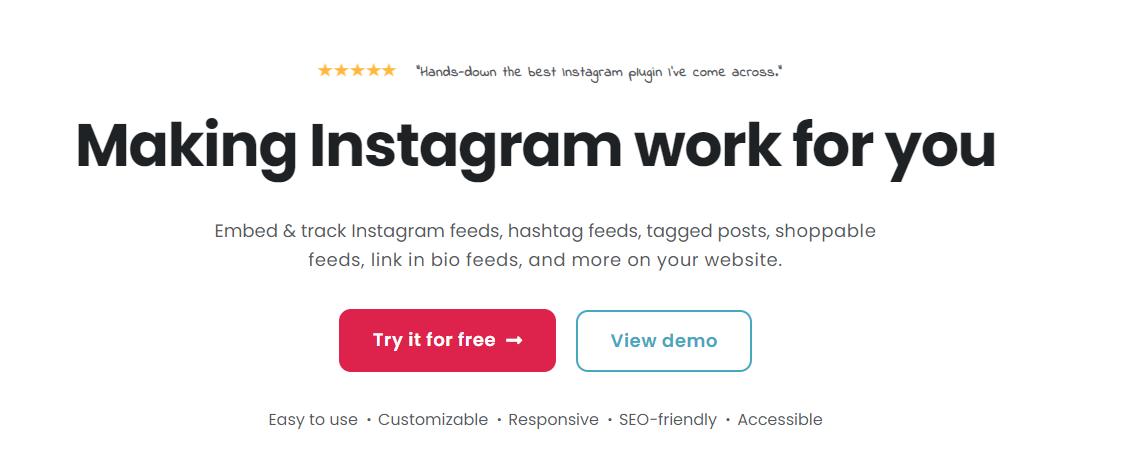
1. Encourage Instagram followers to review your products
Before you can start displaying positive reviews on your website, you will need to encourage your followers to create them. Most of the time, good testimonials won’t just come by themselves. Here are six effective strategies to motivate your audience to share their experiences:
- Create a hashtag campaign: Design a unique hashtag for your campaign and encourage followers to use it when posting their testimonials. This not only organizes the content but also increases its visibility. Highlight the best stories on your profile.
- Host contests or giveaways: Incentivize your followers by hosting contests or offering a discount for posting a review. Make sure the contest rules are clear, and the rewards are enticing.
- Engage with your followers: Respond to reviews, comments, and DMs. Engaging with your audience builds trust and encourages others to share their experiences since they see that you value customer feedback.
- Create a review highlight: Utilize Instagram’s story highlight feature to create a dedicated space for testimonials and reviews. This makes it easy for potential customers to see what others are saying about your product or service.
- Ask for reviews directly: Sometimes, simply asking your followers to share their experiences can be effective. Use your captions, stories, or even direct messages to encourage users to post their reviews.
- Create engaging templates: Provide your followers with Instagram stories or post templates that they can easily fill in with their reviews or testimonials. This lowers the barrier to entry for sharing feedback.
Remember, authenticity is key. Genuine testimonials resonate more with potential customers than overly curated content. Encouraging your Instagram followers to share their honest experiences creatively and interactively can significantly bolster your brand’s reputation and community engagement.
2. Install Spotlight
Now that you received reviews from your Instagram followers, it is time to install Spotlight on your WordPress website. Keep in mind that in this tutorial, I’m using the premium version of Spotlight to access advanced features like displaying tagged posts and more template options.
Also, you’ll need an Advanced (Business or Creator) account to access hashtags and tagged feeds.
An Advanced account requires your professional Instagram account to be linked to a Facebook Page before connecting it to Spotlight. On the other hand, a Basic account connects your professional account directly to Spotlight through Instagram.
That being said, follow this step-by-step guide:
- Open your WordPress admin dashboard and navigate to Plugins > Add New Plugin.
- Search for Spotlight and click Install Now. Wait for a bit then click Activate.
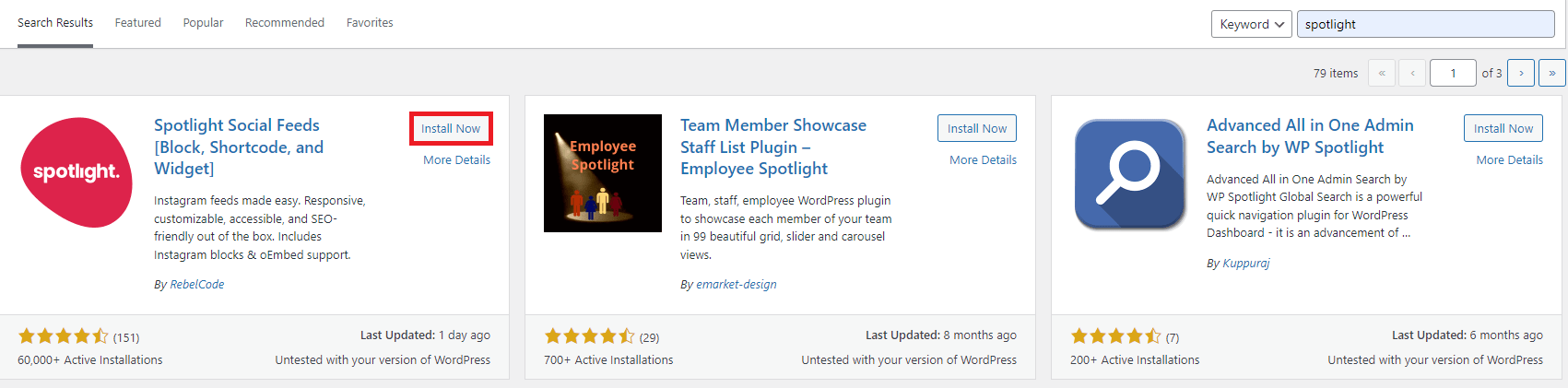
- Now Spotlight should appear on your Installed Plugin tab and you’ll see a new menu for Instagram Feeds on your dashboard side panel.
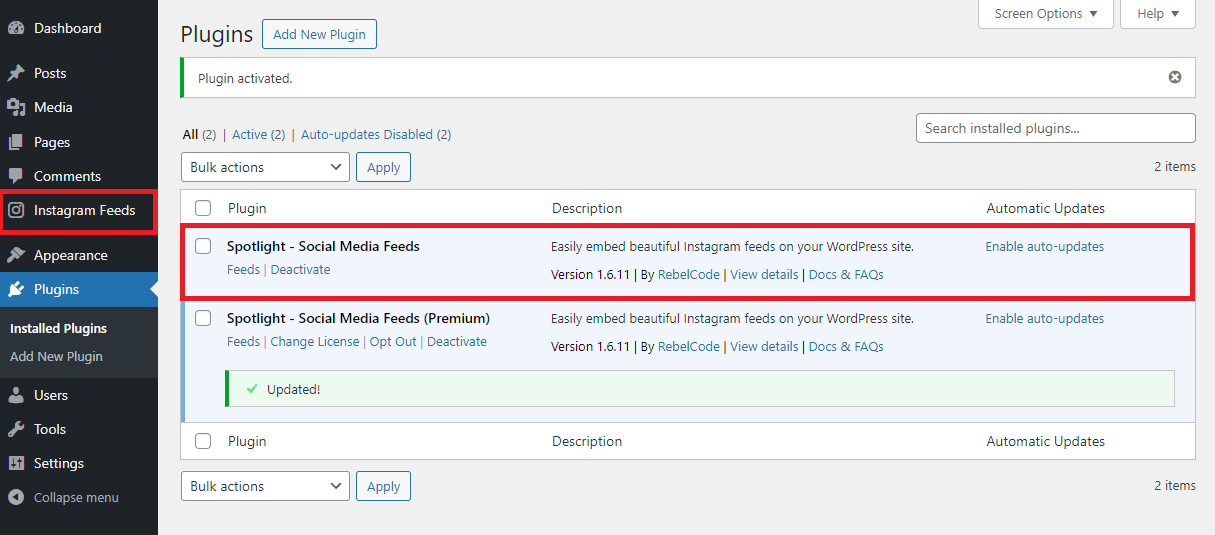
If you use the premium version of Spotlight, you will have to go through some additional steps. Once you complete the purchase, you’ll get an email containing a download link, license key, and installation instructions.
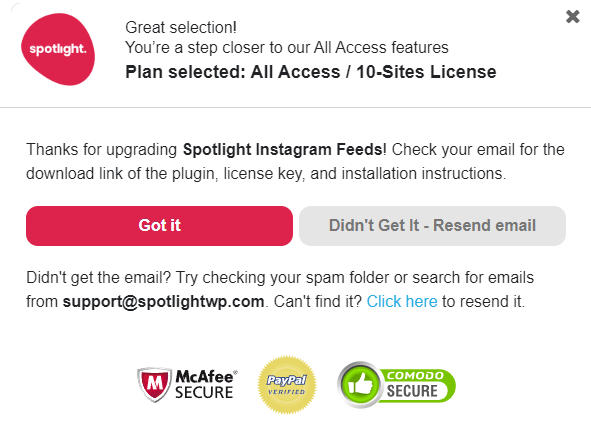
Download the plugin using the link in your email. After that, head over to Plugin > Add New Plugin > Upload Plugin. Click on Choose File and find the .zip file you just downloaded, then click Install Now.
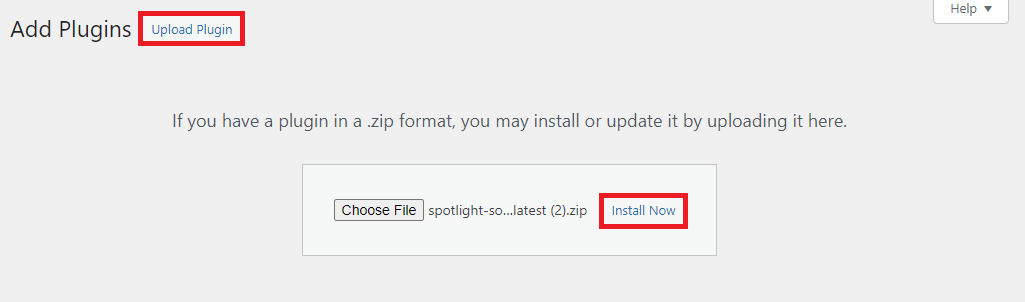
Activate the plugin and enter the license key included in your confirmation email. That’s it! You’re all set and ready to use Spotlight.
3. Setting up Spotlight
On your WordPress admin dashboard, go to the Instagram Feeds page. Here, you will make your first Instagram feed for your website. Spotlight lets you choose to display your own posts, tagged posts from other people, hashtag feeds, and many more.
In this example, I’m going to choose tagged posts so I can display review content from followers who tagged my business account. Once you pick a feed type, click Next step.
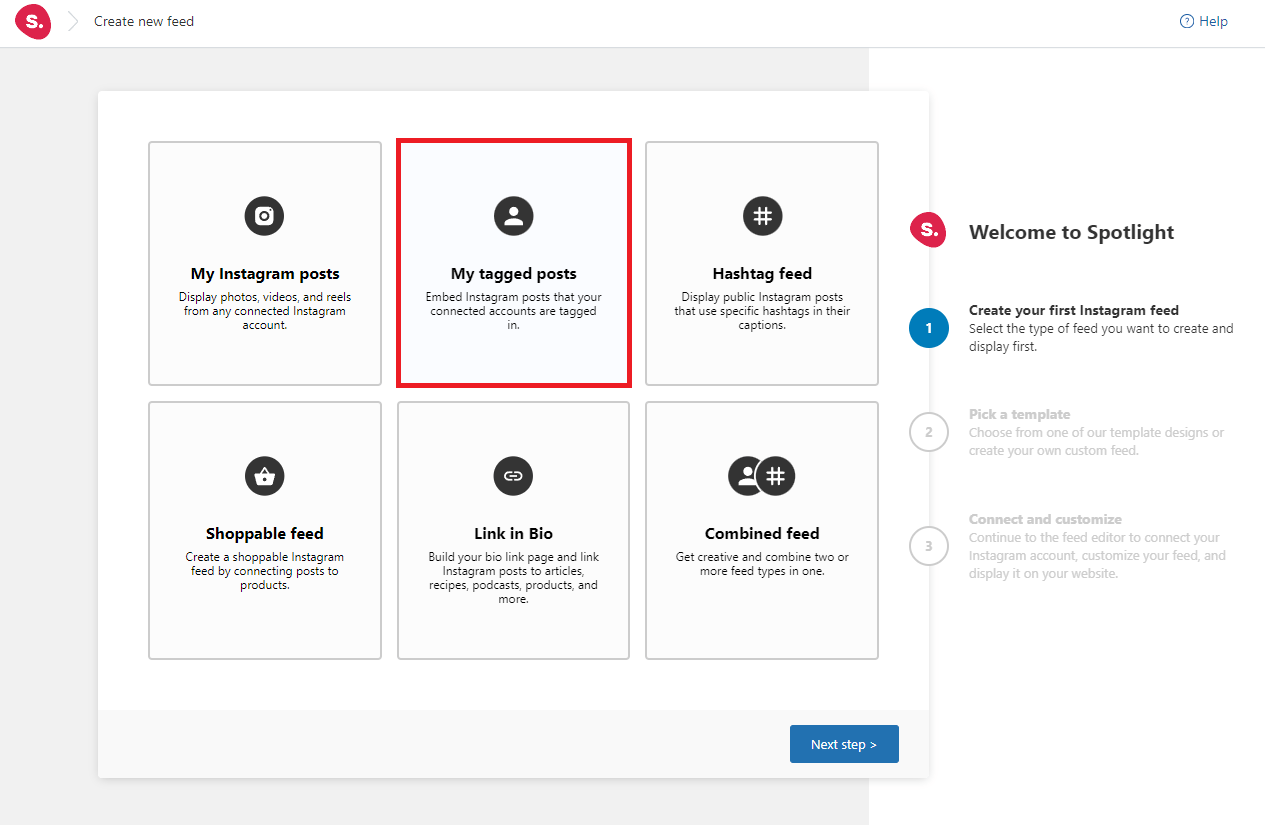
Pick a feed template that fits your preferences and your site’s design. My personal favorites for displaying Instagram reviews are Row, Slideshow, and Portfolio. However, each template can work perfectly depending on the content type and your page’s layout, so don’t hesitate to experiment with the design choices.
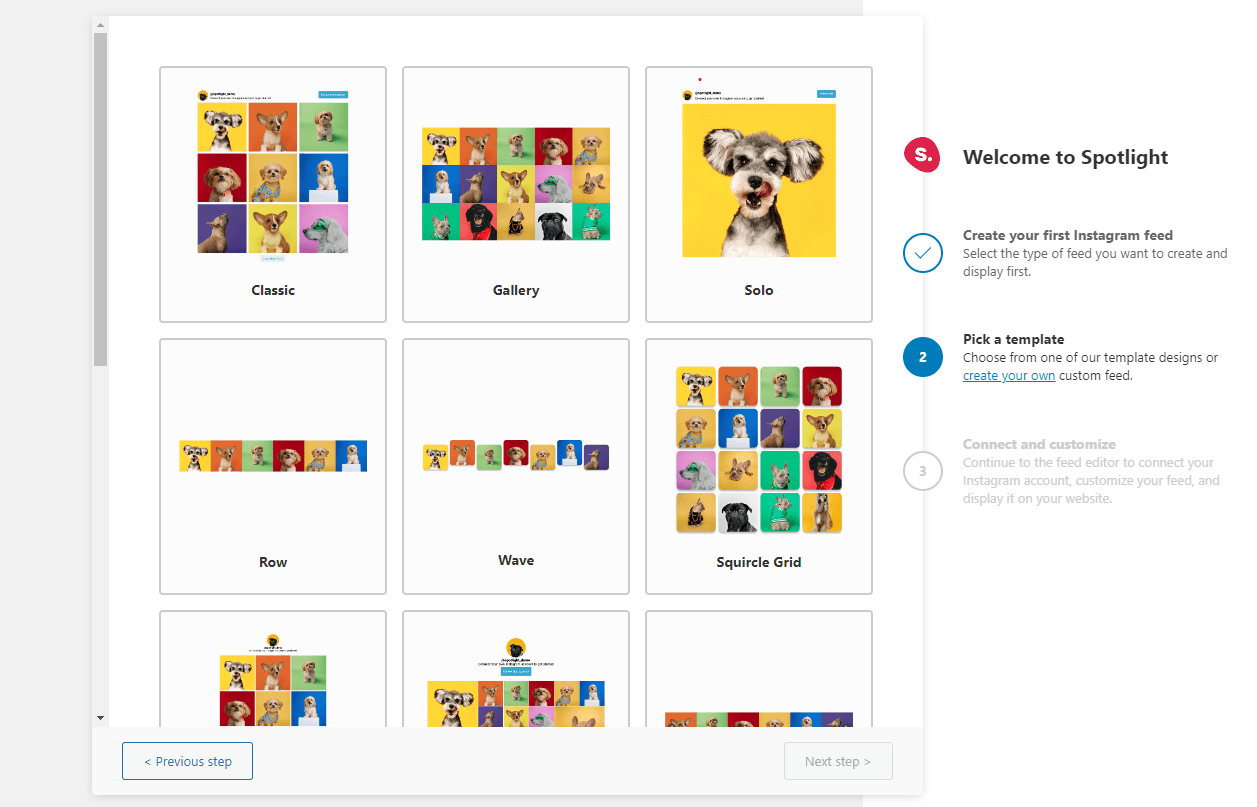
Once you’re done, connect your Instagram account with the plugin. Spotlight lets you connect unlimited Instagram professional (Business or Creator) accounts to your WordPress site, making it easier to create an integrated content hub for all your brands.
Note, you’ll need to connect your Instagram account via the Advanced option as mentioned earlier.
You can also connect an Instagram account using an access token for more secure and private integration. Wait until Spotlight finishes retrieving content from your Instagram account, and you’ll see the preview of your new feed.
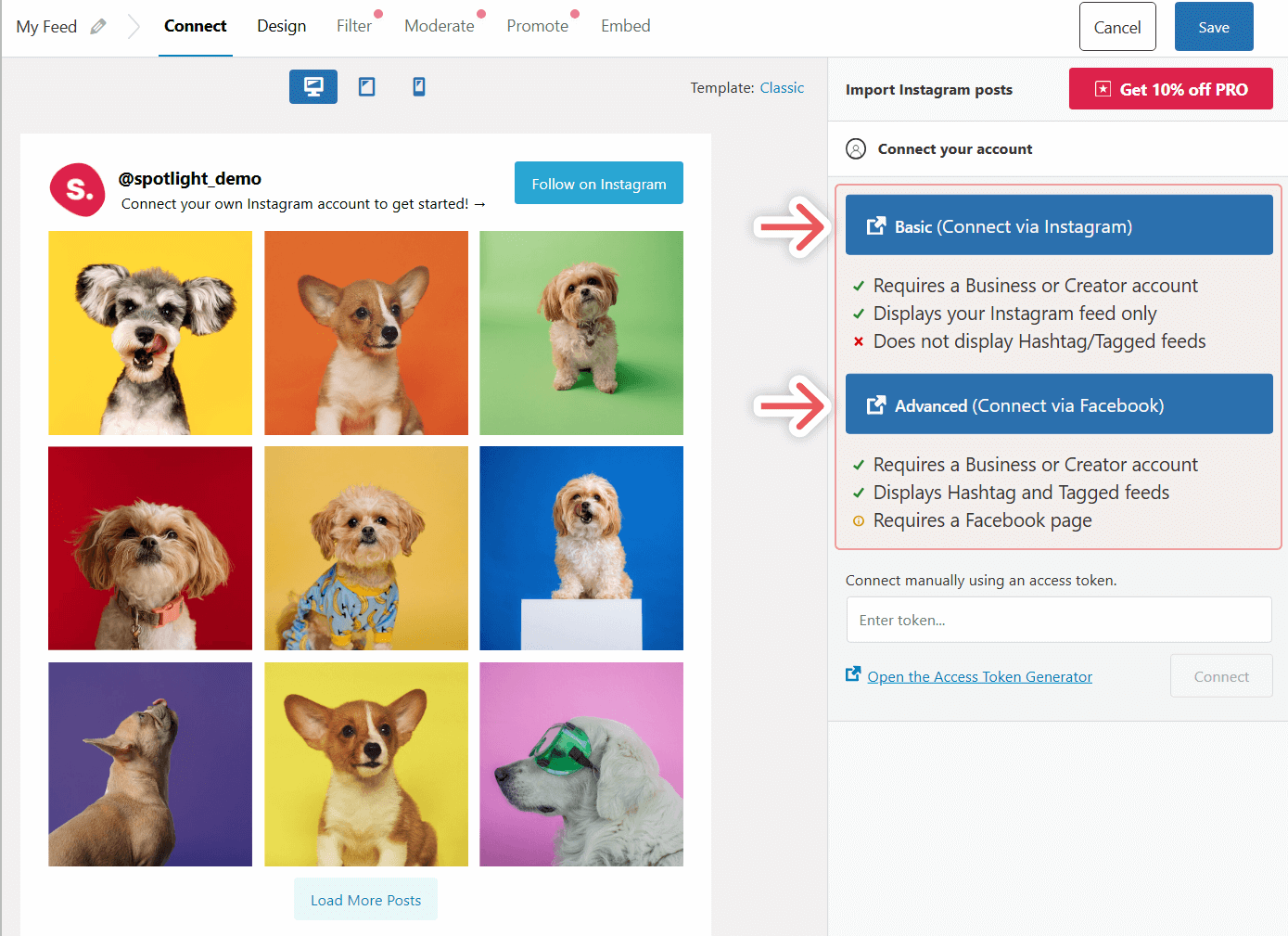
One of Spotlight’s features that comes in very handy when showcasing Instagram reviews is the moderation feature. You can manually choose the posts you want to include in the feed or hide ones containing specific words or phrases.
In the Design tab, you can also choose to display the posts’ captions in the popup sidebar or on hover to enhance the user’s experience. Click Save once you’re done.
Name the feed accordingly to make it easier to find. You can find your feeds by going to Instagram Feeds > Feeds. You can always edit them later, so no need to overthink your choices when making a new one.
4. Embedding the review feed into your web page
Finally, the last step is to embed your feed into your preferred page. Go to Pages on your WordPress admin dashboard and choose the page you want to use. You can also create a new page dedicated to showing customers’ testimonials.
On the page editor page, find the space to place your Instagram review feed, and click the + icon to add a new block. Choose Spotlight Instagram Feed or look for it using the search bar. Spotlight works perfectly with WordPress’ block editor, so you don’t have to worry about needing to use code to embed your Instagram feed.
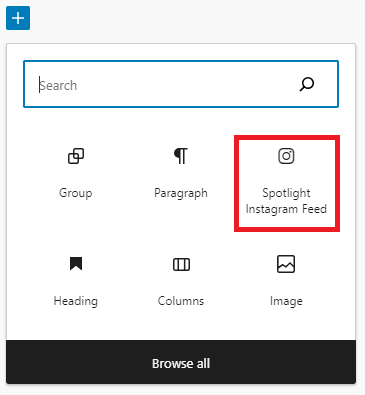
Since I’ve only created one feed, Spotlight will automatically add it to the page. You can add text above the review feed and include elements like call-to-action buttons to improve user experience and draw attention to the review feed.
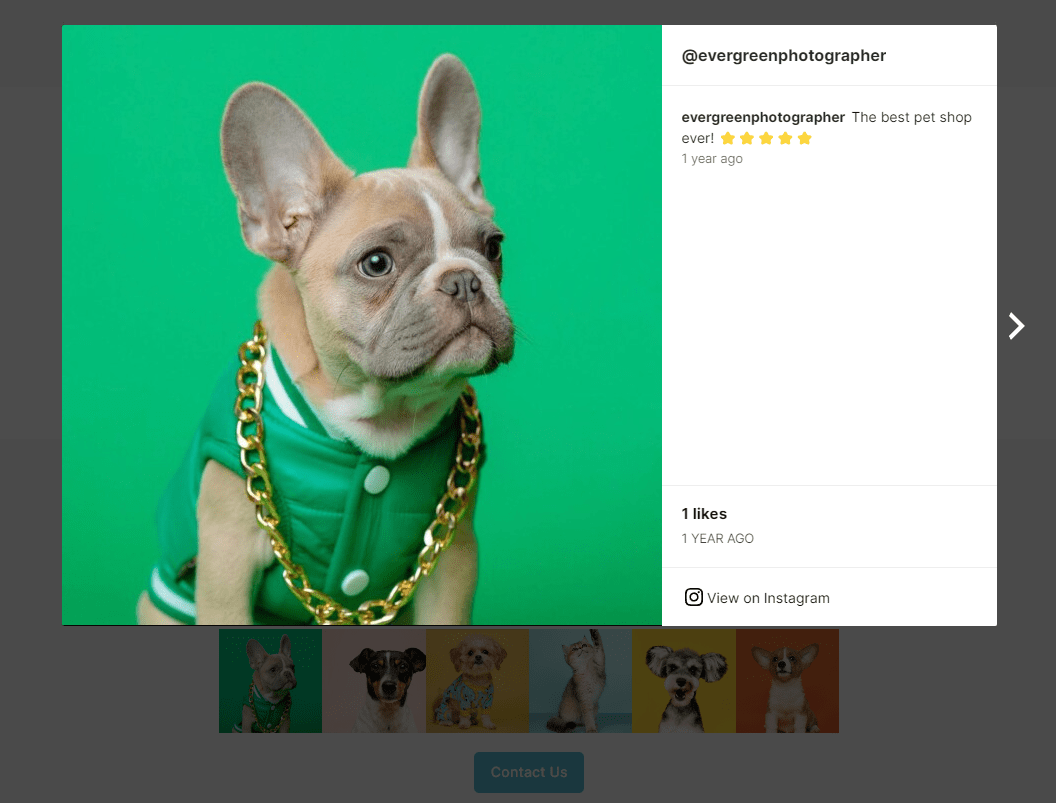
If you don’t like how the feed looks as you add it to your page, you can always go back to Spotlight and adjust it as needed.
Benefits of showcasing reviews on your website
Showcasing reviews on your website offers a range of advantages for businesses and organizations across various industries. Here are some of the main benefits:
Build trust and credibility
Displaying real customer reviews can significantly enhance your brand’s credibility. Prospective customers often look for reviews to gauge the reliability and quality of your products or services. Positive reviews can help build trust with your audience.
Social proof
Reviews act as a form of social proof, demonstrating that other people have purchased your products or services and had a positive experience. Social proof can be a powerful motivator for undecided customers to take the plunge.
Enhance customer experience
Analyzing trends in customer feedback can help you make strategic decisions that enhance the overall customer experience. This could lead to improved products, services, and customer interactions.
Increase customer engagement
Encouraging customers to leave reviews can foster a sense of community and engagement with your brand. Responding to reviews, whether positive or negative, shows that you value customer feedback and are committed to customer satisfaction.
Enhance SEO
Reviews can contribute to your website’s search engine optimization (SEO) efforts. User-generated content in the form of reviews can help your site rank for long-tail keywords and phrases that potential customers might use when searching for products or services like yours.
Leverage Instagram reviews to improve your business website
Adding Instagram reviews to your website is a great way to combine the strengths of both platforms to boost your brand’s credibility and improve your conversion rate.
Spotlight lets you embed Instagram content quickly without any hassle. With its advanced moderation features, you can filter your feed based on post type, hashtag, and more. These features make Spotlight a great Instagram review aggregator tool for your WordPress site.
Remember to maintain positive engagement with your customers and pay attention to their satisfaction level. These will help you build a loyal customer base and ultimately drive your business’s success.




