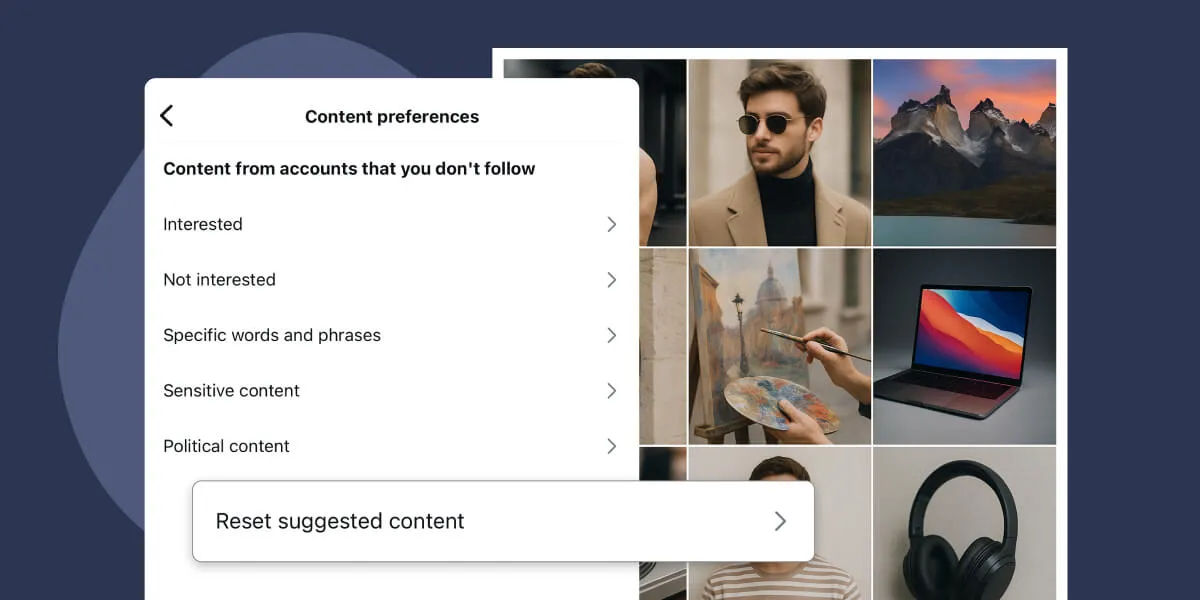Are you tired of seeing the same old content on Instagram? If your feed feels cluttered with irrelevant posts or you’re just looking for a fresh start, you’re not alone. Whether your interests have changed or you’re simply fatigued by repetitive content, Instagram now offers a way to reset your content recommendations completely.
In this guide, you’ll learn exactly how to reset your Instagram feed, including your Home, Explore, and Reels tabs, and take back control of your social media experience. Let’s get to it!
Why You Might Want to Reset Your Instagram Feed
There are several compelling reasons to hit the reset button on your Instagram experience and try and moderate your feed:
- Your interests have evolved. Maybe you were once obsessed with travel reels, but now, you’re all about home renovation content. The algorithm should adjust to your needs, but it often needs a hard reset to do it properly.
- Your feed feels overwhelming. With so many accounts posting content, your feed can quickly become cluttered with posts that aren’t relevant to you anymore. Resetting your feed lets you take back control over the content you see.
- You want to discover new creators. Sometimes the algorithm gets stuck in a loop, showing you the same creators over and over again. A reset can help you break out and find fresh accounts to follow since Instagram will need to figure out what you like again from scratch.
- You’re experiencing content fatigue. If you find yourself mindlessly scrolling without engagement, it might be time for a change. This is especially true if your feed is filled with mentally draining or unhelpful content.
- You want more control over your experience. Instagram initially designed this feature with teen safety and content control in mind, but it’s valuable for any user who wants to curate a more intentional feed.
A clean slate can dramatically improve your Instagram experience, making the platform more enjoyable and useful again. Fortunately, Instagram has made the reset process simple and straightforward.
Step-By-Step: How to Reset Your Instagram Feed
Keep in mind you can only reset your Instagram feed using either the Android or iOS app. The web version of Instagram lets you modify several of your account’s settings, including privacy options. However, it doesn’t include the specific option to reset your feed.
To get started, open the Instagram app on your device and tap your profile icon in the bottom right corner. This will take you to your profile page where you can access all your account settings:
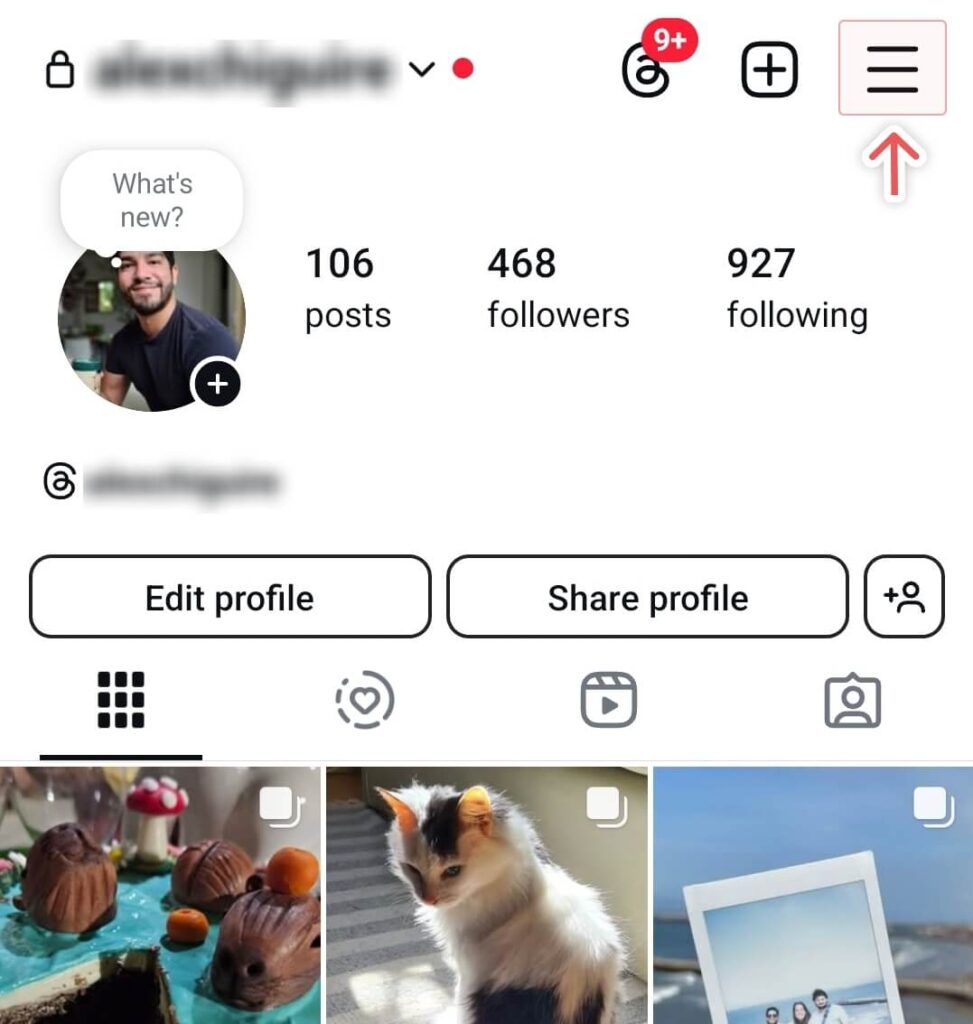
Now, access the settings menu by tapping the three horizontal lines (hamburger menu) in the top right corner. This opens up Instagram’s main navigation menu with various options for managing your account:
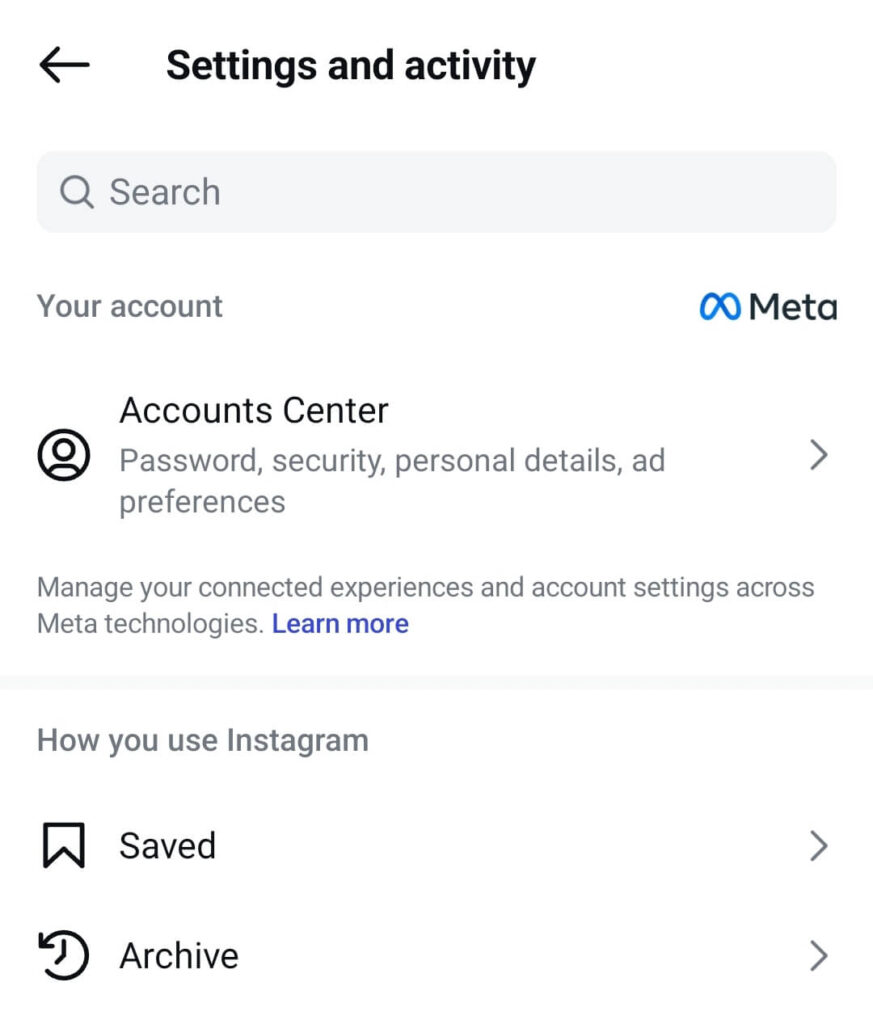
Scroll down in the settings menu and select the What you see > Content preferences option. This section controls all aspects of content that appears in your feed and other areas of the app:
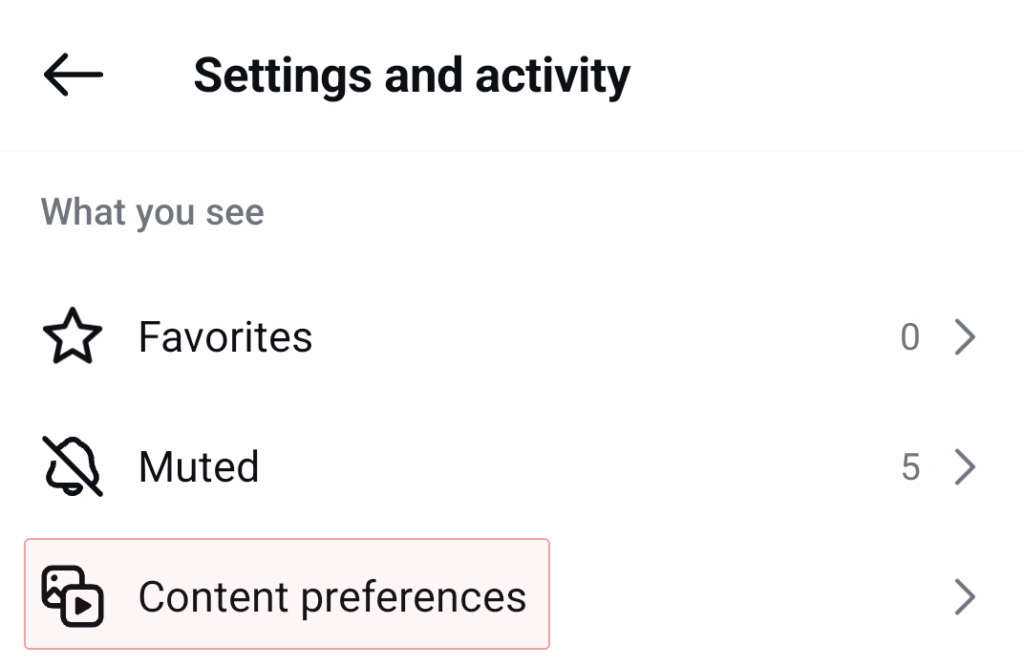
Select the option that says Reset Suggested Content at the bottom of the screen and, don’t worry, Instagram will ask for confirmation before you proceed:
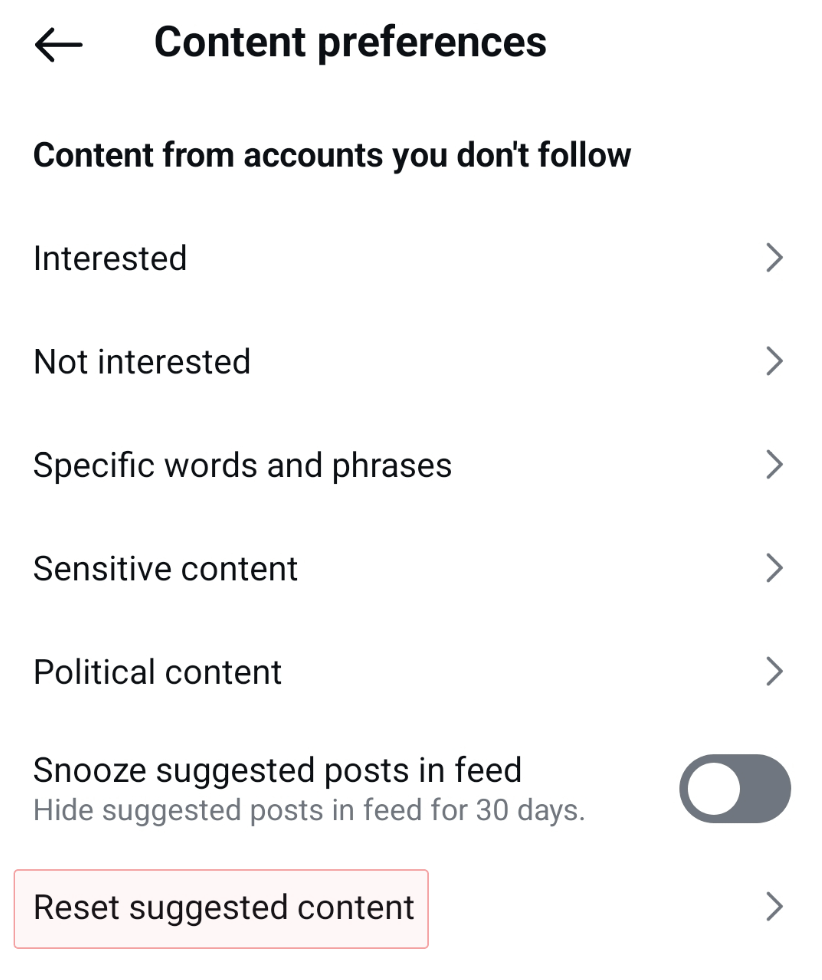
Instagram will ask you if you want to reset the feed to have a fresh start and what to expect if you do. Click on Next:
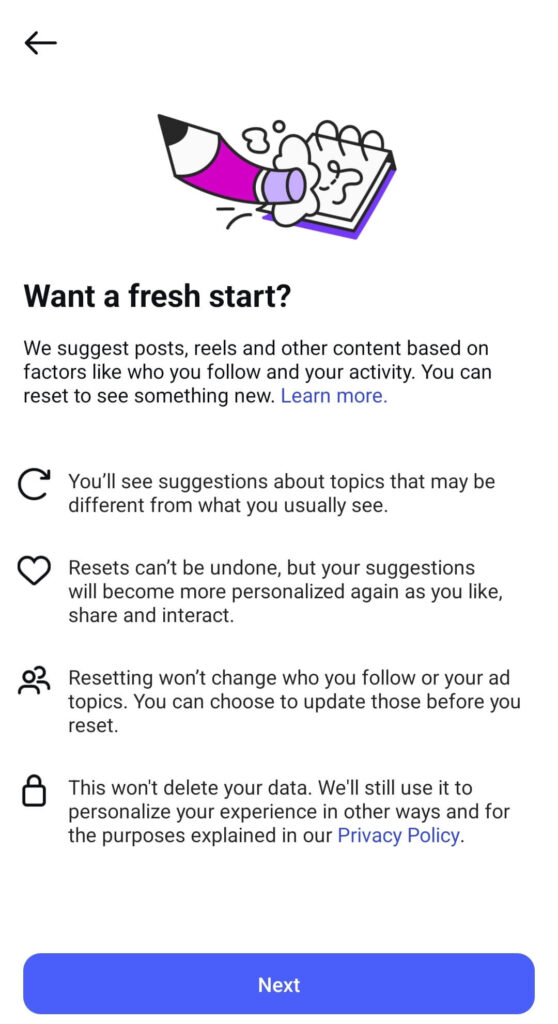
Finally, the app will double-check if you want to unfollow any accounts or specific topics before you complete the reset:
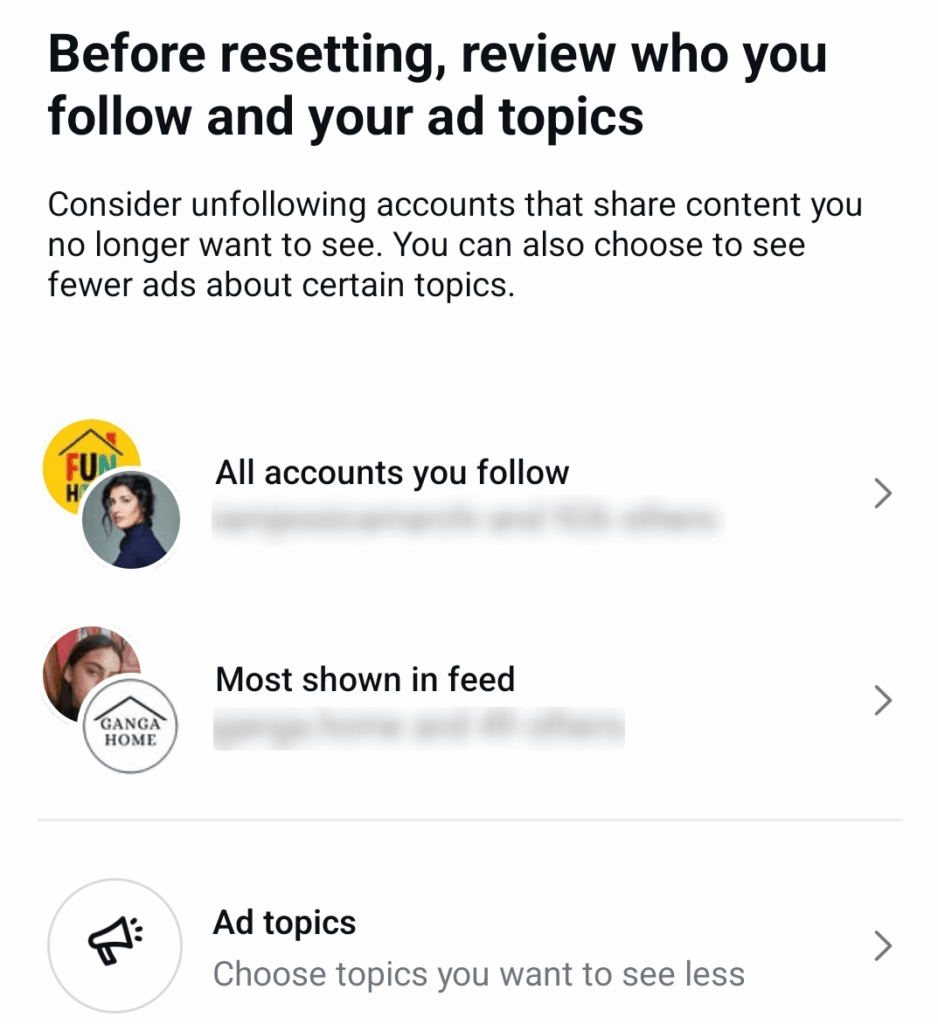
When you’re done, click on Reset suggested content and that’s it! Instagram will reset the feed recommendations and you will start seeing new content when you start browsing publications again.
Before we move on, it’s important to understand what this reset affects and what it doesn’t:
What will be reset:
- Explore page recommendations
- Reels suggestions
- Home feed algorithmic content
- Any “learned” preferences from your past behavior
What will NOT be reset:
- The accounts you follow
- Your past likes and comments
- Your messages and DMs
- Content you’ve posted and reel highlights
- Ads you see (these are based on different data)
This means you’ll still see posts from accounts you follow, but the suggested content will start fresh.
What Happens After Resetting
After you reset your Instagram feed, here’s what you can expect:
- A clean slate for recommendations. Instagram wipes your algorithmic history for recommendations, but not your followers, posts, or likes.
- Generic content initially. Your feed will not look like what you’re used to for a while. You may see a lot more content that you’re not interested in at first, as Instagram relearns what you like.
- Retraining period. The algorithm will begin learning from scratch based on your new interactions. This is your opportunity to be intentional about what you engage with.
To make the most of your fresh start, here are some tips for retraining the algorithm:
- Be deliberate with your engagement. Take time to like, comment, and save posts that genuinely interest you. The algorithm prioritizes content similar to what you engage with.
- Use the “Interested” and “Not Interested” options. When you see suggested content, use these features to provide direct feedback to Instagram about your preferences.
- Follow new accounts. Seek out and follow accounts that reflect your current interests. This sends a strong signal to the algorithm about what you want to see.
- Spend time on posts you enjoy. The time you spend viewing a post or video is a signal to Instagram that you find it valuable. Linger on content you like and quickly scroll past what you don’t.
Finally, keep in mind you can reset the Instagram feed at any time. If you reset the feed and you’re not happy with the content you’re seeing after a while, you can always repeat the process. However, if you’re intentional about engaging with the content you like, Instagram tends to be pretty good about figuring out what that is and showing you more of it.
Bonus Tips to Detox or Influence Your Feed Without a Full Reset
If you’re not ready for a complete reset, here are some alternatives that can help refresh your Instagram experience:
- Regularly unfollow irrelevant accounts. Take a few minutes each week to unfollow accounts that no longer interest you. This immediately impacts what appears in your main feed.
- Use the “Favorites” feature. Instagram allows you to mark certain accounts as favorites, which prioritizes their content in your feed. This is a great way to ensure you see posts from accounts you care about most.
- Leverage “Not Interested” aggressively. When you see content you don’t want in Explore or Reels, tap the three dots and select “Not Interested.” Do this consistently to train the algorithm.
- Clear the Instagram cache (Android) or reinstall the app (iOS). This can resolve UI issues and give the app a fresh start, though it won’t reset the algorithm’s understanding of your preferences.
- Try “Quick Refresh” in Explore. Simply pull down in the Explore tab to refresh the content. While not a full reset, this can sometimes bring in new content types.
- Switch to a chronological feed temporarily. Tap on the Instagram logo at the top of your home feed and select “Following” to see posts in chronological order from accounts you follow.
Frequently Asked Questions
Is there a way to reset your Instagram feed?
Yes. Instagram has introduced a feature that allows users to reset their suggested content by navigating to “Content Preferences” and selecting “Reset Suggested Content” in the settings menu.
How do I reset suggestions on Instagram?
Go to Settings > What You See > Content Preferences > Reset Suggested Content. This will remove your current content recommendation signals and start fresh.
How to detox your Instagram feed?
Aside from using the reset function, detox by:
- Unfollowing accounts that don’t align with your interests
- Using “Not Interested” more often
- Following creators that align with your current interests
- Switching to a chronological “Following” feed or using “Favorites” view
How do you refresh your whole feed on Instagram?
A full reset can be done via Reset Suggested Content in settings. To lightly refresh, use the Explore “pull to refresh” feature, or manually unfollow irrelevant pages.
How do I reset my feed in Instagram?
Use the feature located in Settings > Content Preferences. Tap “Reset Suggested Content,” then confirm. Instagram will rebuild your feed based on your future engagement.
How do I reset my Instagram Explore?
Resetting your suggested content resets Explore, Reels, and Home feed. To specifically target Explore, also use “Not Interested” frequently on unwanted posts.
How do I reset my suggested on Instagram?
This refers to all Instagram recommendations. You can reset them all by tapping Reset Suggested Content in the settings. This wipes all previous content signals.
How do I reset the algorithm on Instagram?
Technically, you can’t erase the algorithm, but you can reset your data inputs by removing suggestion history via Reset Suggested Content, then interact intentionally with content you want to see more of.
Conclusion
Resetting your Instagram feed is one of the simplest and most powerful ways to take back control of your digital space. Whether you’re looking to explore new content, detox your scroll, or improve your mental clarity, this Instagram feature gives you a clean slate.
Remember that after resetting, the Instagram algorithm learns from your behavior, so be intentional about what you engage with to build a feed that brings you value and joy.
If you’re looking to further enhance your Instagram experience, consider adding an Instagram feed to your website with Spotlight. Our plugin makes it easy to showcase your curated Instagram content, helping you maintain a consistent brand presence across platforms.
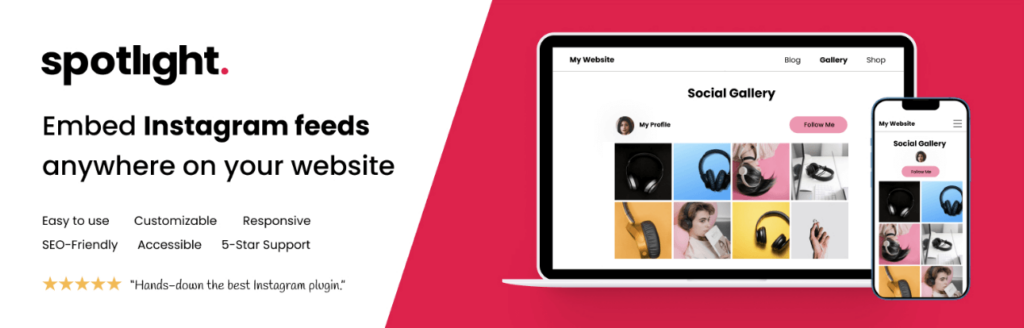
Do you have any questions about managing your Instagram feed or integrating it with your website? Let us know in the comments below!
👉 Want to go deeper? Check out our guides: