If you’re like most savvy online store owners, you probably want to make the most of your business’s Instagram presence.
You might already be using Spotlight to embed and track Instagram feeds, hashtag feeds, tagged posts, shoppable feeds, and link-in bio feeds on your WooCommerce site.
So, what’s the next step? What do you do once you’ve connected Instagram to your site and are starting to see traffic?
You start advertising on Instagram.
This is where the Pixel Manager for WooCommerce plugin comes in. It can help you maximize sales and cut advertising costs through precise eCommerce tracking.
Today, I will dive deeper into why paid advertising is the next logical step for eCommerce stores. I’ll also introduce the Pixel Manager for WooCommerce plugin and explain how you can use it to track data from Instagram.
Create stunning Instagram feeds on your website. Start with any template or design your own
Introducing Pixel Manager for WooCommerce
Pixel Manager for WooCommerce is an all-in-one plugin that lets you track WooCommerce customer data by implementing pixels on your eCommerce site. You can add pixels from various providers, including Meta Pixel.
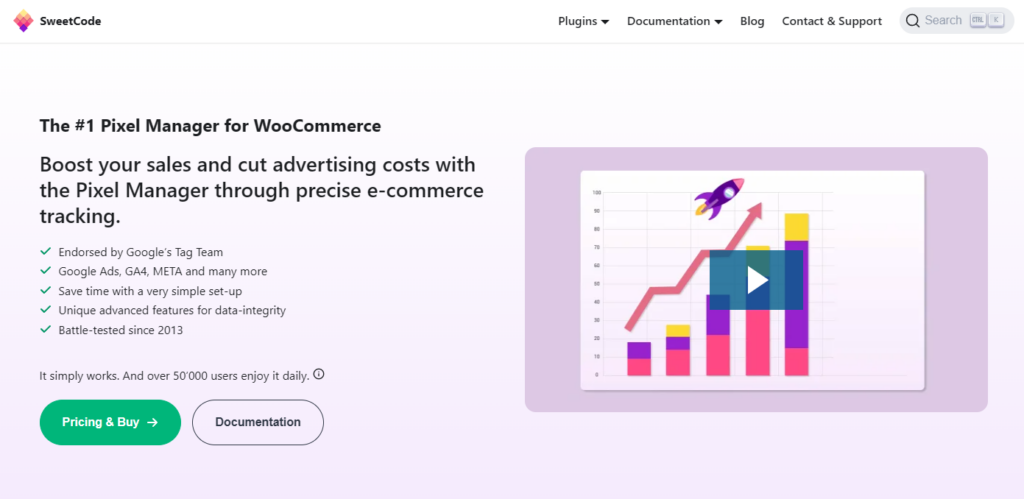
For those unfamiliar, tracking pixels allows advertisers to measure the effectiveness of their digital marketing campaigns, glean audience insights, run retargeting campaigns, and set up conversion tracking.
As a store owner, you’ve probably implemented various organic strategies – like best SEO practices – to drive traffic to your store and increase conversions. The next logical step is to add some paid advertising to your digital marketing efforts.
Paid advertising can help you:
- Segment your audience
- Present specific, targeted ads to potential customers
- Increase your store’s exposure
- Grow sales
In fact, according to Statista, ad spending in the Digital Advertising market is projected to reach $740 billion in 2024. It’s clear to see the significance of paid advertisements and why you should capitalize on them for your business.
Now, are paid ads profitable? Let’s look at an example.
- Say you spend $150 on Instagram ads.
- Instagram shows your ad to thousands of people.
- Some of them click on the ad and visit your online store.
- Some of those site visitors convert and buy a product.
- You generate $350 in revenue directly from those ads.
- That ends you up with a $200 gross margin.
So, is it worth running Instagram ads for a $200 gross margin? The answer depends on your circumstances:
- Yes – If it covers the costs of goods sold and leaves you with a profit, then you’re running profitable ads. You should continue running ads and consider scaling ad spend.
- No – If it doesn’t cover the costs of goods sold and you don’t net a profit then your ads aren’t profitable. In this case, you should optimize your WooCommerce store and ads, or hire someone to do it.
Pixel Manager for WooCommerce key benefits
The Pixel Manager for WooCommerce plugin lets you connect your WooCommerce site with Meta (Facebook and Instagram) for paid ads.
You can set up data tracking on your site and collect accurate customer data. This helps you determine which ads perform and which don’t. You can use this data to allocate budget correctly and optimize Instagram ad spend.
In addition to this, Pixel Manager for WooCommerce gives you access to automatic conversion recovery (ACR) which lets you track data across your online store, including when customers reach the checkout page and place their orders.
The plugin has a free version available that lets you set up pixel tracking and get started. It even supports Meta Pixel which means you can start collecting customer data right off the bat. When you’re ready to take things further, you can upgrade to the premium version of the plugin which includes advanced features like ACR, additional pixels, and more.
How to track data from Instagram using Pixel Manager for WooCommerce
To start tracking data from Instagram, you’ll need an Instagram account, a WooCommerce store, and the Pixel Manager for WooCommerce plugin.
Step 1: Get the Pixel Manager for WooCommerce plugin
If you haven’t done so already, get the Pixel Manager for WooCommerce plugin.
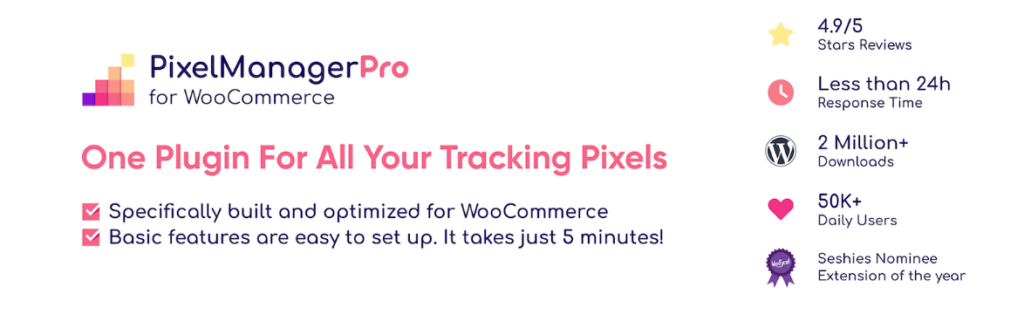
You can start with the free version of the plugin which gives you access to all core features including Meta pixel. You can install it on your website by heading to Plugins → Add New from the WordPress back-end.
Alternatively, you can get the paid version of the plugin from the get-go which includes advanced features like ACR, additional pixels, Meta Conversion API, advanced order duplication, scroll tracking, and automatic phone and link tracking.
Once you have the plugin installed on your site, click the Activate button.
Step 2: Connect an Instagram account
To run ads on Instagram, you will need to first set up a Meta pixel. This will give you a Meta ID that you can use to connect your WooCommerce store to your Instagram account. Follow these instructions to set up and install a Meta pixel if you don’t have one already. Once that’s done, you will get a Meta ID.
The next step is to head over to WooCommerce → Pixel Manager → Main → Marketing and enter the Meta ID in the Meta (Facebook) pixel ID field. Click the Save Changes button at the bottom of the screen to proceed.
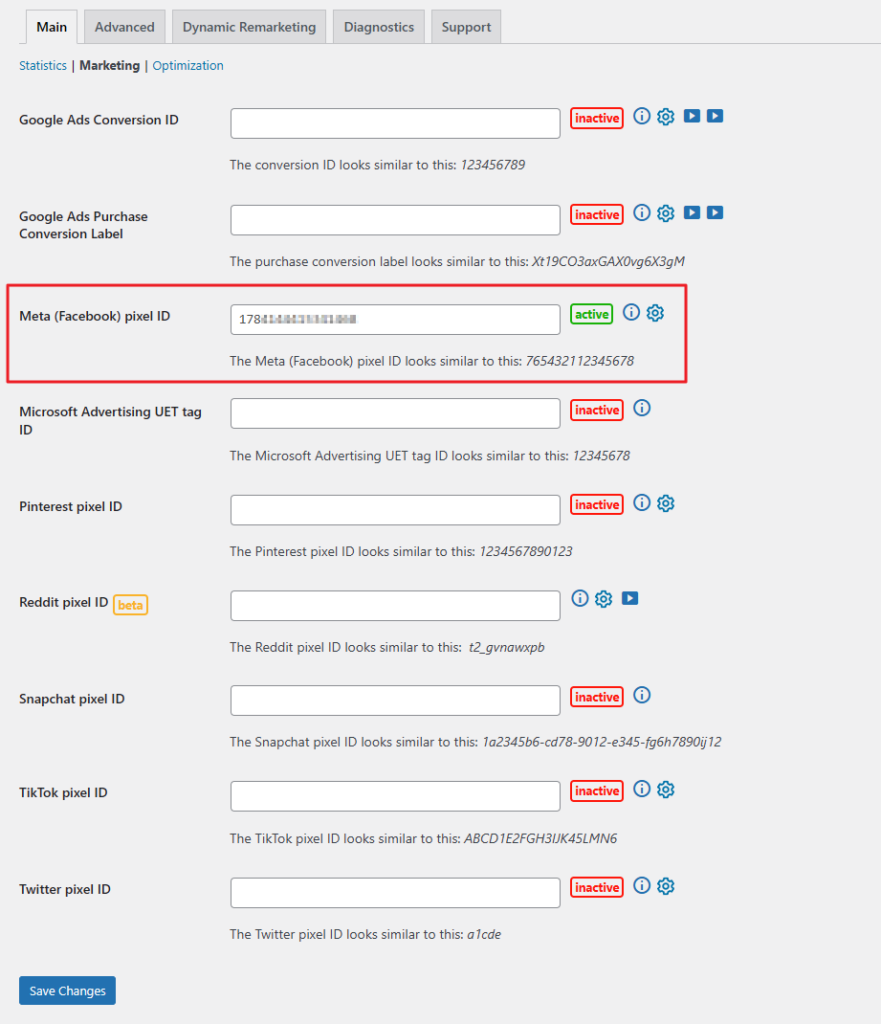
The Pixel Manager for WooCommerce plugin will automatically enable tracking for all eCommerce events on your online store. You don’t need to configure anything else.
Step 3: Measure tracking data
Now that you’ve added the Meta pixel to your WooCommerce store, you can easily track conversions and measure the effectiveness of your Instagram ad campaigns.
Here’s how it works: when a user visits your store after clicking one of your ads on Instagram, the Meta pixel will drop a cookie on their device. This way, Meta can track whether that user acted on the conversion goal after visiting your site.
The conversion goal you set might be placing an order, submitting a form, or requesting a quote. Once Meta pixel tracks the activity of users who landed on your site after clicking an ad, it generates a report detailing how many of them converted.
Conclusion
Integrating the Meta pixel into your WooCommerce store can help you accurately measure the effectiveness of your advertising and the actions that users take on your site after clicking on one of your ads on Instagram.
Now, you might be wondering what you can do with the pixel you’ve integrated into your site. Here are some of the best ways to make the most out of it:
- Use event tracking to track lead generation, add to carts, and purchases.
- Create custom audiences for retargeting campaigns.
- Create custom conversion tracking pixels for specific goals.
Once you start collecting some data, you can use it to glean valuable insights. This can help you improve the effectiveness of your Instagram ad campaigns. For instance, you might experiment with different ad placements – in stories, posts feed, and reels feed – and create targeted ads once you have a better idea of who is clicking on the ads more.
Ready to start tracking data from Instagram? Get Pixel Manager for WooCommerce today!



