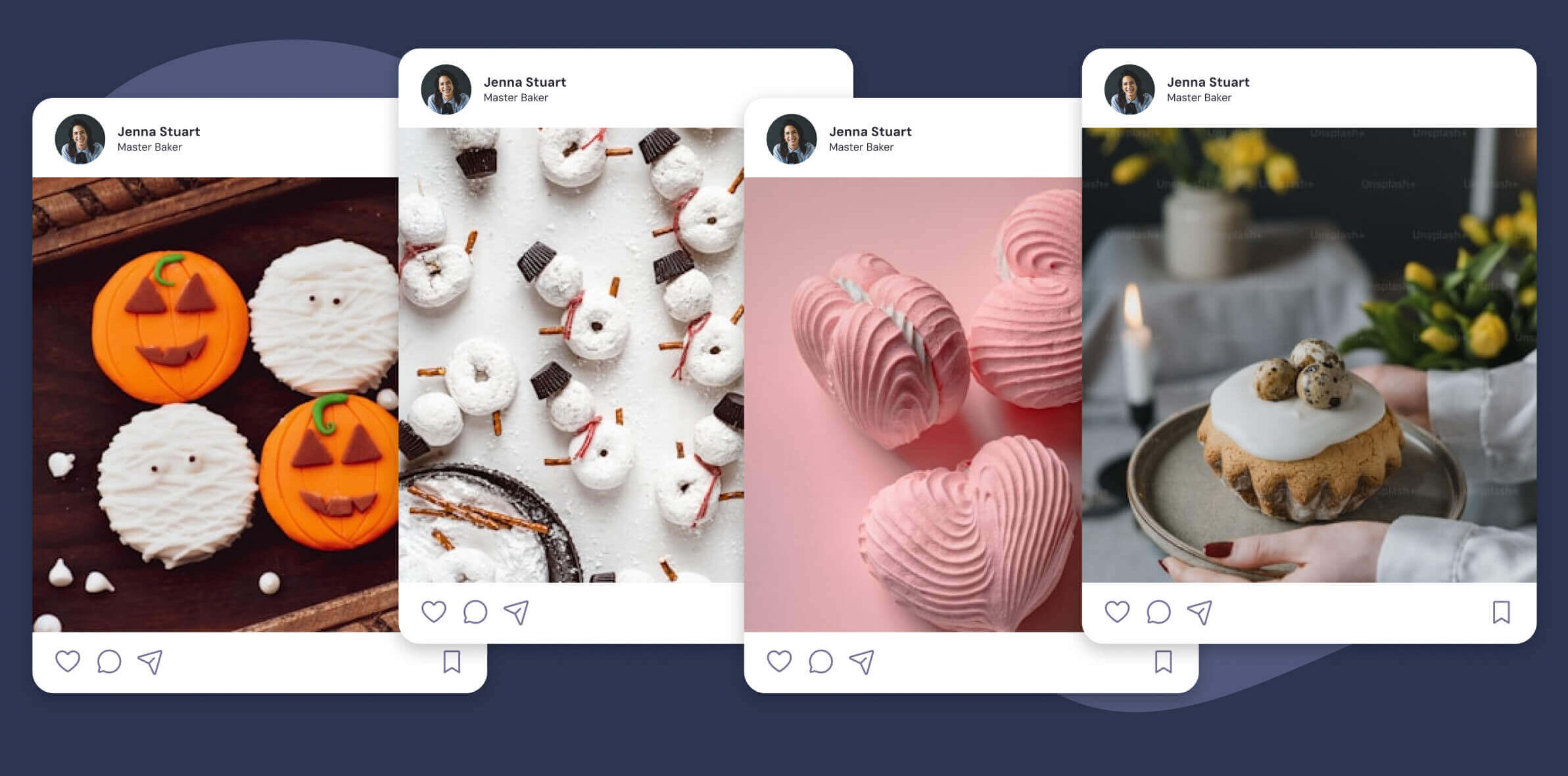Seasonal campaigns give you an excuse to reach out to your followers and to reach out to new users. Occasions like the holidays are perfect for creative advertisement campaigns and leveraging User Generated Content (UGC). If you’re going to share amazing seasonal content on social media, it also makes sense to share it on your site using Instagram widgets.
Instagram is the perfect social media platform to share seasonal content. Two billion people use Instagram every month, which makes it one of the most important marketing channels in the world. Your brand should be on Instagram, but you should also be sharing all that content on your site.
Spotlight enables you to showcase your Instagram feed and seasonal content on your website. In this article, we’ll go over how to use the plugin to highlight seasonal campaigns using Instagram widgets. Let’s get to it!
Why Instagram widgets are your secret weapon for success
“Widgets” are elements like sidebars and footers that you can reuse throughout your website or for specific pages. WordPress enables you to set up block-based widgets for your site and Spotlight includes a custom Instagram Widget block you can use on your site.
For a seasonal feed, you’ll probably want to place the widget on the homepage, someplace like in the site’s footer:
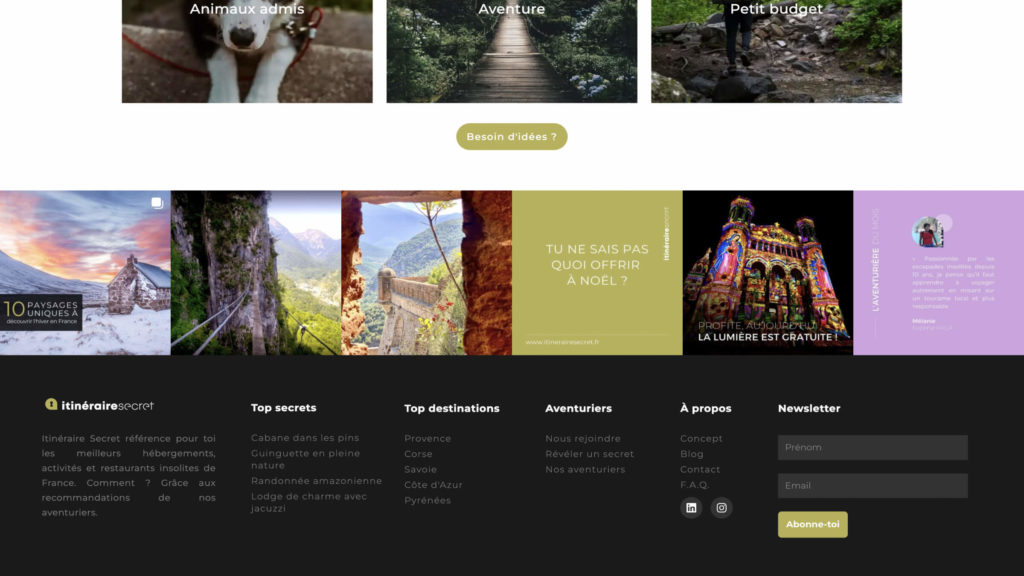
That’s an example from Itinéraire Secret, built with Spotlight. They use an Instagram footer to highlight the latest content from their account, including seasonal posts.
Seasonal posts tend to get more engagement as a lot of people are ready to make purchases or similar decisions during the holidays. If you’re working on Instagram marketing campaigns, it makes sense to leverage that content for your website too.
You can use seasonal Instagram content on your site to show new Calls-to-Action (CTAs), highlight products and services in unique ways, show limited-time offers to drive urgency, and more. It all comes down to the type of Instagram content you create.
Instagram widgets also make your website look more dynamic. Spotlight feeds can update automatically so when you publish new content on Instagram, users will see it on your site too (and you can filter what they see). Now that we’ve explored the benefits of Instagram widgets, let’s dive into how you can set them up for maximum impact.
Your step-by-step guide to stunning seasonal campaigns
This tutorial will mostly focus on the WordPress side of things and how to create feeds for existing Instagram content. However, let’s talk a bit about planning seasonal content on social media before we get to the instructions.
Step 1: Plan your campaign content on Instagram
We’ve talked about creating seasonal content for Instagram in the past. You can also check out our guide on how to use UGC to drive your holiday marketing strategy if you want to get even more engagement.
In a nutshell, seasonal content needs to be easily recognizable. You should use themes and colors that people associate with the season or date. That way, users can make quick decisions on whether to see the post or move on:
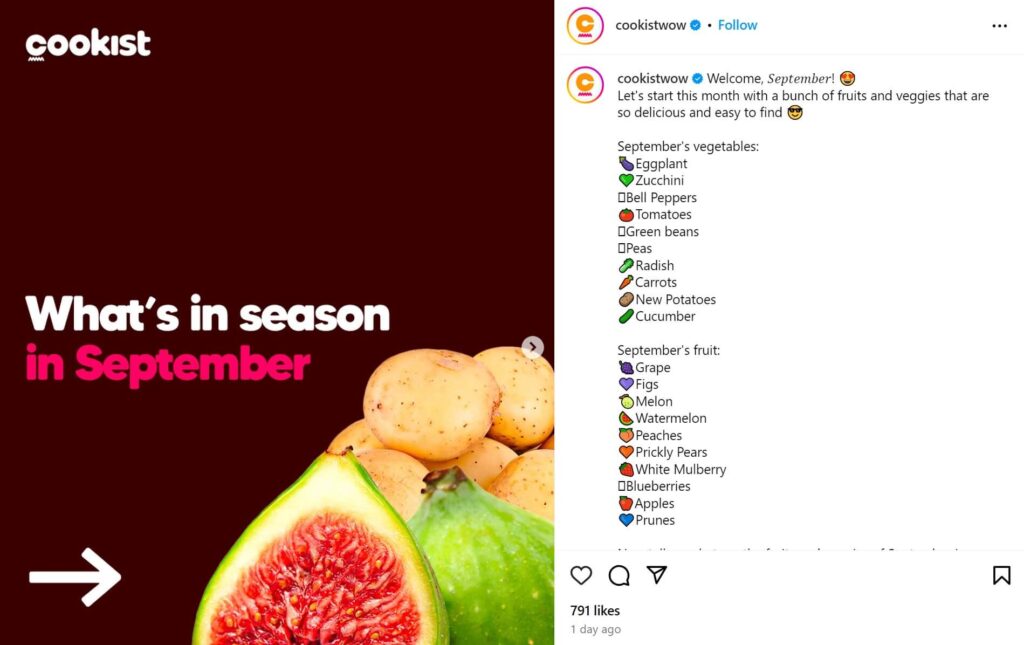
A lot of social media content marketing is all about focusing on users making snap decisions. If your marketing content doesn’t hook viewers in, it can struggle to get numbers.
Using seasonal themes and hashtags (things like, #SummerSale, #SpringFashion, #HolidaySale) is a great start to set the tone and make sure more people can find your content.
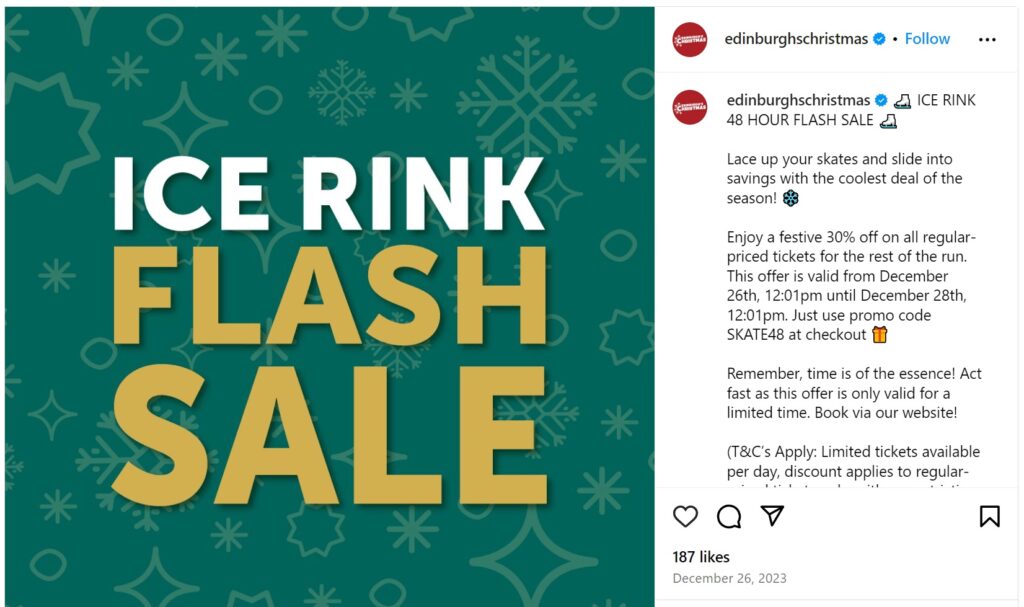
When you’re happy with how the content looks in Instagram, you can move on to importing it into WordPress.
Step 2: Install Spotlight and connect your Instagram account
To install Spotlight, go to the WordPress dashboard and to Plugins > Add New Plugin. Use the search bar to look for the Spotlight plugin. When you see it, click on the Install Now button next to the plugin name:
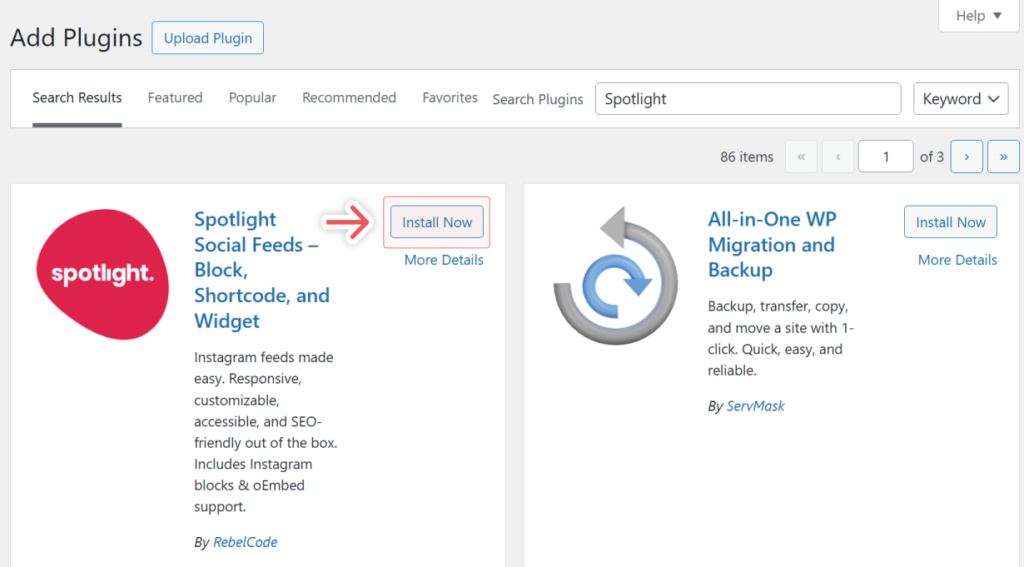
The plugin will install in the background and you’ll see an Activate button replace the Install Now option. Click on Activate and the free version of Spotlight will be ready to go.
To follow this tutorial, you’ll need to an Instagram Business or Creator account connected via the Advanced method and a Spotlight Pro license, which supports hashtag feeds. Hashtag feeds are perfect for seasonal Instagram widgets. You can pick a hashtag for your seasonal content, use it on Instagram, and then use a Spotlight hashtag feed to display only that content using a widget.
You can still create Instagram widgets with the free version of Spotlight. However, the free version of the plugin shows your Instagram feed in full, without moderation or hashtag selections (or cool features like shoppable content).
Now you’ll need to connect your Instagram account with the plugin. Please note that Spotlight only works with Instagram Business or Creator accounts (here’s how to switch from a Personal account to a Creator or Business account).
To connect your account, go to Instagram Feeds > Settings and select the Advanced connection method. You’ll need to use the Advanced connection method to use hashtag feeds.
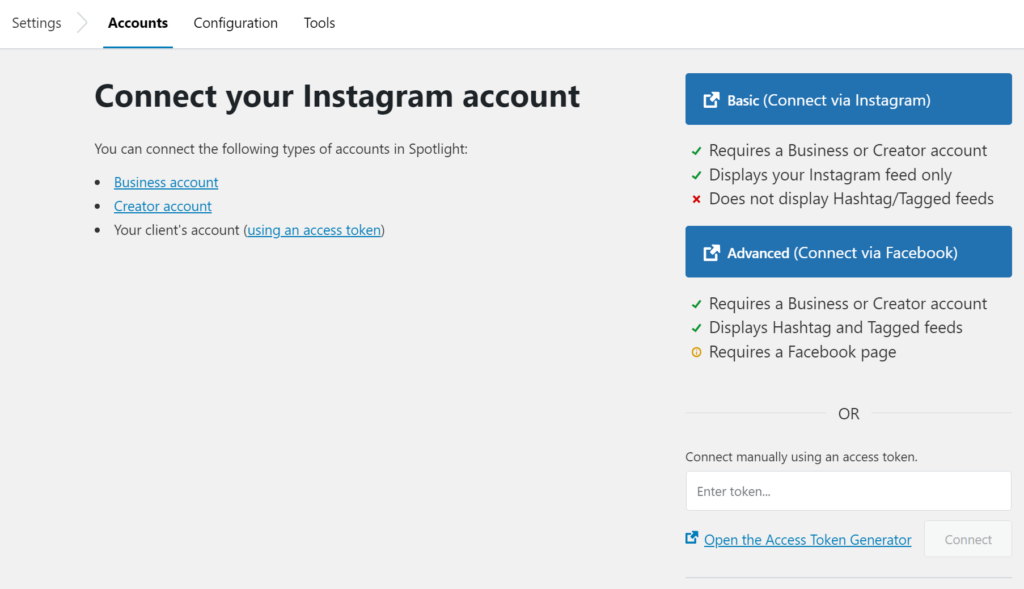
When you click on a method, a confirmation popup will appear, asking you for permission to link Spotlight. Confirm the connection and you’re ready to create a feed.
Step 3: Choose a feed type and layout
To create a feed, go to Instagram Feeds > Feeds and select the option to create a new one. Choose the Hashtag feed option:
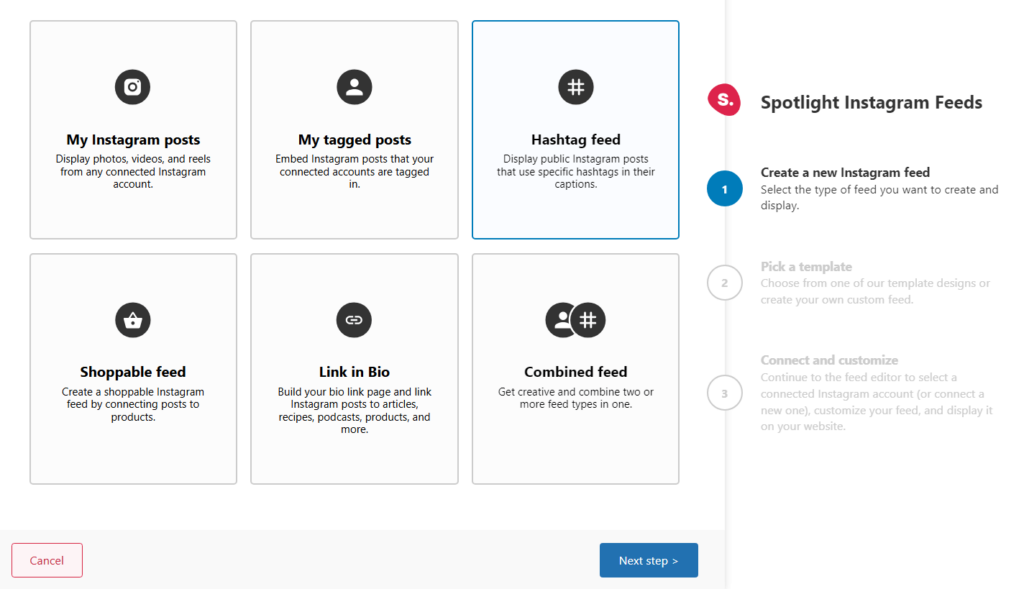
Click on Next step and now let’s choose a feed layout. There are plenty of options to choose from, but go for something that will look good on the type of widget you want:
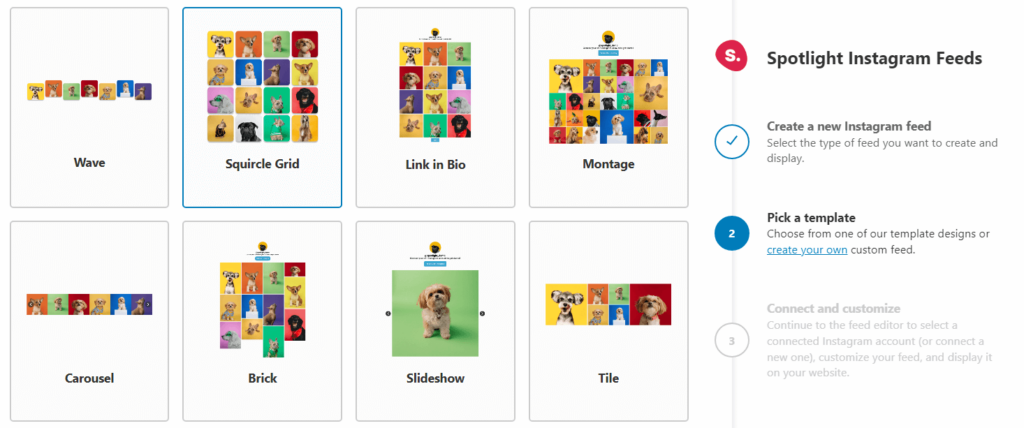
For a footer, that can be the row, carousel, or wave layouts since they’re horizontal. For a sidebar, you might want to use the brick, gallery, or even the portfolio formats. You can configure how many columns the feed will have later on, which comes in handy for narrow feeds.
Confirm the layout you want to use and let’s move on to the feed editor.
Step 4: Customize the feed content and design
The feed editor enables you to change how the feed looks, what content it shows, and how users can interact with it.
By default, the feed will show the content from your linked Instagram account. To show content from a hashtag, you’ll need to select the option that says Show public posts with these hashtags:
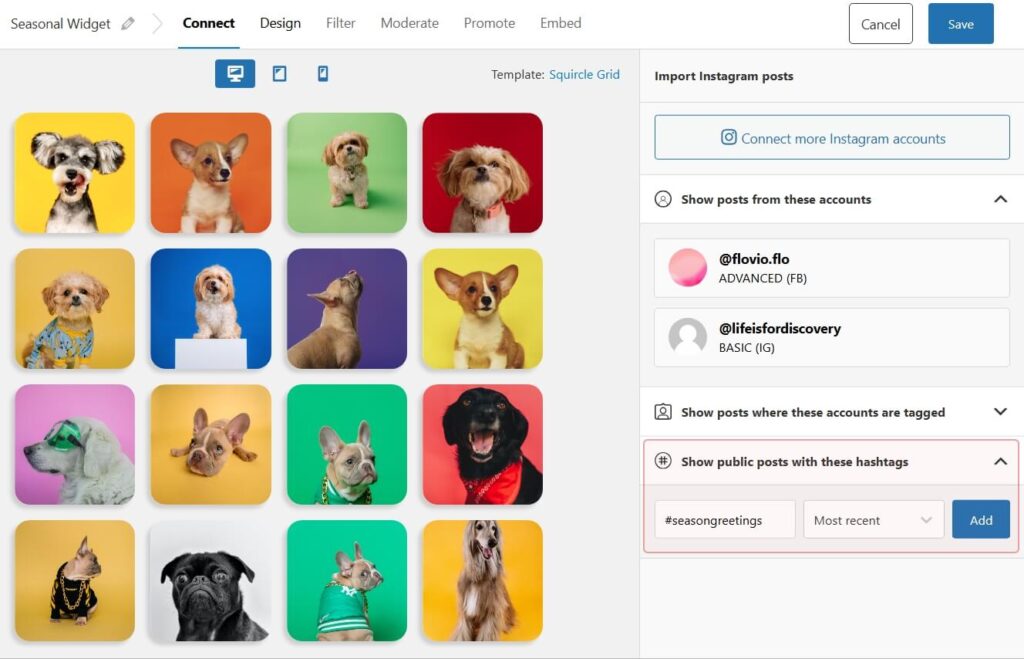
You can enter a hashtag in the menu below and sort the content by most popular or more recent. For a seasonal campaign or UGC, it makes sense to show the most recent content first.
Click on Add and Spotlight will update the feed content to show what people are publishing under that hashtag.
To only show the content you want, go to the Moderate feed and select the option that says Hide the selected posts. Then click on the hashtag feed posts you want to hide:
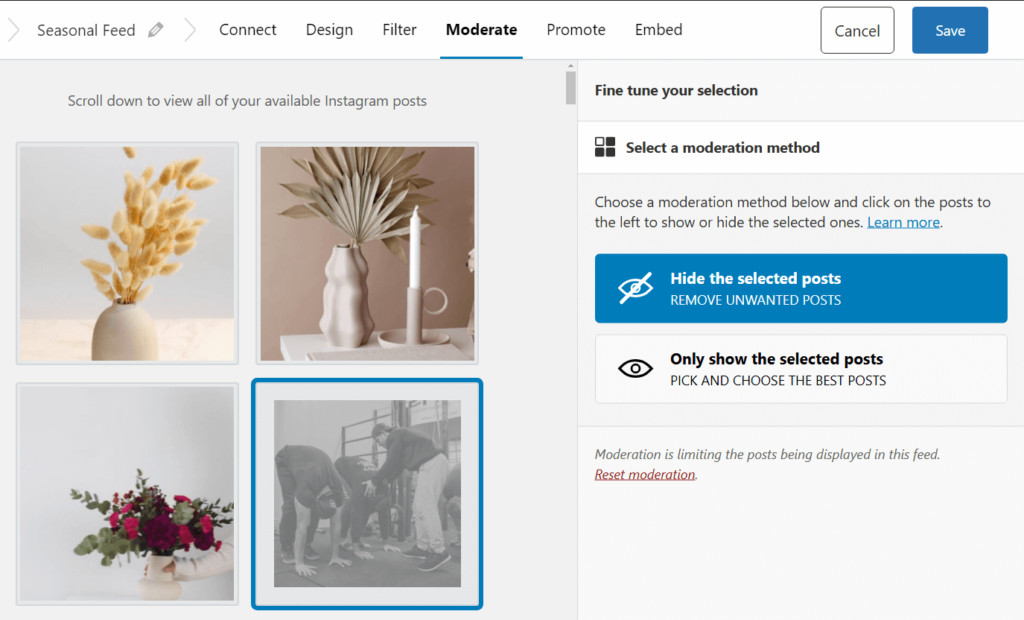
Once you’re happy with the feed’s layout and content, save it.
Step 5: Place the Instagram widget
To see what widgets your theme uses, go to Appearance > Widgets. These are the widgets used throughout your theme’s templates and you can add the Instagram widget to any of them:
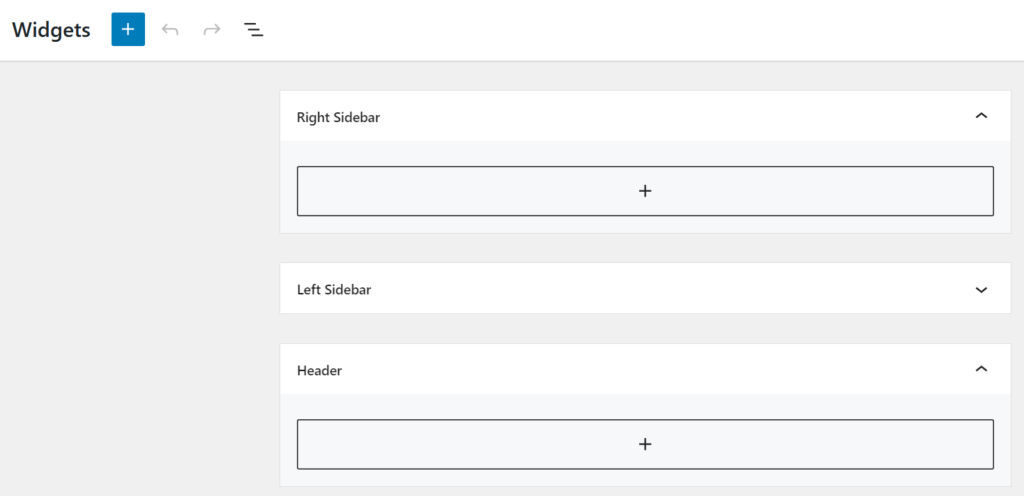
To add a block, click on the plus symbol inside a widget area. Select the Spotlight Instagram Feed Widget block:
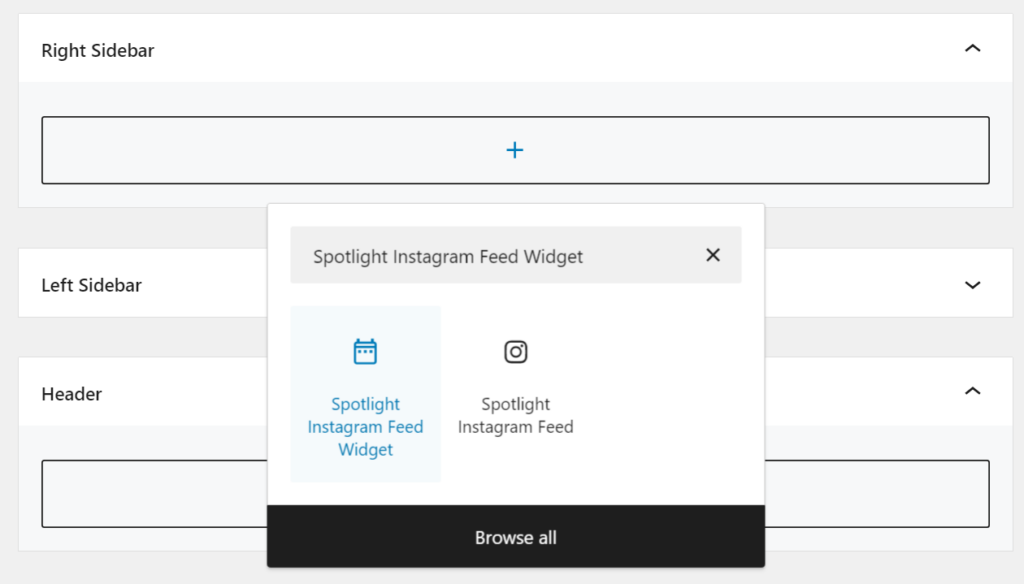
This block only appears when you’re customizing widgets and not when editing posts and pages. Select the widget and which feed to display from the menu, then the Instagram widget will preview:
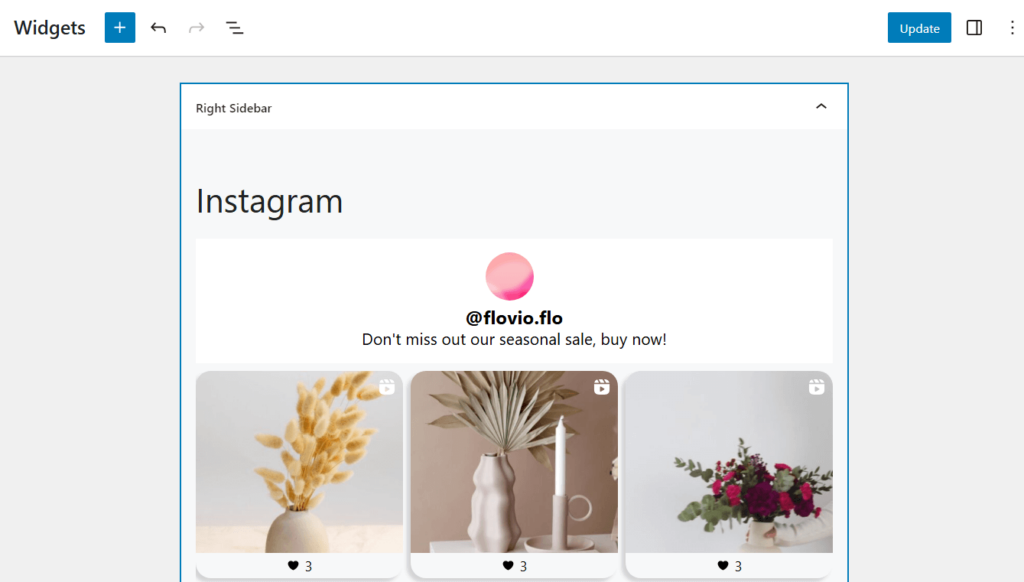
Click on Update to save the changes to the widget and that’s it. You’re ready to test the Instagram widget.
Step 6: Test and optimize
Where the widget appears will depend on your website’s layout. However, you can typically configure any page you want to include a specific widget.
Once you place the Instagram widget, take some time to see how it looks from the front end. Check the widget from your laptop and mobile to make sure it looks good and, if you want, go back to the editor to make further changes to it.
Spotlight gives you access to analytics for the feeds you create. That means you can check to see what Instagram widgets are getting the most engagement and use that information to figure out what kind of content your site visitors want to see.
Pro tips for maximizing campaign impact
Instagram widgets are a fantastic way to show social media content on your website. Spotlight feeds also work great with seasonal content since they update automatically to show the latest posts.
Here are some tips to help you take advantage of that:
- Mix up your content formats: Use more than just regular posts—think Reels and Stories. Reels, in particular, are great for engagement, and they’re an awesome way to reach new people. Plus, Stories give your website a fun, interactive touch.
- Show off user-generated content: People trust people more than brands, right? That’s why featuring UGC is such a win. It helps create authentic engagement and shows visitors how real customers are interacting with your brand. It’s a great way to build a community vibe.
- Keep your feed fresh and relevant: Regularly check in on your feed to make sure you’re showing the best and most up-to-date content. Keep it current so visitors always see something fresh that aligns with your campaign.
- Make your widgets your own: Customize your Instagram feed to fit your site’s vibe. With Spotlight you can tweak layouts, colors, and even display styles to keep everything in sync with your site’s look and feel.
- Think cross-platform: Why keep Instagram and your website separate when they can work together? By embedding your Instagram feed on your site (and making sure it updates automatically), you create a seamless, integrated experience for visitors.
On top of using Instagram widgets, we also recommend that you moderate feeds periodically to make sure you’re showing relevant content
Spotlight gives you access to a lot of options for sharing Instagram content in WordPress. You can set up as many feeds as you need for different types of posts, so don’t be scared to experiment.
Conclusion
If you’re posting seasonal content on Instagram, your website should also reflect that. Adding an Instagram widget to your site enables you to show off your best seasonal posts and UGC without distracting from everything else. It’s also a fantastic way to get new visitors to get to follow you on social media.
Spotlight makes it easy to set up beautiful Instagram feeds and place them anywhere on your site, even in widgets. Don’t let your best seasonal content go unnoticed! Try Spotlight today to turn your Instagram posts into a dynamic website feature and convert visitors into followers—and buyers.