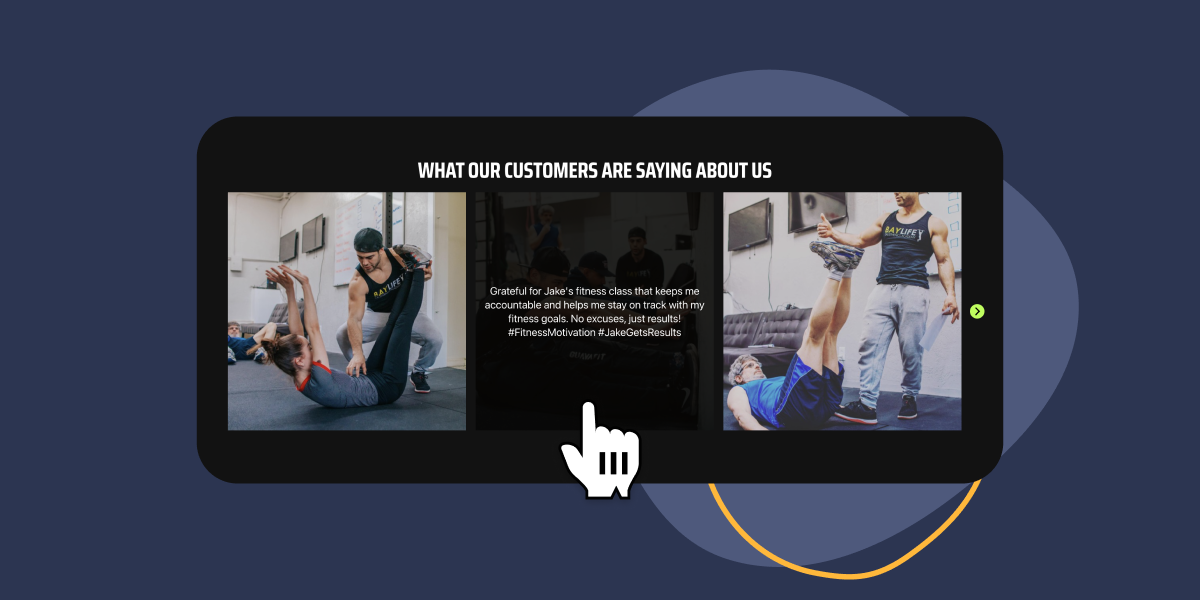Planning to show off Instagram testimonials on your Elementor site?
If your e-commerce platform has a lively Instagram community, it’s time to consider adding an Instagram testimonials carousel to your website. Elementor is super handy for showcasing testimonials on product pages and landing pages, but have you thought about roping in Instagram?
Meet Spotlight – the trusty Elementor widget that’s great at gathering tagged and hashtagged Instagram posts to let you flaunt them as testimonials throughout your site.
In this friendly guide, we’re going to walk you through creating an Instagram testimonials carousel, similar to the one below.
Ready to dive in? Let’s go!
Spotlight – the best Instagram testimonials widget for Elementor
Instagram testimonials are like your secret weapon for social proof. Traditional testimonials have their place, no doubt, but sometimes they can leave us questioning their authenticity, mainly because they lack photos of happy customers using your product. Instagram testimonials are here to bridge that gap.
You might be wondering, how do customers go about sharing their Instagram testimonials? It’s pretty straightforward – just ask them to tag your account, or even better, create a unique hashtag for your brand and encourage them to use it in their captions. To spice things up, how about offering a little reward for posting a picture or video on their Instagram wall?
Once you’ve embedded these tagged or hashtagged feeds onto your Elementor e-commerce site, future customers will get a sneak peek into the experiences of past customers and how they made your product their own.
Shining the Spotlight on Instagram Feeds
Spotlight is the nifty Elementor widget that helps make all of this possible. After you’ve installed and activated the Spotlight plugin, you can link as many Instagram accounts as you wish and craft an unlimited number of Instagram feeds. While this guide focuses on tagged and hashtagged posts, Spotlight’s superpowers extend to showcasing your own Instagram feed, or even a mix of all three.
Spotlight is a potent tool that dishes up valuable insights, analytics, ready-made templates, and even allows you to design your very own self-hosted link-in-bio page.
🍒 The cherry on top? It meshes flawlessly with Elementor as a widget, which you can find in the sidebar of any post, page, or template.
Let’s see how to bring it all together.
Installing and Setting Up Instagram Testimonials Carousel
In your Elementor page, start by typing in Spotlight in the Elementor sidebar. Then, drag and drop the widget to the area where you wish to display your Instagram testimonials carousel.
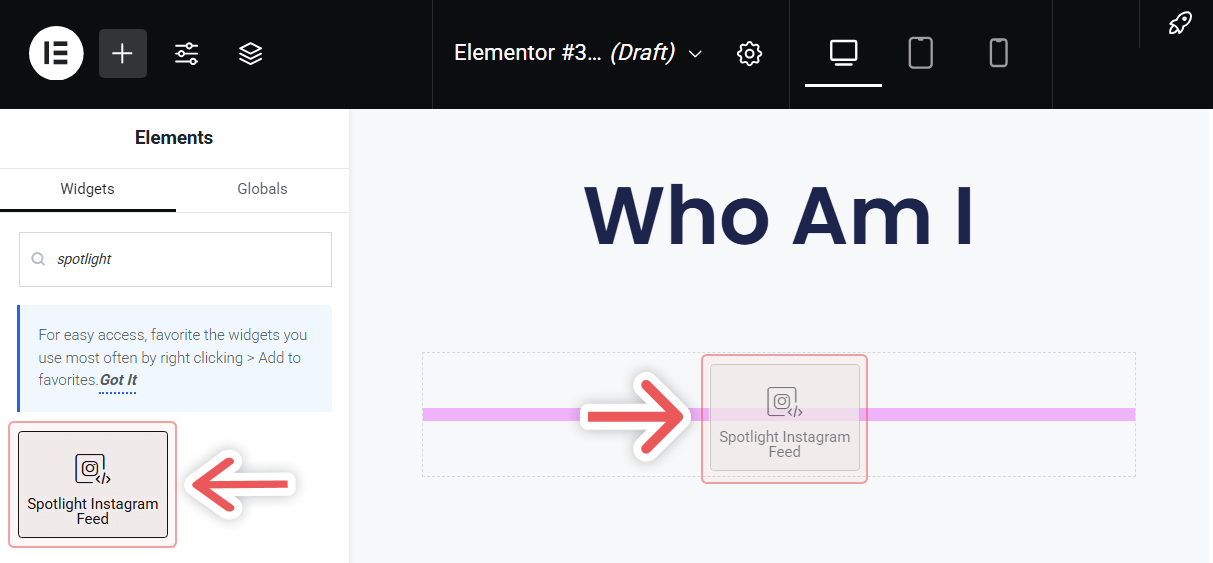
If you already have a feed set up, Elementor will preview it now. To change the feed, use the dropdown menu next to the Edit button. If you don’t have a feed ready, click on Create a new feed:
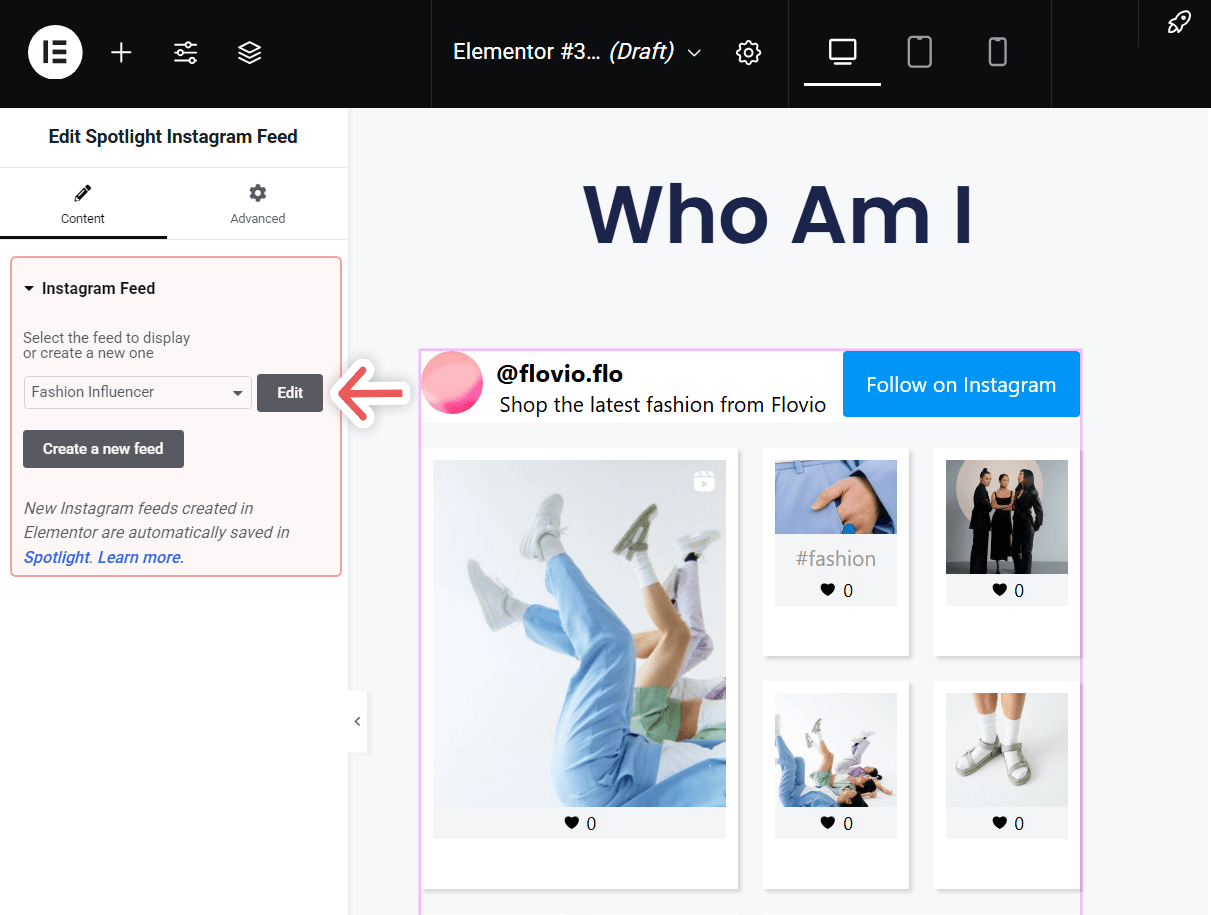
Start off by connecting your Instagram (Business or Creator) to a Basic or Advanced account.
The difference between both account types is that a Basic account connects your professional account directly to Spotlight through Instagram, doesn’t require a Facebook Page, but doesn’t support hashtags or tagged feeds.
In contrast, an Advanced account requires your professional Instagram account to be linked to a Facebook Page before connecting it to Spotlight.
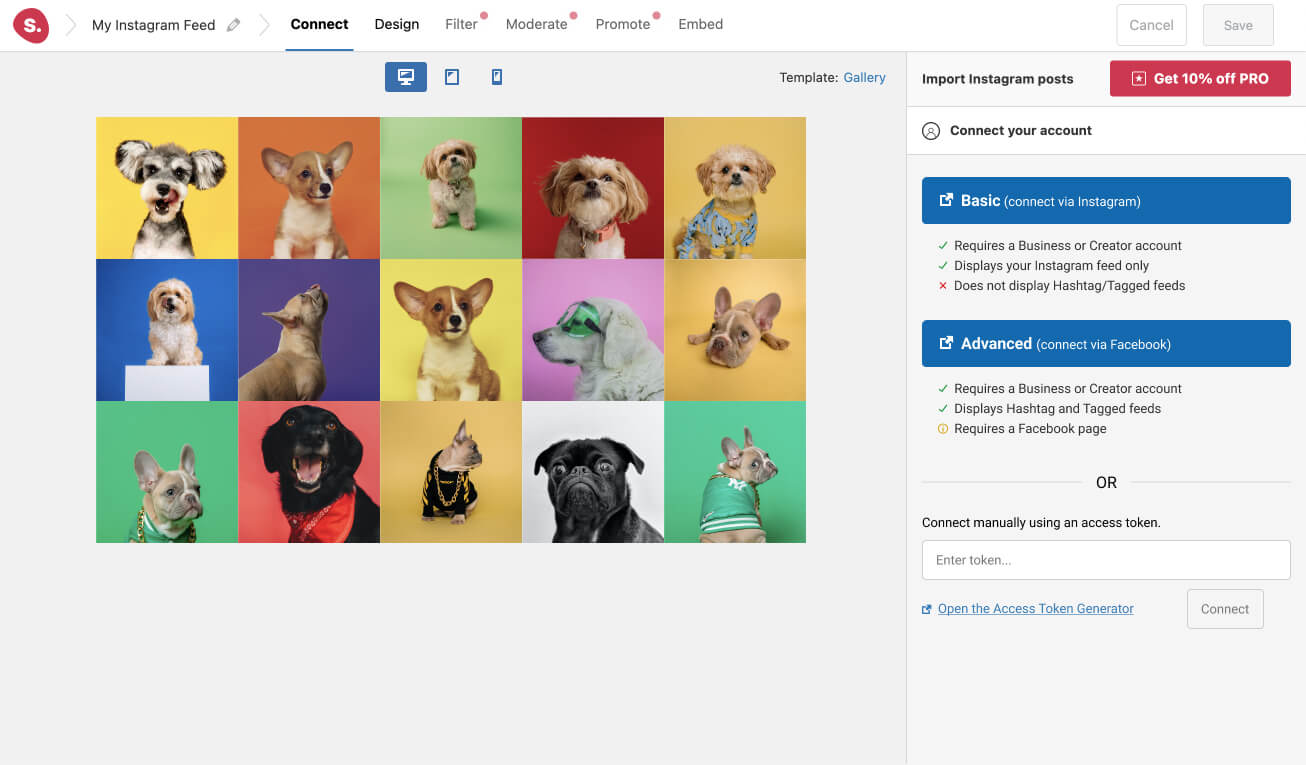
In this particular case, we’ll then deselect it and select it under the tab Show posts where these accounts are tagged. You can also add your dedicated hashtag below.
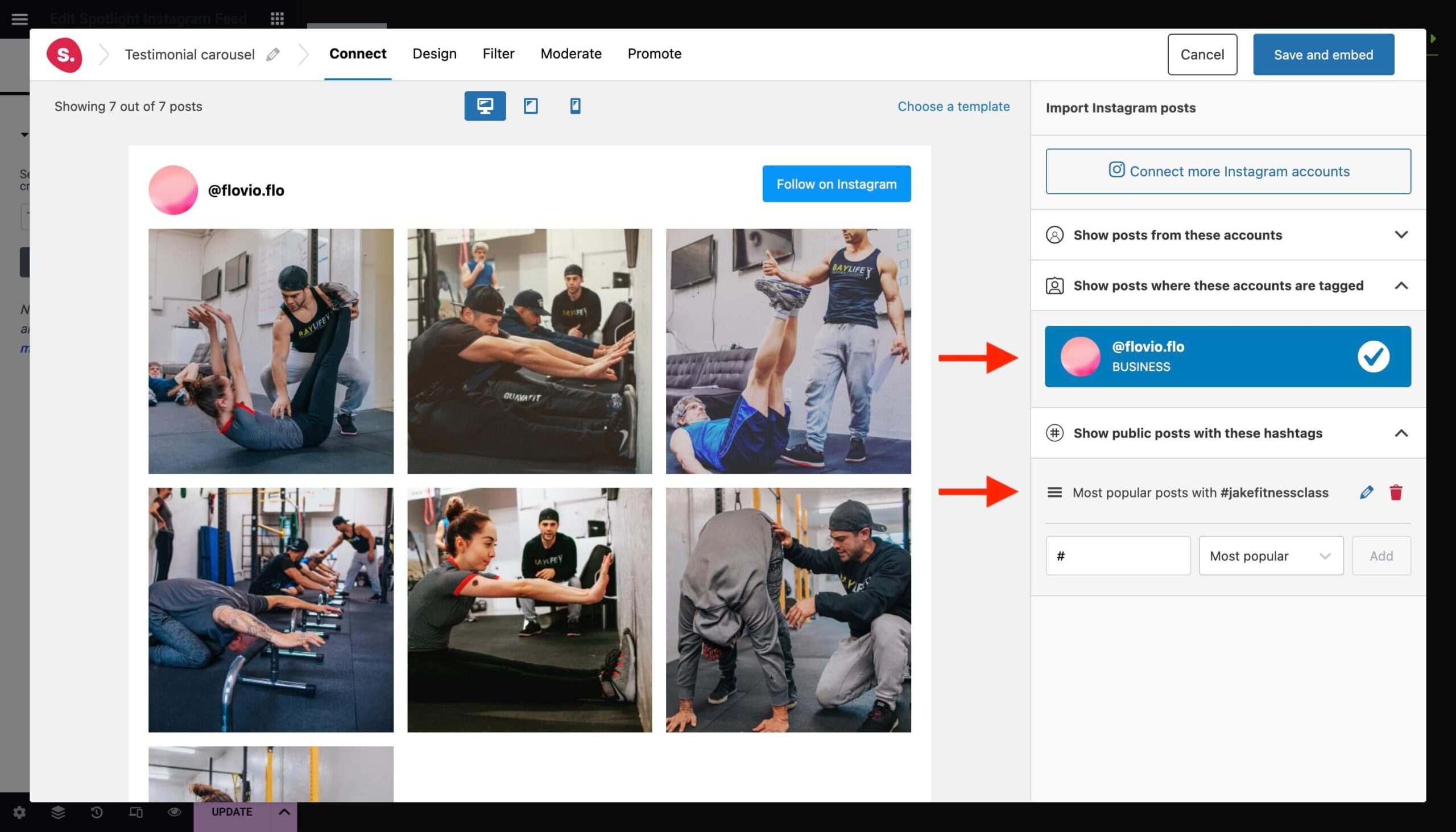
Move on to the Design tab where you can click on the Choose a template button.
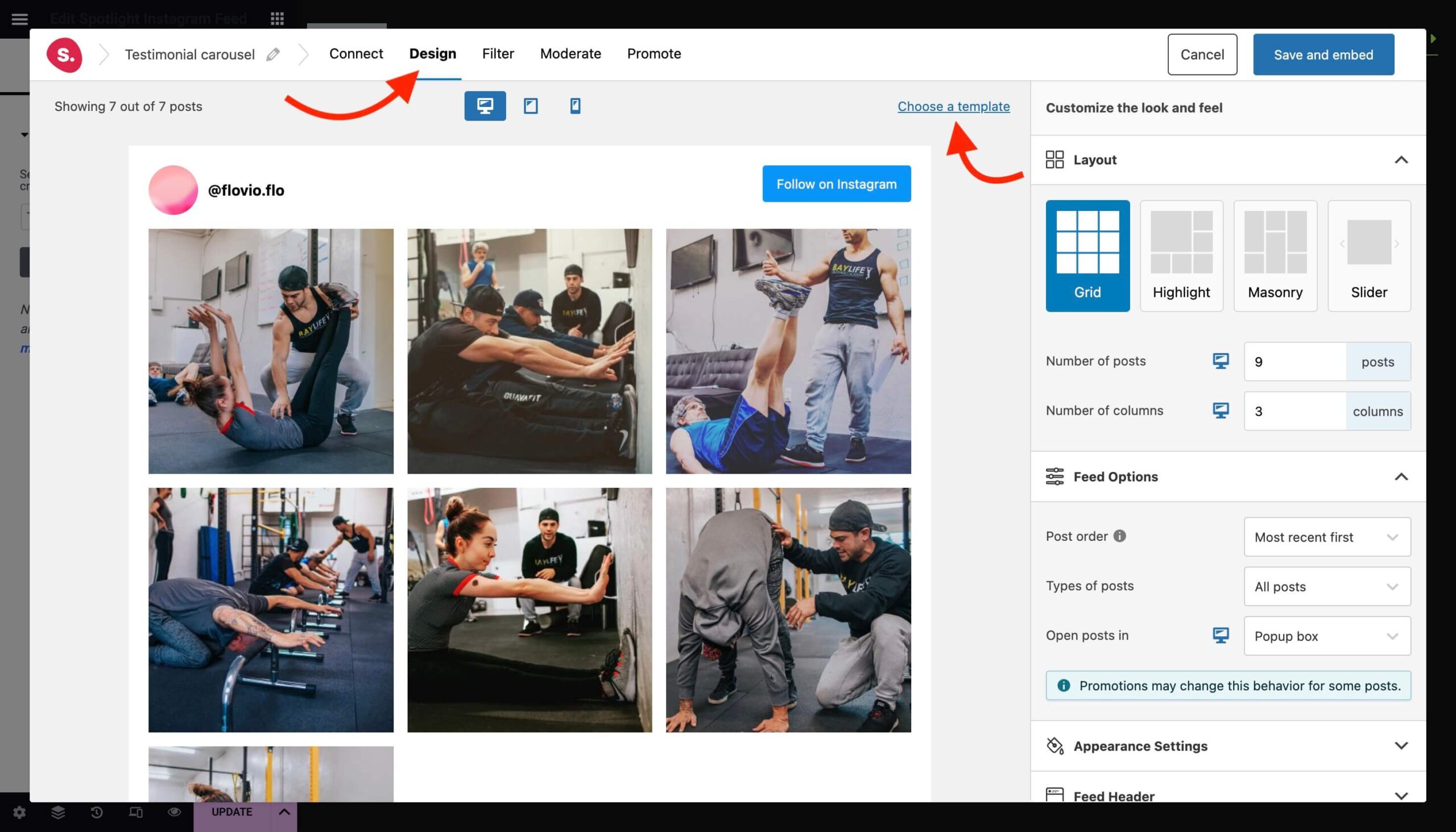
Select Carousel from the pre-made templates.
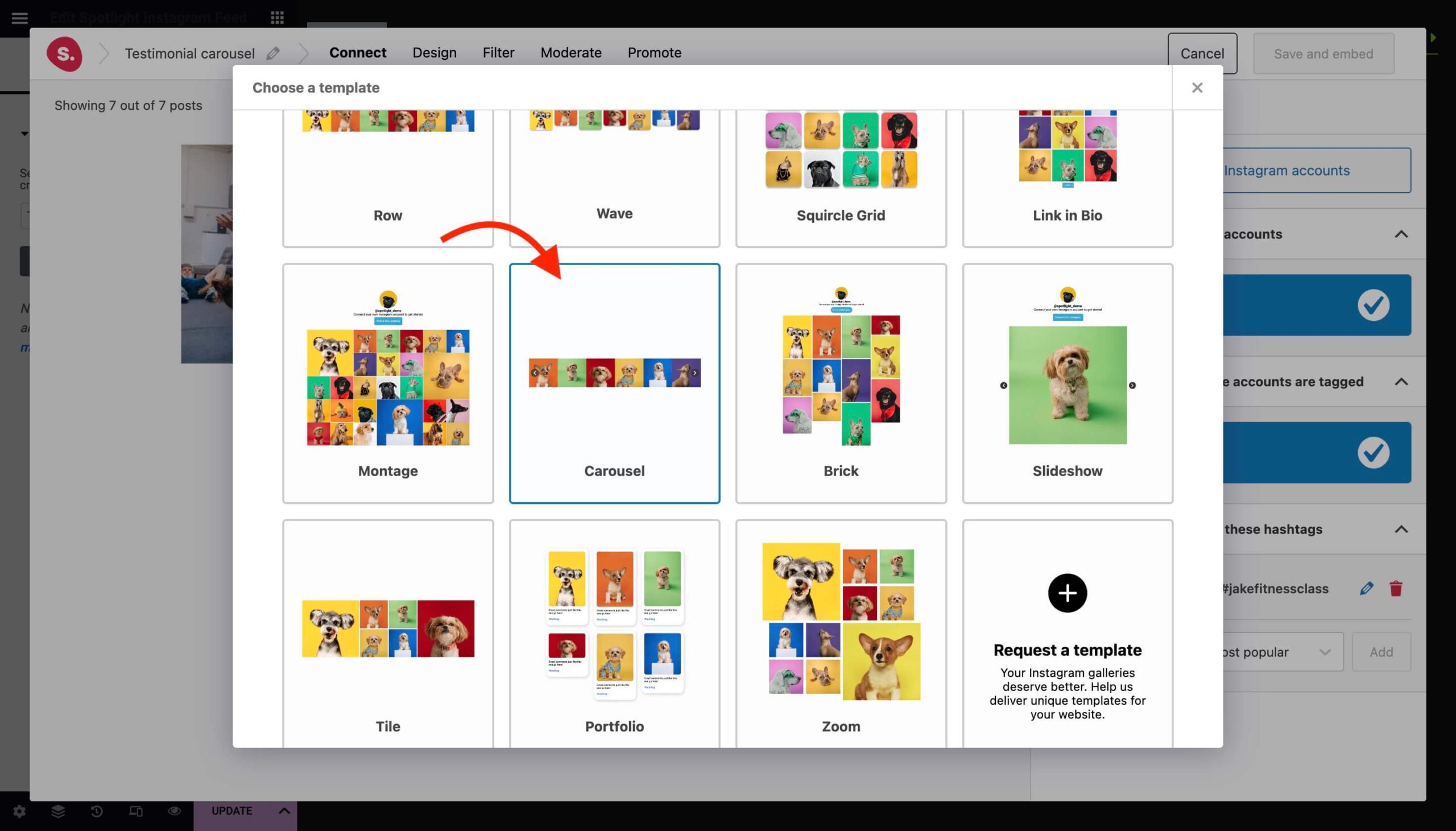
This is where you can get creative and design your carousel to match your website’s look.
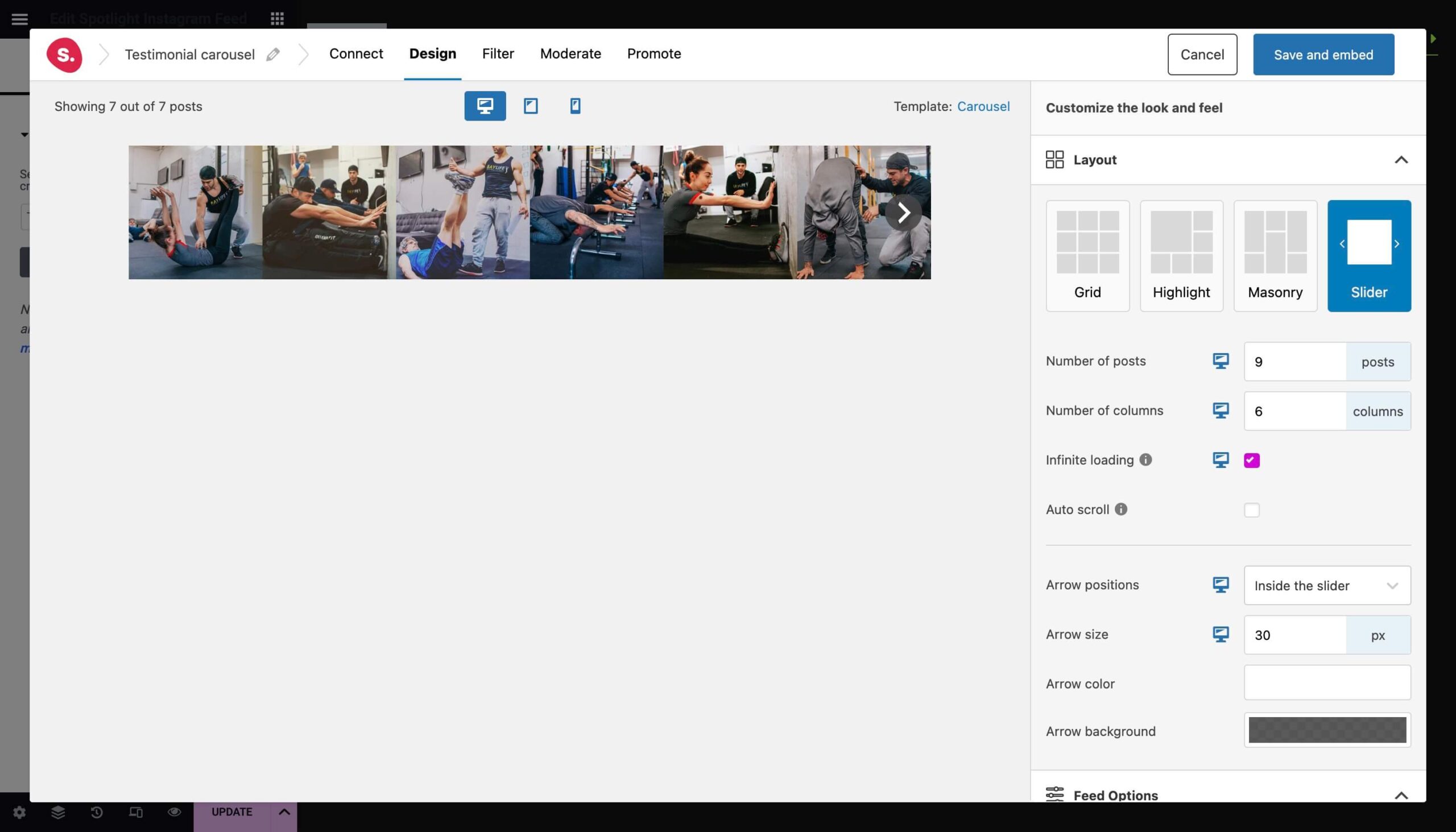
In this case, I’ve changed the arrow button styling and gave the images some padding. Most importantly, I chose to show the caption on hover.
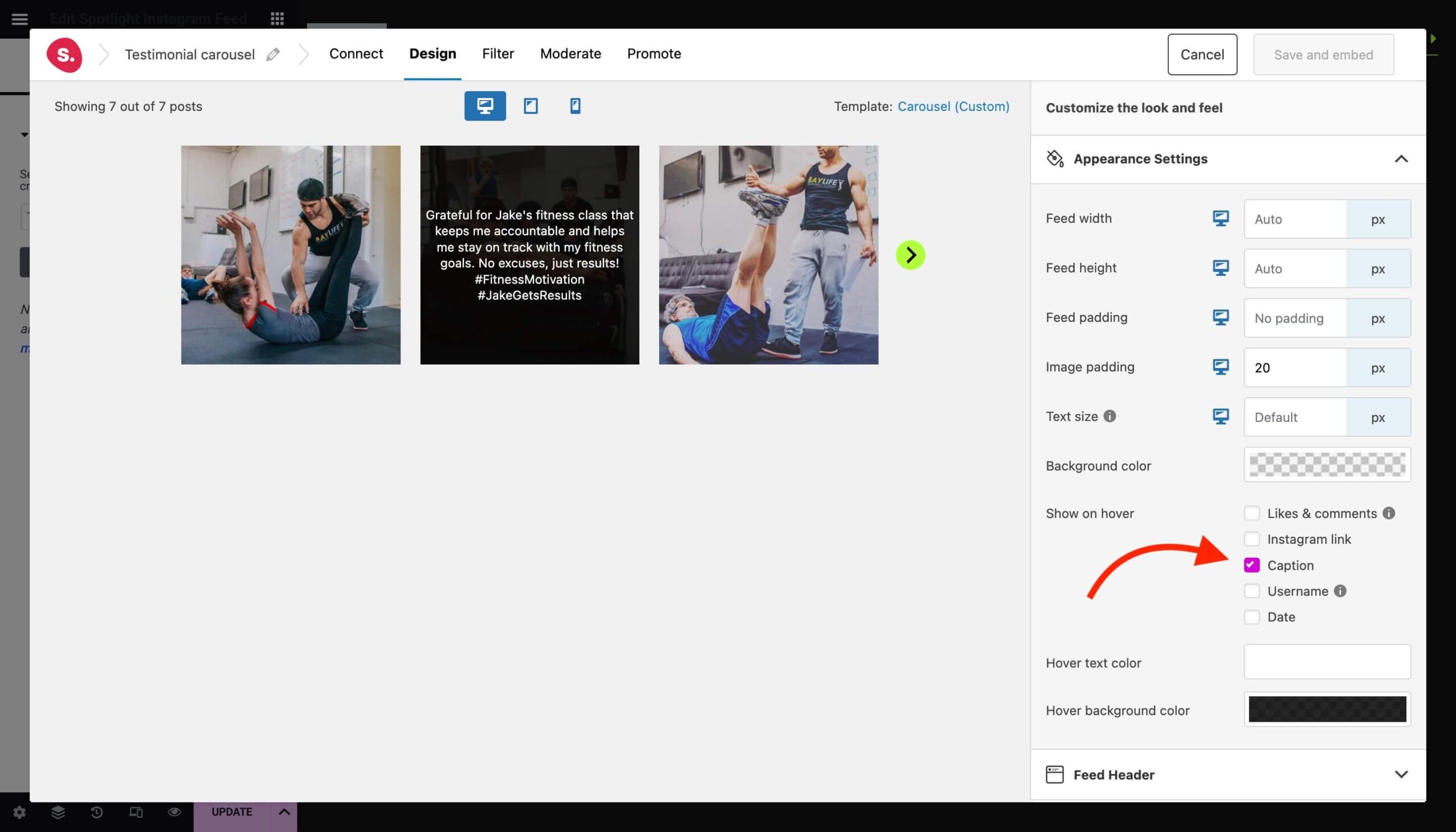
Curating your Instagram testimonials feed
Head over to the Filter tab where you can filter out any unwanted content by blacklisting words in the caption or other hashtags.
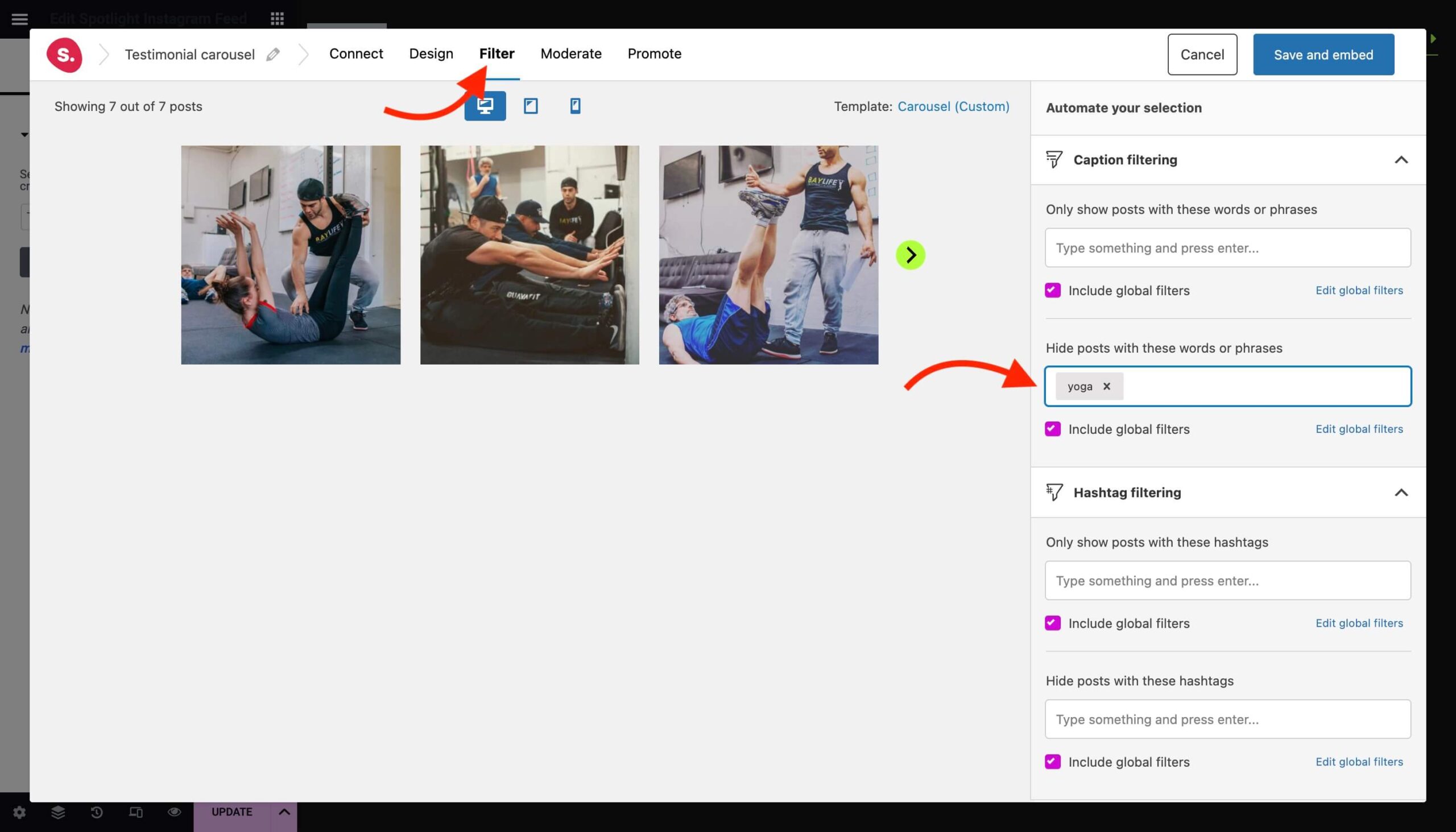
Under the Moderate tab, you can manually pick and choose which posts to show.
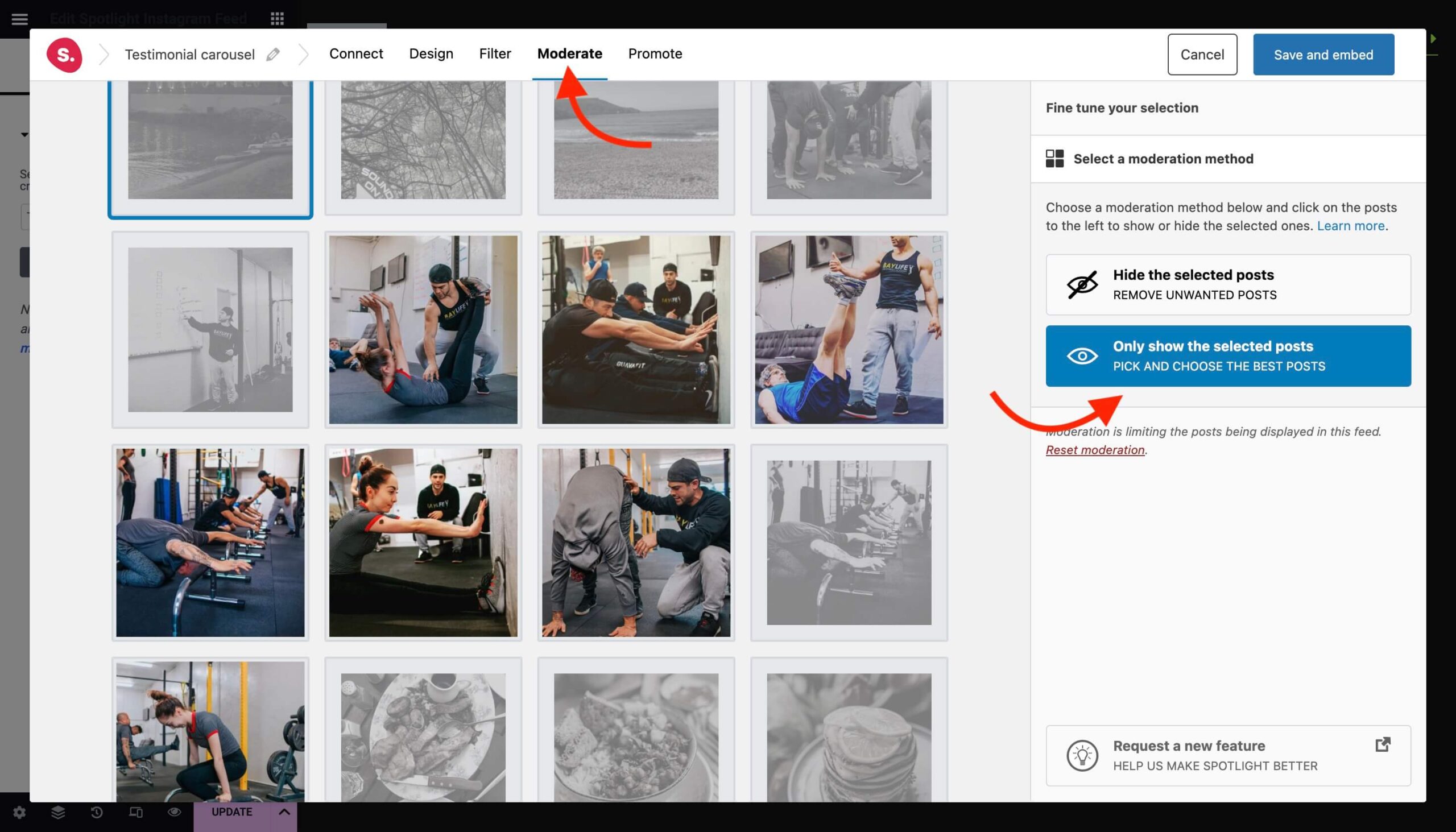
Embed your Instagram testimonials feed
When you’re done, hit the Save and embed button and your feed will be displayed on your Elementor page. If you need to make any adjustments, hit the Edit button. Update your page and you’re done!
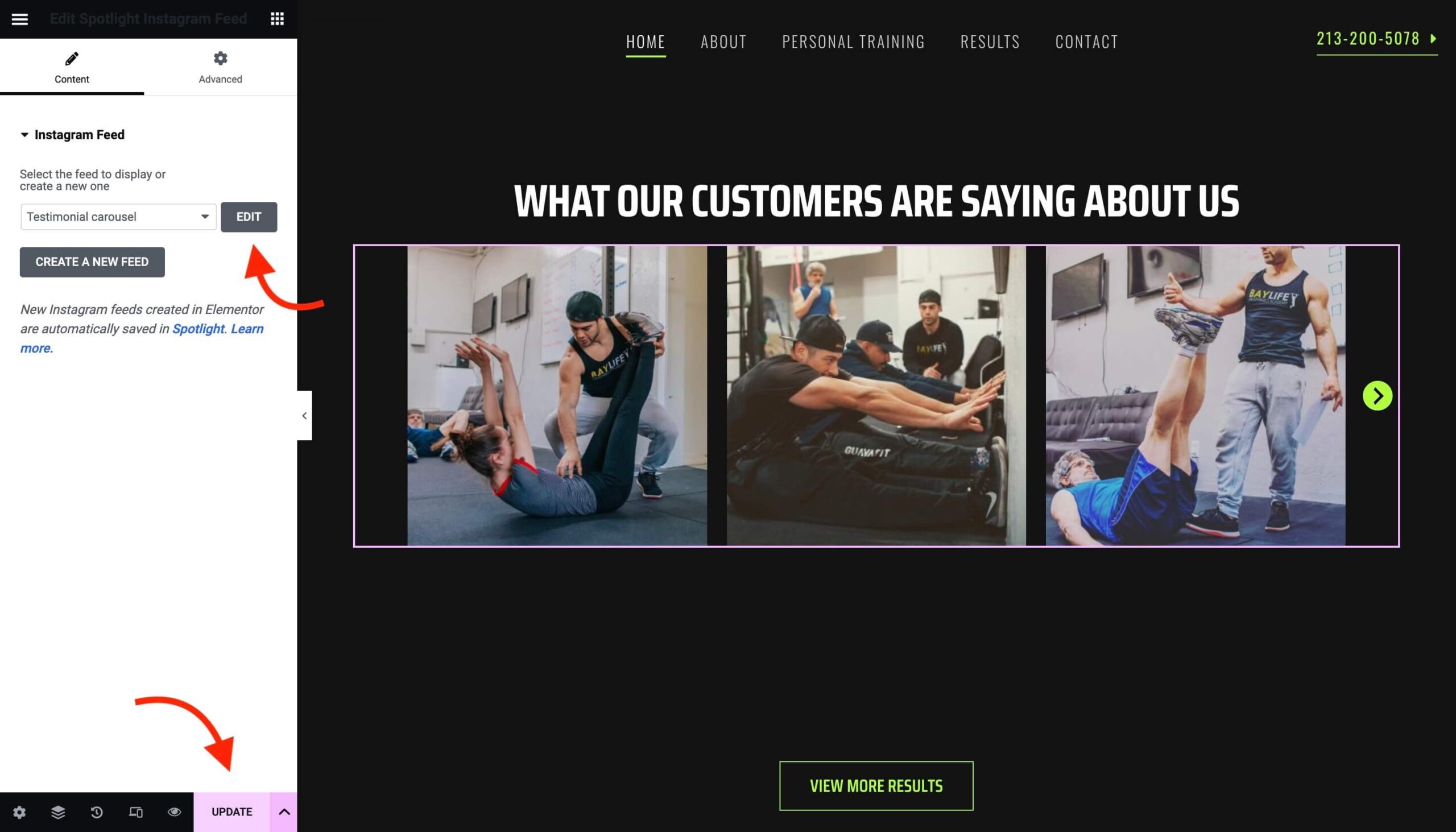
Conclusion
So, there you have it! We’ve journeyed together through the dynamic world of Instagram testimonials, the power of the Elementor testimonials carousel, and how to make the most of them on your e-commerce platform.
With Spotlight, you can effortlessly integrate Instagram into your testimonial strategy, giving your potential customers a real glimpse into the experiences of past customers. It’s all about creating an authentic, engaging shopping experience that resonates with your audience and boosts your brand.
Ready to give it a shot? Jump into the exciting world of Instagram testimonials, and start showcasing your happy customers today. Remember, social proof is a key driver for your business’s success, and with the right tools, it’s within your reach.
Remember to share your experiences with Spotlight in the comments below, and if you have any questions or need further assistance, we’re here to help. Happy testimonial gathering!