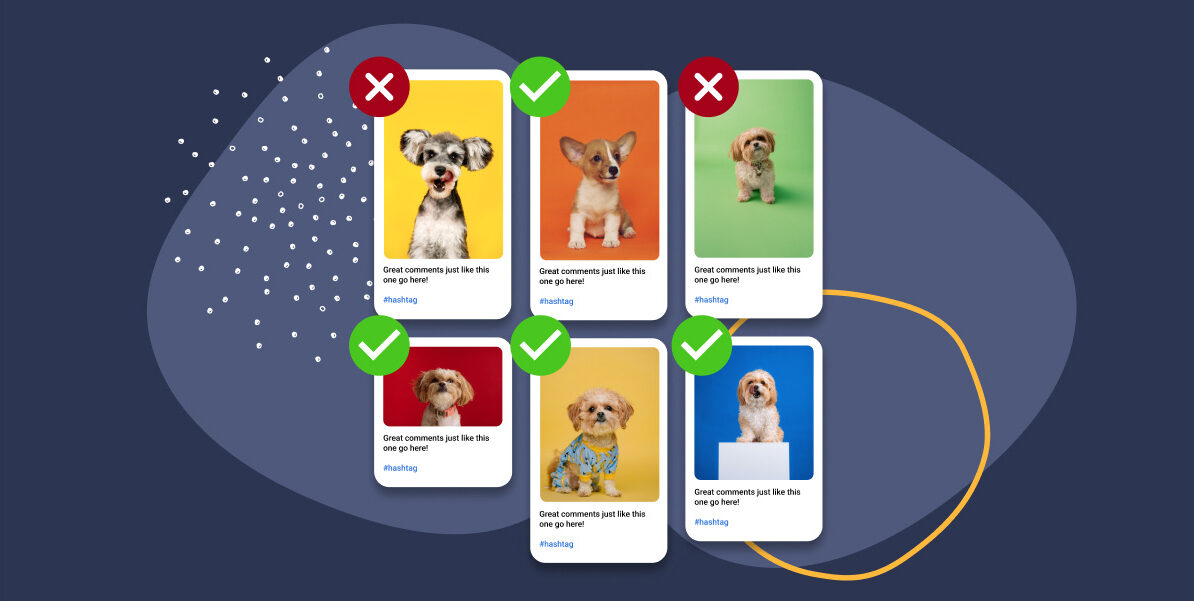Displaying user-generated Instagram content on your site is a great way to show social proof in a visually appealing way. Visitors will be able to see your products in action through real-life photos and videos, which can significantly influence their buying decisions.
However, since users are the ones creating and publishing the content, you have little to no control over it. Without proper monitoring, inappropriate material and low-quality posts can easily surface, potentially tarnishing your image.
The good news is, there are measures you can take to effectively moderate user-generated content (UGC). It’s called UGC moderation, and in this guide, you will learn why it’s so important for your social marketing efforts.
We will also discuss how to automatically filter out unwanted words or hashtags in user-generated Instagram posts using Spotlight. This way, you can embed a well-curated Instagram feed on your WordPress site without constant manual updates.
Curate and display hashtag feeds from your customers, fans, and followers
What is user-generated content?
Remember that time someone posted a picture of your new product? Or when you initiated a hashtag campaign, and thousands of Instagram users hopped on board to tell their experience with your brand? Those are examples of user-generated content.
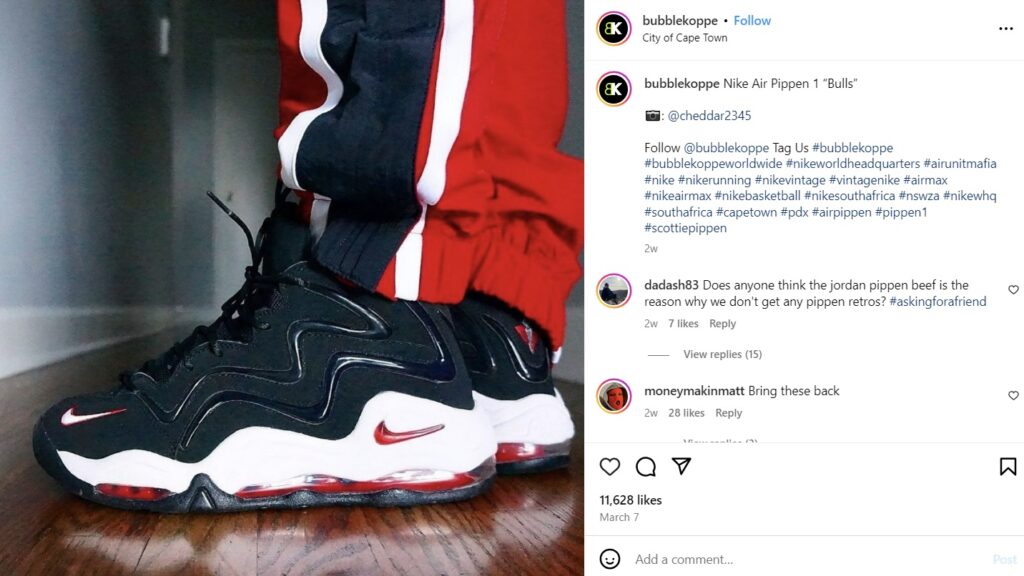
Simply put, user-generated content refers to any form of content created and shared by customers rather than by the brand or organization itself. It could be anything from text, images, videos, reviews, to even comments.
Authentic user-generated content can be a valuable marketing asset that helps your brand make more money. It not only engages your audience but also enhances your SEO by increasing the amount of relevant content associated with your brand.
When potential customers see that real people are using and endorsing your products, it builds credibility and trust in your brand. As a result, they are more likely to make a purchase, leading to increased sales and revenue.
But the thing is, you can’t control what content your users will post, and harmful or low-quality material can easily slip through the cracks. For that very reason, having a clear UGC moderation strategy can be the difference maker.
Why do you need to moderate UGC?
UGC moderation or content curation helps you filter out user-generated posts that do not meet your community guidelines and standards, ensuring that only relevant and valuable content is associated with your brand.
Curating user-generated content also shows that your brand recognizes customers’ contributions, opinions, and creativity. It not only fosters a profound sense of belonging within your community, but it can also trigger a domino effect as others will be inspired to contribute as well.
As more users participate in creating and sharing content about your product, it exposes your brand to their networks. Ultimately, this amplifies your brand’s reach, as the content is distributed to a broader audience beyond your followers.
UGC moderation best practices
Now that you’ve fully grasped the importance of UGC moderation, the next question is: How do you implement it effectively?
Well, you could start by asking users to submit Instagram posts or reels showcasing how they use your products; otherwise, there will be no content to moderate. Offer incentives such as prizes and discounts to encourage participation.
Don’t forget to apply these UGC moderation best practices to maintain a clean content stream:
- Establish clear rules: Outline what types of content are acceptable and the consequences of displaying prohibited behavior, such as hate speech, harassment, and explicit material. By setting clear guidelines, you can create a safe and inclusive space for engagement, while upholding your brand values and reputation.
- Promote authenticity: Avoid overly scripted or brand-guided content. Instead, give participants the freedom to express themselves and share genuine experiences with your product or service. This is because 90% of consumers believe that authenticity is a crucial factor when choosing which brands to support.
- Use hashtags: Create branded hashtags that participants should use in their posts. This way, you can discover and collect user-generated content much easier.
- Monitor the UGC: Regularly review the submissions to identify posts that contain inappropriate language, offensive imagery, or irrelevant material. Remove any content that does not meet your standards and communicate transparently with users about the reasons for moderation.
After gathering the best submissions, you can turn them into an Instagram wall, which is a curated collection of user-generated posts displayed on your website. It enables you to leverage the popularity and visual appeal of Instagram to engage and retain site visitors, all without the hassle of manual content updates.
Beyond aesthetics, integrating user-generated Instagram posts on your website is a great way to show genuine testimonials, which comes in handy for building trust with future customers.
Let’s see how you can create a clean Instagram wall using Spotlight’s filtering and moderation features.
Setting up Spotlight
First things first, register as a PRO Spotlight user and install Spotlight. Set up the plugin by heading to Instagram Feeds from your dashboard and choosing the type of Instagram feed you want to create.
Since we’re focusing on user-generated content, then My tagged posts and Hashtag feed would be the ideal options.
My tagged posts display content from users who have directly tagged your brand in their posts, while Hashtag feed allows you to aggregate public posts containing hashtags related to your brand or niche.
If you want to use both Instagram feed types, select Combined feed.
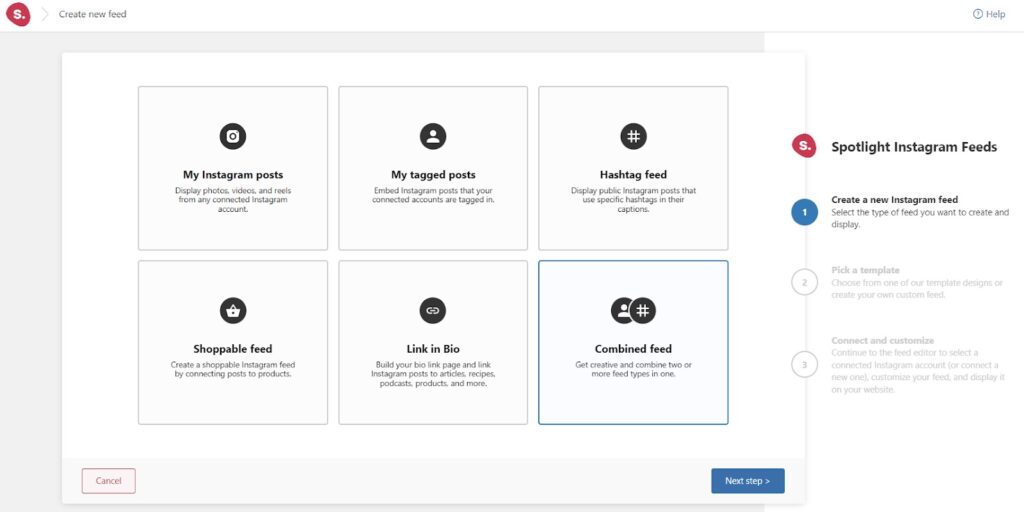
After that, assign a template that you find most attractive. As a PRO user, you will get a dozen of ready-to-use layouts to choose from.
For this guide, I will use the Classic template.
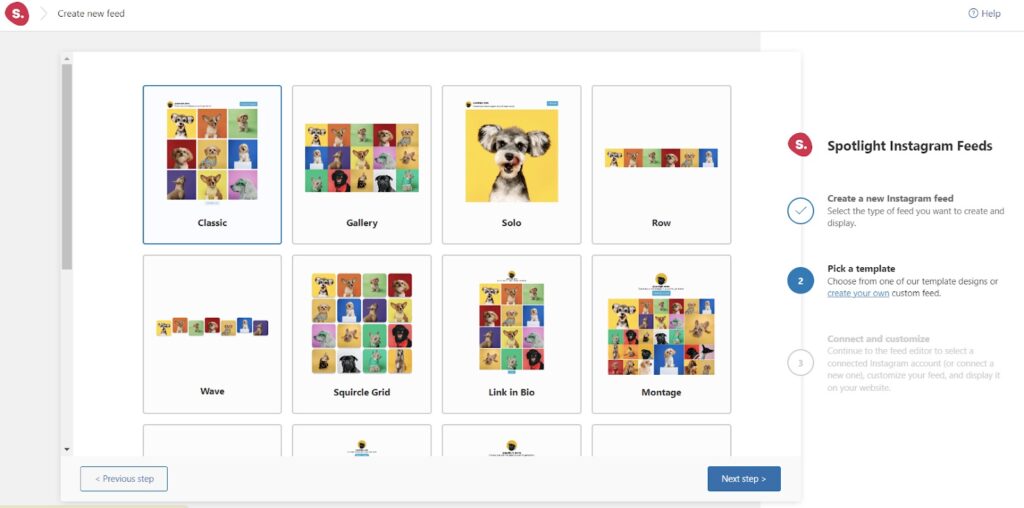
Finally, I will connect my Advanced (Business or Creator) account to Spotlight and start customizing the feed.
To create a Tagged or Hashtag feed, you’ll need an Advanced account (Business or Creator) as well.
The difference between a Basic and an Advanced account is that a Basic account connects your professional account directly to Spotlight through Instagram, doesn’t require a Facebook Page, but doesn’t support hashtags or tagged feeds.
In contrast, an Advanced account requires your professional Instagram account to be linked to a Facebook Page before connecting it to Spotlight and gives you access to more features than a Basic account
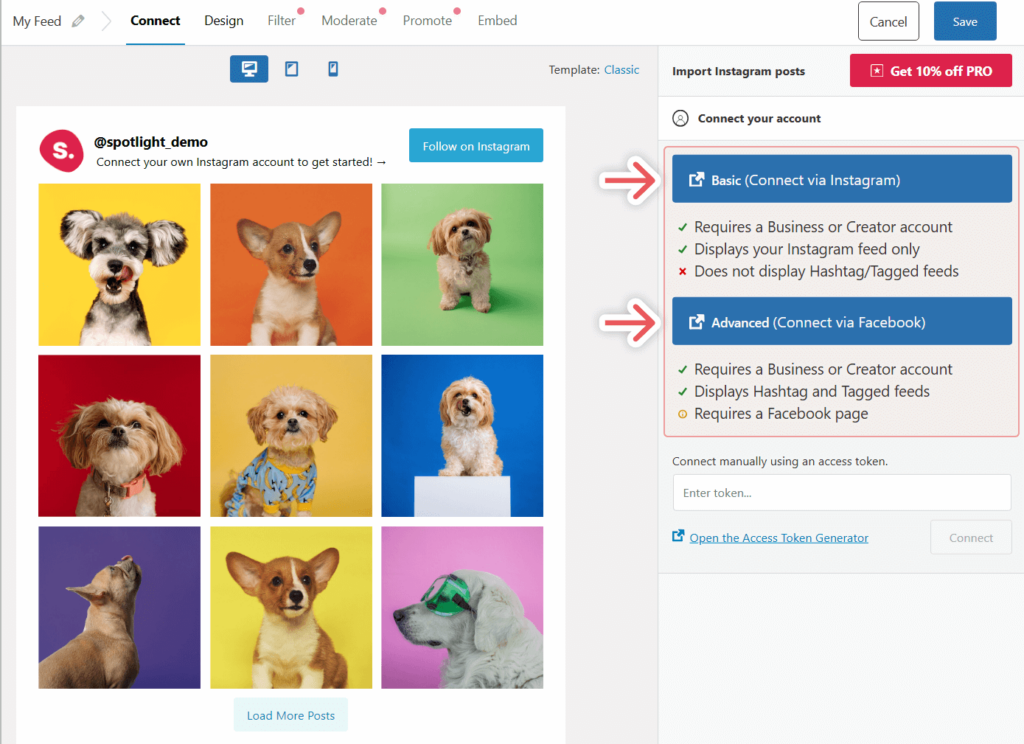
Through the Design tab, you can select different feed layouts, adjust the number of posts and columns, and configure many other appearance settings.

Filtering and moderating your feed
Spotlight makes it easy to automatically filter out tagged posts and hashtags that may contain negative and inappropriate material.
To do so, head to Filter at the top menu bar. Under Caption filtering, specify which words and phrases you’d like to exclude from the feed. Likewise, the Hashtag filtering section enables you to filter posts that contain harmful hashtags.
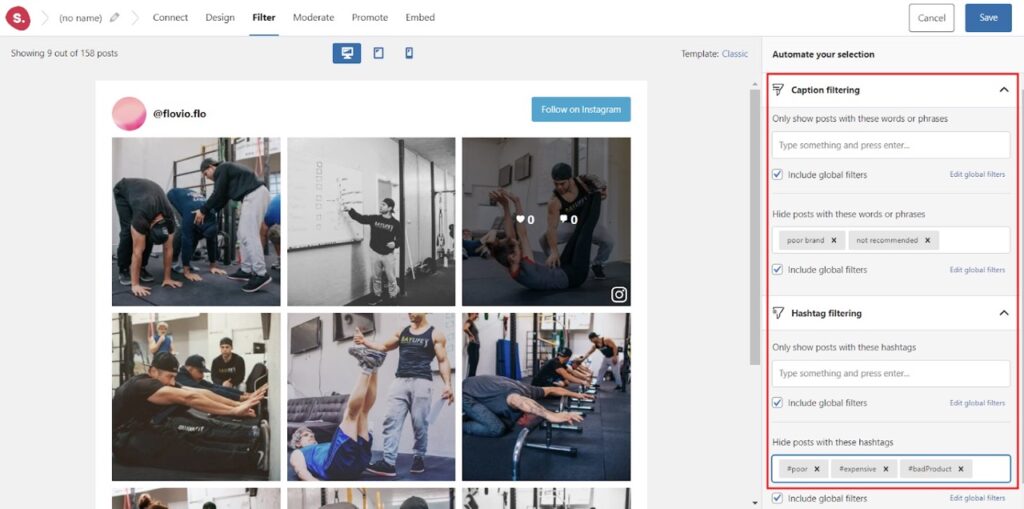
You can also moderate the Instagram feed manually so that no negative posts will go unnoticed. From the Moderate bar, choose Hide the selected posts and select all posts that you want to remove.
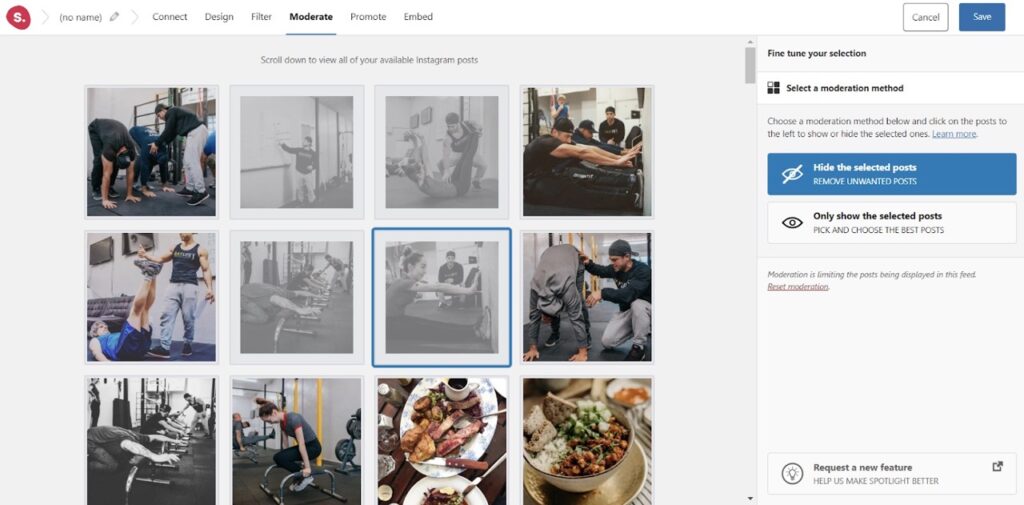
After creating a clean and well-curated Instagram feed, don’t forget to save your changes.
Embedding the feed into your site
Now, it’s time to display the feed on your WordPress website via the Embed tab. You can either create a new page for the Instagram wall or add it to an existing one using the WordPress block editor.
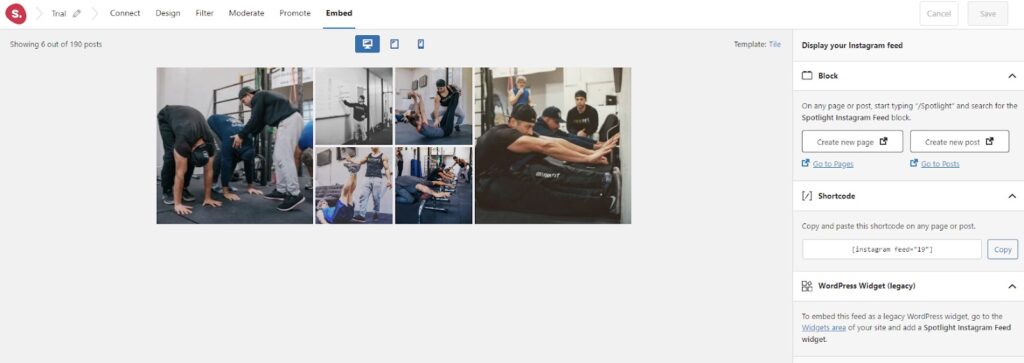
Either way, simply open your page and click the (+) plus icon in your preferred area. Search for “Spotlight Instagram Feed” and select the right WordPress block.
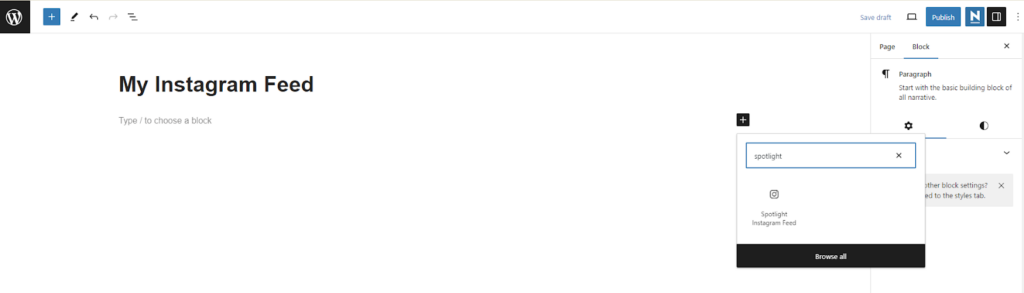
Once everything looks good, make sure to click Publish or Update to save the changes. Congratulations, you’ve successfully embedded the curated Instagram feed into your WordPress site!
Conclusion
Displaying user-generated Instagram posts on your site is a great way to engage with your existing customers, while showing future clients that your brand is trustworthy.
However, since you have little control over the content, proper UGC moderation is necessary. Failing to do that, you risk damaging the reputation you’ve worked so hard to build.
Luckily, with plugins like Spotlight, you can create a well-curated Instagram feed by filtering out posts that contain harmful words, phrases, and hashtags. Plus, embedding it on your WordPress site only takes a few clicks.
The best part? All of these features are available for just $99/year. If you’re not happy with the plugin, easily request a refund within 30 days of your purchase. With Spotlight, getting started is easy and risk-free.